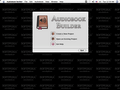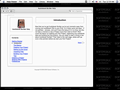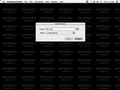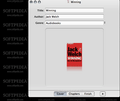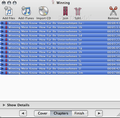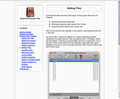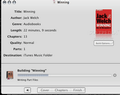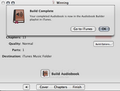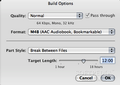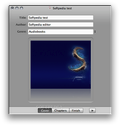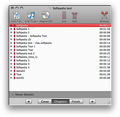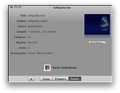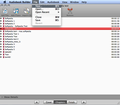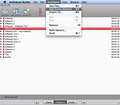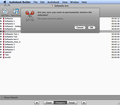It is said that books could be perfect buddies. They do not judge, they offer free advice (and only when you ask them to) and they let you enter their world whenever you have the time. And, as the lack of time and the invasion of bad-quality media are two of the biggest sorrows of our times, the importance of books, and lately the importance of high-quality audiobooks, cannot be underestimated.
Not only that – when read by a crystalline voice, an audiobook could bring joy into your life, but it could also be a wonderful tool to learn a foreign language, to put your mind to work while driving, jogging or even baking, and most important, to simply help you get familiar with the core of a world-famous, forever-young novel that you always wanted but you never had the time to read.
But, I think there is no need to further emphasize the benefits of having and using audiobooks, because everyone who has bought himself at least one of these new media innovations has probably fell in love with it. Nevertheless, I am not sure that everybody knows how to transform their audiobooks into iPod/iPhone compatible formats. And that’s the main purpose of this review: to guide you through the main features of the Audiobook Builder, a program that makes the transferring of any audiobook to your favorite music player devices a piece of cake.
The Looks
When you open the Audiobook Builder application you have three options: to create a new project, to open an existing one or to jump to the Help page. In case you have done something similar before you can choose one of the first two options. If this is the first time you create an audiobook, it is advisable that you initially browse a little through the third section, which is pretty comprehensive and informative. The Help page lets you choose from the four-topic panel on the left or invites you to join the Splasm community by asking a question on the forum or by simply browsing the FAQs.
Now, let's suppose you got a first intro in the thematic, you found your CD with your favorite audiobook and you want to transfer it to your iPod. The first step is to create an Audiobook Builder Project document, in which you will have the possibility to type the most important info about your audiobook, to attach it a cover, and to prepare it for being converted into an iPod-friendly format.
After you have typed a new name, an author name and you have chosen a genre for your audiobook, you can focus on finding the right cover – any picture from your desktop or from the Internet, which you can drag and drop directly into the application. On the bottom of the page where you can add a new cover artwork you can also see a three-button submenu that gives you a glimpse over the three main steps that you have to complete before the actual conversion begins: Cover, Chapters and Finish. To move among the tabs simply use the right arrow or directly click on a tab.
The Chapters page provides you a bunch of good-looking and intuitive buttons on the top of the page: Add Files, Add iTunes and Import CD. The Join and Split buttons are not so intuitive but they help you better handle the files that you add from an external CD, your disk or iTunes library. In case you want to find out more about a particular track or chapter you can hit the Show/Hide Details arrow, on the bottom of the page.
In the Finish window you can have a quick snapshot of the way your audiobook will look like in your iPod and you can also adjust further settings in the Build Options page. The most important requirement in this window is to choose the appropriate quality for the processed files. You can go for High (128 kbps, Stereo, 44.1 kHz), Normal (64 kbps, Mono, 32kHz) or Low (32kbps, Mono, 22.05 kHz), or you can try to customize the Data Rate, Channel and Sample Rate to your needs.
The Format of your Audiobook could be M4A (AAC Music) or M4B (AAC Audiobook, Bookmarkable) and you can specify where breaks should be introduced: Between Files, Between Chapters, Per Chapter or the sections to be of Equal Length.
The Works
Whether you choose to create a new project or open an existing one and edit it, the backdoor mechanism is basically the same: the Audiobook Builder stores a copy of each audio file you grab from a CD, your disk or the iTunes library, inside the Project document itself. This has the major advantage that you can compile a CD in more sessions and once you have interrupted one, the data is stored for further use. Also, by storing all the major data into a file, Audio Builder lets you easily move your project from one Mac to another, which translates into work efficiency and portability.
And this is how it basically works: every time you add an audio file to your Projects, it will be represented as a File enclosed in a Chapter. Later, if you want to play and rearrange the content, you can manually move the files between two chapters or drag and drop any chapter to internally reorganize it. Note that the Chapters will look in your iPod, iTunes library, QuickTimes or any other listening application exactly the same way you modeled them in Audiobook Builder. Every Chapter will have a name and optionally an assigned artwork cover.
As explained above, Audiobook Builder organizes every Project in three phases: Cover, Chapters and Finish. Each phase has its own Project window, through which you can easily browse back and forth with the help of the menu on the bottom of the pages.
The Cover section has four elements that can be interactively modified: Title, Author, Genre and Cover Art, but again, the Chapters page is where the most important changes can be made. Here you can add new audio files, specify an iTunes selection, import CDs, or join, split and remove files.
In case you choose to import a CD, this section will display the Import CD sheet, which is split into two sections: one that displays any mounted audio disc on a CD/DVD-ROM drive connected on your Mac at that moment and one that displays the content of the currently selected tracks in the CD selection. Under normal circumstances, the currently inserted disc appears in the first section, but in case a communication error occurs, you can click once on it to highlight it. Its content will be revealed in the Tracks section, displayed right under it.
After the files have been properly arranged and the import button is pressed, a progress bar will appear, so that you know when the project is complete and you can return to the Chapters window. At the end of the import process, the Audiobook Builder creates a new Chapter, which holds as a default name the name of the last imported CD. In the Finish section you will find a summary of your Project, including the expected play length and the number of parts. Finally, after you review the Build Options section, all you have to do to complete a Project is to hit the Build Audiobook button.
The Good
The Bad
The Truth
Here are some snapshots of the application in action:
 14 DAY TRIAL //
14 DAY TRIAL //