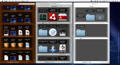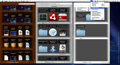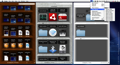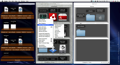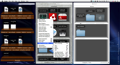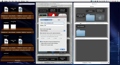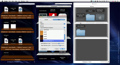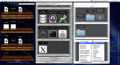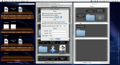Each time you have a file or folder that you know you are going to use extensively, you leave it on your desktop, comforted by the fact that you will have an easy access to it anytime. But what happens when the number of items left on your desktop grows every day, transforming your work space into a cluttered and stressful environment? The result is that you are no longer able to find your documents and you start spending more and more time trying to remember where you have stored a particular file.
Berokyo provides an innovative solution to this problem by allowing you to visually create as many desktops as you like, giving them an attractive design. The hole idea is to create digital-file cabinets that can be hidden or revealed by using keyboard shortcuts or by accessing the status-bar menu. Either way, you will be able to visualize your files and access them instantly.
The Looks
The most important element of the application is the cabinet window that can be very easily customized. Initially, you will be able to use only the default themes, but the Personalization window that is available for each cabinet separately will allow you to change the style and the background pattern.
The default structure of the file cabinet has a built-in search feature, while the categories that can be added to each one are graphically translated in bars that separate the items, which are automatically arranged on shelves.
The Works
In order to create new cabinets, you will have to use the status-bar menu and select the initial design. The action will generate a cabinet window and you have the possibility to access its features by right-clicking in order to reveal the default contextual menu. The menu allows you to create a new cabinet or delete the current one, but you can also add items to the window.
You can do that by selecting one of the default locations (Desktop, Application, Utilities, Favorites, Documents, Pictures, Music, Videos or Safari Bookmarks), or you can create a new category or subcategory and browse in order to scan a custom folder. It is very important to understand that Berokyo is not altering your files in any way.
The purpose of the application is to make them available in a visually enhanced environment. The menu allows you to select and remove all items, show or hide all labels, expand, collapse or remove all categories or customize the window appearance. This way, you will be able to see the window in full-screen mode, decide to keep it visible or to activate the autohide feature, but you may also decide upon the default position.
If you want to push things a little further, you can access the Personalize window that gives you the possibility to change the cabinet name, the activation-keyboard shortcuts, but also the style, the shelf reflection and a back darkness level. By using all these features, you will be able to give a different look to each cabinet, making them easier to remember.
The Preferences window allows you to customize the default key combinations for the entire application (Show All, Hide All, Quick Search, Select and Open file), but also the maximum thumbnail size and the interface language. The same area allows you to add Berokyo to your login-item list and activate the automatically-check-for-updates feature.
All you have to do is create cabinets for all your usual folders and you will have a quick access to your files in almost no time. Still, you will be able to rearrange them by using drag and drop, or by employing the available functions in the default contextual menu of each item (Rename, Open, Show in Finder, Toggle Label, Remove, Refresh Thumbnail or Move to a custom location).
The modifications will only take place in the Berokyo dynamic and the final result will not be reflected in the situation of your files on your drive. Following the same rules, if you create a certain cabinet with the contents of a certain folder, Berokyo is scanning the folder only once and does not refresh its components to reflect the current-folder items. This way, the cabinets will remain exactly how you put them at all times. Unfortunately, you cannot say the same thing when it comes to the window position.
The Good
The Bad Although the application is easy to use, in the end, you will need a little time to adjust to its mechanism. Also, the application could be a lot more attractive if the cabinet templates and patterns were a little more original. The Truth
Berokyo is simple, sleek, it allows you to organize your files without actually dealing with your documents and it is able to do that while looking great. I don’t know about you, but I would definitely want to give it a try.
Here are some snapshots of the application in action:
 14 DAY TRIAL //
14 DAY TRIAL //