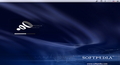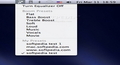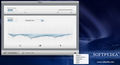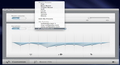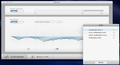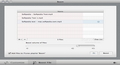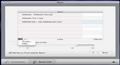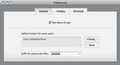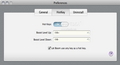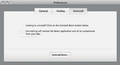Your Mac’s audio output might keep you down if you are a fan of loud music or strong sounds altogether. Boom is an easy to use volume booster that allows you to reach the limit of your hardware configuration.
In some situations the default volume slider might need a small extension to reach your needs and expectations: large rooms where you must keep an audio presentation, songs recorded at a low volume level or important notifications that really need to stand out.
Boosting your Mac’s volume is not a recent concept but reducing the entire process to a simple status bar slider is quite innovative. The job is successfully carried out by a small but efficient application that has a suggestive name: Boom.
The Looks
One of the things that stand out when it comes to Boom is the tasteful and concise interface. The whole design integrates perfectly with the Mac OS X look and it is based on calm, gray and blue tones.
The only indication that the application is running is the status bar icon that becomes a volume slider if you click on it. Each time you make an adjustment, releasing the slider’s button will generate a sound designed to exemplify the current volume level. The bottom-placed button provides easy access to the customization panel.
On the other hand, if you hold down the Option key while pressing the icon, it will reveal the Equalizer menu that allows you to choose one of the built in presets, one that you created on your own or turn off the equalizer altogether.
The best part is that Boom also supports keyboard shortcuts for adjusting the volume, in which case you will only see a semi-transparent panel that will hide automatically once you are done (by default the hotkeys are Shift + Command + +/-, but they can be easily changed or simply disabled via the Preferences window).
The Works
It is important to point out that Boom does not increase the volume level for specific applications: the enhancement is applied to the entire system without discrimination. All in all, there are three things that Boom can do for you: improve your overall volume, adjust the audio frequency through a basic equalizer and boost the volume of specific files.
If the usage and effect of the first function is quite obvious, the second one comes with a few original touches. The 10 band audio equalizer is rather basic and resembles the one provided by iTunes. The difference is that the effects are applied to the entire system and that Boom comes with fewer built in presets.
Of course the user can create its own but the process is reduced mostly to chance or to the user’s sound recognition skills: although the design is quite original it does not include horizontal markings (excepting the neutral line).
Furthermore, Boom provides an intuitive schema when it comes to the frequencies that need to be adjusted in order to create a certain effect: drum, voice and cymbals symbols that are equivalent to low, medium and high frequencies.
Some nice enhancements to this function would be of course horizontal measurement markings, more built in presets but also the possibility to export the ones created by the user: this way you could easily share your favorite settings with your friends in no time.
An interesting addition to Boom’s capabilities is the audio file volume boost function. Available via a separate tab in the Customization window, the feature allows you to increase the playback volume of audio files.
All you have to do is import the files you want to process, set the boost volume and press the start button. The panel also allows you to preview the audio output, choose to have the processed files automatically added to the Boom playlist in iTunes (that is generated implicitly) or access the output folder in Finder.
Unfortunately, in some cases, the quality of the audio output has been greatly altered by a pregnant fussing noise. Of course, this could be motivated by the poor quality of the original file. Still, I believe that it would be nice to also be able to apply the equalizer presets to the boosted files (the option is not available at this time).
To differentiate the processed files from the originals, Boom will add by default the “_boosted” suffix to the output files. The suffix can be changed via the Preferences and the same area allows you to change the default output folder but also gives you the possibility to correctly uninstall the application if needed.
The Good
The Bad
Moreover, creating your own presets can be rather challenging since there is no horizontal measurement marking. The worst part is that even if you succeed in creating one that will suit your needs you cannot export it in order to share it with your friends or save it if you need to uninstall Boom or reinstall your system.
The Truth
To see for yourself you can download the trial version that provides a 7 days trial period but, as the developers state, be warned: “Prolonged use may cause addiction”.
Here are some snapshots of the application in action:
 14 DAY TRIAL //
14 DAY TRIAL //