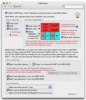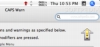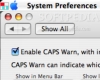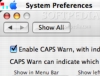Accidentally hitting the Caps Lock key and not realizing it can be quite annoying, especially in situations where you type quite a lot before realizing it or when it is hard to notice. Accidentally hitting Caps Lock while typing passwords is the worst example of this, since the password you are typing is hidden and when the all caps password is rejected your first thought is usually that you made a typo. Of course, there is the little keyboard light that turns on when you activate Caps Lock, but the way my hands usually rest on the keyboard, it is almost always covered. The same can be said of Num Lock, but that is a much rarer occurrence. Last but not least, these kinds of modifier keys accidents can also be a real problem for people that type with only one hand using sticky keys. Fortunately, such incidents become much easier to avoid and identify if you use something like Caps Warn.
What it does Caps Warn is a little preference pane that helps you avoid silly typos by letting you know when you have modifier keys down and are typing many characters. Not only does it warn you so that you don't keep typing this way, it is also quite useful for knowing which modifier keys are in effect, which is a boon for people typing with one hand using sticky keys.
Working with it Although it is named Caps Warn, what this program does can actually be split up into two parts: warning and feedback. While some may argue that the difference is moot in this case, it is quite important because the visual feedback, as good as it might be, is still subjective to you actually looking at it. Much like the little Caps Lock light, these visual cues can be quite useless if you are looking elsewhere. Meanwhile the warnings are quite different, getting in your face and being quite impossible to not notice.
In terms of feedback, Caps Warn can add to menu bar items that let you know the various states of modifier keys. On the right of the screen, you will get a little arrow that fills up red whenever Caps Lock, Num Lock or the Shift keys are pressed. This suffers from the same visibility problem as the actual light on the keys themselves and is quite easy to overlook. The one of the left side of the screen is far more useful and functional. This little square is split up into six areas, each corresponding to a modifier key that is regularly used and is simply marvelous when typing using sticky keys as you can see exactly what modifier keys are pressed. Unlike Caps Lock and Num Lock, which have their own indicators on the keyboard, the other modifier keys such as Command, Option and Control have such indicators and are easy to lose track of. Simple, elegant and functional, this indicator also includes the keys covered by the other one, Shift, Caps Lock and Num Lock, so it is really the only one you need. Besides, with its placement on the left side of the screen it is much more visible than the other one.
In terms of warnings, Caps Warn can warn you when you turn on modifier keys such as Caps Lock and Num Lock, as well as when you type more than a certain number of keys with Shift or Caps Lock down. This way, you have better chances of spotting accidental activations, and not going too far in case you do miss it. The program can do one of three things to warn you: play a sound, flash the screen, or present you with Growl notifications. This works pretty well and you are free to choose between visual or audio cues, however, there are quite a lot of possible false positives. While the program does its job, it does it in a rather simple manner, by reacting to any key pressed. Unfortunately, there are some keys that should really be exempt from this. I often use Shift in combination with Option, Control and the arrow keys to make text selections without having to use the mouse and I am sure I am not alone in this. Unfortunately, the arrow keys will be taken into account by the program and it will trigger the warnings. This makes little to no sense and it severely limits the usefulness of this option simply because it will trigger so much on false positives. From selecting words in text editors, to changing tabs and cycling backwards through the active applications, there are simply too many keys that have no alternate function when Shift is pressed that are taken into account.
The Good Good for catching on to modifier key typos quickly and as a typing aid when using sticky keys.
The Bad The sheer number of times that the program will warn you about false positives is quite annoying and makes the warning functions all but unusable. Arrows keys, Tab and the numeric keypad should all be exempt, they have no alternate function on neither Caps Lock nor Shift so why take them into account when counting.
The Truth A good piece of software that could contribute a lot to the typing habits of many. Unfortunately, it is just as likely to annoy the typing habits of many, so it is a double or nothing sort of program.
Here are some screenshots, click to enlarge:
 14 DAY TRIAL //
14 DAY TRIAL //