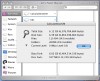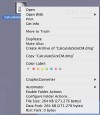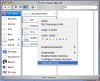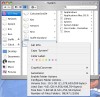There have always been little bumps in the Finder, and there have always been little extensions or control panels or system preference panes to iron them out. CalculateSizeCM is one such piece of software designed to overcome the limitations the Finder has when it comes to calculating and displaying file or folder sizes. It is by no means a vital piece of software, but for those of you who need better size information it could be just the thing.
Why use it? CalculateSizeCM is a plugin that will enable a new contextual menu entry. It allows you to see the total size of the currently selected files and folders. "What's the big deal?" you might ask, since the Finder can also show you the size of multiple selected items. Well the short answer is: only certain versions of OS X can do that. In Tiger if you select three folders and hit Command-I you get three information windows, each merrily telling you the size of its respective folder. The multiple item Get Info functions differently in each version of OS X, and for those of us who are left with multiple windows, this handy contextual menu plugin comes to fill the gap.
CalculateSizeCM even adds some new features such as the number of visible and invisible files. Also, unlike the Finder information, CalculateSizeCM parses all the contents of the currently selected folders to tell you exactly how many files and folders you have selected in total.
After you download the archive, you can either run the provided AppleScript in order to install CalculateSizeCM for the current user, or for all users, and then just quit the Finder or logout in order for the changes to take effect.
After the plugin is in place and loaded whenever you bring up the contextual menu, either by holding Control when you click or Right-Clicking, if you have a multi button mouse, you will see the "calculate size" option.
In some ways better than the Finder alternative The CalculateSizeCM window gives more information than the standard Finder alternative but it does come at a cost since the plugin is a bit slower, however, this will only be felt with very large folders that hold many, many files.
Besides showing the Total size of the currently selected items, both in megabytes and in bytes, the information window also tells us the disk size of the currently selected items, the number of files and folders, the maximum directory tree level (current being zero), as well as the data fork and resource fork.
This information is priceless if you need to pack as many things as possible inside a limited space. The size of a file changes depending on the file system being used, also for many files, resource forks are unnecessary since they contain icons, previews and lots of other information that is put there by Finder. For some images, the resource fork takes accounts for over half their size.
If you select a single item that is not a folder, the CalculateSizeCM information is shown directly in the contextual menu, if this is a file you can see total size, data fork size and resource fork size; if it is a drive you can see the volume, used and free size as well as the number of files and folders on that drive.
In some ways worse than the Finder alternative Sadly enough, CalculateSizeCM is a bit slow, and even though it has the option of not showing the progress, which the developer suggests using in order to accelerate things, it still leaves a lot to be desired when working with many thousands of files. A basic mode in which only the file size was shown and used would have been great. Another problem with CalculateSizeCM is that the information window kills off any activity within the Finder until you close it which is a real pain.
The Good This tiny plugin offers a wealth of information that can help you identify which files are overweight and put them on a diet, root out any invisible files that are trying to stow away with the others and, most important of all, see the total size of several different files and folders.
The Bad Deadly slow when working with very many files and lacking a basic option, sometimes the information will take excruciatingly long to appear.
The Truth CalculateSizeCM does something the Finder cannot in some versions of the system so... for better or for worse, at one point or another you end up using it.
Here are some screen grabs of the plugin, click to enlarge:
 14 DAY TRIAL //
14 DAY TRIAL //