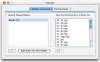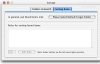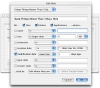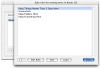The sheer amount of information that today's computer can hold is staggering when compared to only a few years ago. While arguably, we deal with bigger files today, there are still many people and many tasks that deal with many smaller files. And the smaller they are, the more of them you can have. Being organized is important, but even the most organized people can stray from the path when facing tight deadlines and large projects, and once things start getting messy, they tend to get even messier. Rules are great for keeping information organized, without having to actually do the organizing yourself. Just set things up and let the computer handle the rest. Smart Folders in iTunes and the Rules in Mail are two examples of this, and while in both cases they work perfectly, there is no equivalent of this function in the Finder, leaving you to keep order manually. Fortunately, there are programs like Chaos Antidote to come help you out.
What it does Chaos Antidote is a program that organizes files based on the rules you set up. Whenever it is run, it scans the folders you tell it to, and reorganizes them according to the rules, by moving files to more appropriate locations.
This lets you concentrate on the important things, while letting the computer do all the hard work of sorting through your files. While this might seem like folly, there really is nothing to fear. Chaos Antidote only does what you tell it to, and it never deletes files, it only moves them to more appropriate locations.
Setting things up In order to use this program, you must first tell it what to do. This is the most important step, and arguably the only one, since launching the application itself does nothing but what you set it to do in the configuration, and then quits.
Setting up a rule is pretty easy. Firstly you need to tell the program where to look. It is not recommended to simply point the program in the direction of your entire hard drive. You are better off adding only those folders that you know are very prone to getting disorganized, such as your download folder and the desktop. Once you tell it where to look, you need to tell it what items to ignore, because you want them to be there. By default, when you add a folder, all its content will show up in the 'Keep list'. But you can remove or add items as you see fit. These items will be ignored when Chaos Antidote looks at the files and folders to see if they would be better moved to a more appropriate location. The last step is to tell it what to do with any files that are encountered which are not on the 'Keep' list. Here things get a bit complicated, but not very.
To keep things simple, rules are composed of two big parts. The first part deals with identifying if the rule itself will apply to an item, and here there are a lot of options and criteria to choose from and combine as needed. The second part deals with what shall be done to a file if the rule applies to it, and here things are much simpler, with only two possibilities available to us: leave it where it is, or move it to a location we specify. There is also another thing you need to remember, and that is that local rules take precedence over global ones, and that rules that are to the top of the list take precedence over the ones below them.
Efficient All in all, the rule system Chaos Antidote lets you create is very complex, and you can do a lot with it, especially since once you set it up, it does all the hard work for you. Once the configuration is complete, all you have to do is launch the application and it will do all the heavy lifting, and then quit. You can either set it up to start at boot time, or bind it to a hotkey using some third party application, or even schedule it to run at certain intervals.
If for some reason, you realize there has been a mistake, you can undo all the changes made when the program was last run, by running the 'Undo' application. Since Chaos Antidote never deletes anything, only moving files about, nothing is lost, and the program's log makes it easy to supervise and undo these file movements.
The Good Lets you keep files and folders organized using a flexible and powerful rule system. Set it up once and then let it do all the work for you.
The Bad It cannot create any folders by itself, meaning you need to create the desired folder hierarchy in advance, and, if needed, to keep it clean.
The Truth While this program does a good job, it's not a great job. It is ideal for moving all the screenshots taken from the desktop into a screenshots folder, however it cannot create a new folder in the Screenshots folder with today's date and move them there.
Here are some screenshots, click to enlarge:
 14 DAY TRIAL //
14 DAY TRIAL //