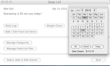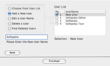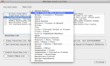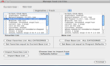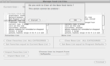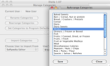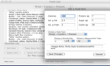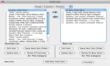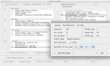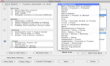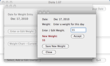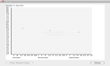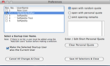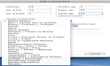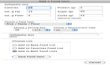Diaita is a simple, yet rich in editing options food list creator that lets you easily design and manage your own diet plans.
In our times, people say at least once a day "I'm in a hurry". Speed is a must if you want to manage all your daily tasks properly, and also have a little time for yourself. In these conditions, there is no wonder that many of us choose to eat in a hurry without paying too much attention to what they eat.
Besides, let's face it: even if we are all aware of the fact that fast food is unhealthy, and that, on long term, if you eat it every day, it makes you prone to obesity and a lot of diseases, we still buy and eat it.
Why? Because sometimes it just seems easier and tastier to buy a hamburger and some fries or a pre-processed pizza and some chocolate bars than to prepare yourself a salad and a fat-free steak or an omelet made from egg whites and a sugar-free fruit salad.
Eating fast food or pre-processed products once in a while will not harm anybody but eating this type of food every day will certainly do. The idea is simply to alternate it with low-calorie meals, including raw fruits and vegetables. But for people who live in a hurry, counting calories seems simply hilarious. Am I right? Just be sincere with yourself. How many times have you had the patience and the nerve to count the calories included in every single snack that you have eaten during the day?
And if you succeeded to do that for a while how long do you think you will be able to keep track of the calories, just by counting everything in your mind? Probably not too long since it is a quite exhausting memory exercise. Besides, even if it seems to be pure math, there is a trap in this approach: we all tend to be self-indulgent and to overpass some of the calories while counting them which, on long term, makes you gain some extra pounds, even if the relationship between the eaten calories and the burned ones is apparently well balanced.
Fortunately, for people like you and I, who want to keep an eye on their weight, but do not have the time or the nerve to write down the number of calories included in all the snacks that they eat, there are some customizable software applications like Diaita, that can relief you from this stress.
The Looks
Diaita's interface is remarkably simple and straightforward. All you can see in the main window are three areas with two or more plain buttons.
The upper one displays the name of the current user, the current date and three buttons named as following: Daily Log, Add/Edit Food List Items and Weight Chart. The middle area provides you with two buttons: Manage Categories and Manage Food List Files.
Finally, the area placed on the bottom of the main window enables you to hit one of the following buttons: Select, Add or Edit User(s) and Quit.
Obviously, when you click on any of those buttons some other pages will be opened but we will get into more details as we explain their role and purpose, in the next few paragraphs.
The Works
I started to play with the application with a click on the button designed for selecting, adding or editing a user, placed on the left corner of the main window. Apparently, I chose to proceed in the reverse order of actions because, before doing anything else I wanted to create a profile for a new user.
So, when I pressed the Select, Add or Edit User(s) button on the bottom of the main window a new separate window was opened. On the left side of the window I found five radio buttons for the following actions: Choose from User List, Add a New User, Edit a User Name, Delete a User and Find Deleted Users.
As there were no other users in the list displayed on the right, I selected the second radio button (Add a New User) and I typed in the text field provided on the bottom of the page the name of the user I wanted to add. When I clicked on the Save button, the name of the new user was immediately displayed with a check box and a number on its side, in the right side panel.
Please note that, following this method you can add as many users as you want. When you are done you can hit the Finished button and leave the window. Next, I wanted to check what was included by default in the food lists provided by the application, so I chose to hit the Manage Food List Files button, provided in the central area of the main window.
Again, the list was opened in a new window. In this window I saw on the left a list with favorites and, on the right, a so-called base list. Each one of the lists offers the user a Clear and a Sort option. Furthermore, there are buttons for setting the list of favorites or the base list to the Current Base List or to the Program Defaults respectively.
The items included in the two panels will be adjusted dynamically, in accordance with the food category that you can select from the drop-down list placed on the very top of the window. Some of the names might seem a bit odd and might remind you of your Granny's notes or a list of groceries written in a hurry
I suppose that this is no accident but a strategy used by the developers, for making the app look less complicated. After all, this kind of app is not a professional tool for doctors or nutritionists.
Diaita was designed for personal use and it aims to help the common user to quickly make his own diet plan and not to annoy him with long product names or inflexible rules.
So, do not let yourself get confused by names like “Muffins, Martha white, cranberry-orange”. You will also find more general ones, like “Wasa light Rye crackers” – that everybody has heard about.
But do not worry: if you don't like any of the products included by default in the Diaita's Food Lists you can make your own lists. But please pay attention to the following detail: once you have clicked on the Clear Favorites List ALL CATEGORIES or on the Clear Base List ALL CATEGORIES button, placed on the bottom of the page, you will not be able to undo your action.
After you have finished with browsing the Food List Files you can go back to the main window and choose another option. I chose to hit the Manage Categories button to see its effect. When clicked, this button provides you the following options: Rename, Rearrange, Import or Set Categories to Program Defaults.
The nice thing about those options is that they let you organize and rename your lists quickly, with drag-and-drop actions. Moreover, you can import food lists from one user's profile to another.
Now, let us go back to the main window. After browsing and rearranging the categories I wanted to create my own Food Lists, Weight Chart and Daily Blog. For those actions you have to click on the buttons provided in the upper area of the main window.
To add or to edit the default food list items is easy. All you have to do is to click on the appropriate button and category and to move the items between the Favorites Lists and the Base List by using the provided arrows.
If you select a particular item and you click on the Edit Item button, provided on the bottom of the page, a new window with detailed info about that particular item will pop-up.
For example, if you are in the Baked Sweets category and you want to edit the Fig Newtons-fat free item, you will find the following info in the editing window: Calories - 90, tot. g Fat – 0, tot. g Fiber – 1, Protein (g) -1, Sugar (g) -12, Carbs (g) - 22.
Under this editable text fields you will see a drop-down list with all the categories, as well as a text field and two smaller drop-downs for the Serving Size and the Measurement Type, respectively.
Finally, you are provided with a longer text field to write the new name of the item that you have chosen to change.
After you have defined the items the way that you wanted and you have organized them by categories, you can proceed with the creation of your own personalized Daily Log. To do this just click on the appropriate button in the main window and start adding items in the Daily Foods window.
Adding items in the cells provided on the left of the window is also easy: just pick up a category from the drop-down on the top right corner of the window, select the check boxes attached to the products that you want to be added in your meal plans and hit the Add from Favorites or Add from Base arrows to insert them into the Morning, Midday, Evening or Snack cells provided on the left side of the window.
Before adding any item to the above mentioned cells, Diaita will show you in a pop-up some detailed info about the product like the number of calories, its assigned food type, the serving size, etc. For adding any other product you have to follow the same procedure. On the bottom of the Daily Foods window you will see the total number of calories included in your current meal plan.
When you are done with designing the plan for a day you can save it and return to the main window or click on the Check Date button provided on the top right corner of the page to go on with the designing of another diet plan for other day in the calendar.
The Good
The Bad
Also, due to the Clear buttons, some actions can not be undone and if you are not careful or you do not pay attention to the warning that pops up after you click it, you might loose your previous lists.
There are many categories provided by default but the items list included in them are not so comprehensive. The navigation is a bit clumsy. For instance I expected to have the possibility to browse the daily meal plans from the main window of the application. But you can do this only from the Daily Foods window.
The Truth
What Diaita basically does is to help you get more organized and aware of what you eat and to eventually help you identify what product from your daily meal plan contains too many calories and with which one you can replace it to get approximately the same taste experience, with fewer calories.
Here are some snapshots of the application in action:
 14 DAY TRIAL //
14 DAY TRIAL //