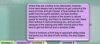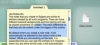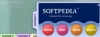I have never really liked stickies very much, neither applications nor their real life counterparts. Real life sticky notes can usually be placed somewhere visible where they are unlikely to be obstructed, however, mine have always had a tendency to get unstuck at the worst of times and get missed. Virtual stickies do not suffer from the same problem, but face another, because the entire surface of the screen is valued space for working, and there is nowhere you can place them without it inconveniencing you, and as such, because of the placing and often moving about they tend to get lost behind and in window clutter.
There is however a third way to approach sticky notes that gives you the best of both worlds, the way Edgies does.
What is does
Edgies is an application that lets you take sticky notes, however, like the name implies, the program is focused on placing them on the edges of the screen, where they take up less valuable space and can be kept in sight in almost all applications.
Much like the dock that takes up as little space as possible when you don't need it and magnifies to a manageable size when you do need it, Edgies takes the same approach by keeping the notes as tabs to the edges of the screen. They take up less space and are visible at all times, but can also hold as much information as needed.
Notes
The notes that you create in Edgies are similar to stickies created by all such programs. They can have different colored backgrounds and font styling and can be placed anywhere on screen. The main difference is that they can be tucked under the edges of the screen.
By default when you create a new note, it will automatically be attacked to the bottom side of the screen. While you are working on the note, it is expanded and you can see the entirety of it, however, when you are done wit the note, it will automatically collapse so that only the titlebar is showing. This is great because depending on the size of your screen and dock, you can keep quite a few notes on the screen at all times in the space that is left to the sides of the dock. On my screen, I can fit ten such notes easily.
Working with the notes themselves is very simple. If it is collapsed, simply click on it to expand it and start editing it. Holding the mouse over a note will display a preview of it that has no scroll bar and as such can only display the beginning of a long note, but is still good enough to see which note it is without having to actually open it.
Placing the notes is also easy, simply a matter of clicking and dragging it where you want it to be. Notes can be attached to any side of the screen simply by dragging them around. You can also tear notes off and have them floating around like traditional stickies if you so wish it.
Highly customizable
Nearly every aspect of the application can be customized. Colors, default name of new notes, behavior of notes, drag and dropping options and even keyboard shortcuts, everything can be changed to suit your work style.
You can make the edges of the screen sensitive so that if you hold your mouse on any edge, a small note title outline will appear, and clicking the mouse will create a new empty note. As soon as the note is created, it will automatically expand and let you start editing it. Alternatively, you can drag and drop content onto an edge of the screen to have it automatically be converted into a new note.
The delay, transparency and animation of the preview and note, both opened and closed, can all be customized, enabled and disabled. As can all the shortcuts that let you instantly rename the note, or open a contextual menu simply by holding down the right modifier keys when clicking on the note. This even goes as far as drag and drop as you can drag the tab of a note into a document both as formatted or plain text.
The Good
The best approach to sticky notes that combines the best from both virtual and real life notes. Keep everything on the sides of the screen with all the functionality of traditional notes and more.
The Bad
It lacks a few nice options found in some other stickies applications such as attaching alarms to notes and note styling presets.
The Truth
If you want to be able to keep tens of sticky notes on screen at all times without having to sacrifice any available space whatsoever, this is the best way to do it. Keep everything close and visible at all times, and make the most of it by using all the advanced options in the application.
Here are some screenshots, click to enlarge:
 14 DAY TRIAL //
14 DAY TRIAL //