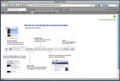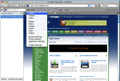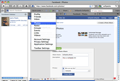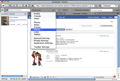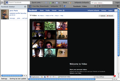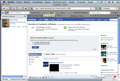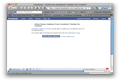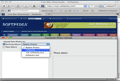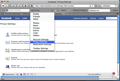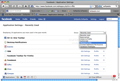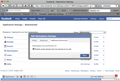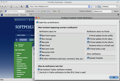In love with Facebook since you have discovered it? You simply can't get enough of browsing through your friends' pictures or of discovering past colleagues that you haven't seen for years? Facebook is very efficient at that and everybody knows how simple and effective it is in helping you keep in touch with friends.
But, once you enter in its world and you become aware of the multitude of entertainment methods, interest groups or social events it intermediates, you will probably feel a bit overwhelmed.
And that is why cute, little tools like the Facebook Toolbar were created. To help you happily marry your work with your social-networking activities, so that none of them have to suffer big compromises.
In other words, if you install this simple add-on into your browser, even if you have a very demanding job that asks you to be focused and to work in a very alert manner, you will never miss an important event invitation or personal message sent to your Facebook account.
The Looks
Right after you install the Facebook Toolbar add-on, a new tab will be opened by default in your browser. This aims to visually explain you how the main elements of the toolbar work and to thank you for downloading it.
In brief, the main elements installed by the Facebook Toolbar are: a "Search" field, a drop-down menu with "Quick Links," a "Home" button, five different notification buttons and, finally, a "Share" and a "Login" button.
Moreover, in front of the Search field, there is another small icon with a drop-down menu attached that lets you open or hide the Friends Sidebar.
If you are logged in to your Facebook account, the Sidebar will display a list with the friends that are currently online. For every friend, you will be able to see the profile photo, the name and the date when they last updated their profile. In addition, in case you want to quickly send them a message, you will have the possibility to do that by choosing one of the options above: write a message, poke or post something on their wall.
Furthermore, right next to the Search field, you have the following options in the "Quick Links" drop-down menu: "Profile," "Friends," "Inbox," "Photos," "Notes," "Groups," "Events," "Links," "Videos," "Account Settings," "Privacy Settings," "Application Settings," and, finally, "Toolbar settings."
In accordance with the original Facebook look, you will also have, on the bottom of every browser's page, the classical button suite, namely "Applications," "Share," "Calendar," plus, on the right, "Chat" and "Notifications."
And this is not all. The Facebook Toolbar offers you even more options. For instance, next to the Quick Links menu, you can see a button that, when clicked, will open your Facebook Homepage in the current tab.
On the right, you can see how many unread messages you have in the Inbox and how many posts have been written on your wall since you last opened it.
The Works
The first and the most appealing feature of the toolbar is the one of opening on the left side of your browser a vertical bar with info about your online friends. You can open or hide the statusbar with a simple click on the script-like icon, located in front of the search bar. To quickly find out more about a person's status, type his or her name in the provided search box.
For a snapshot of the changes that have occurred lately in your own profile, it is advisable to explore the Quick Links menu. From here, you can quickly open a bunch of posts (categorized by the types of files they include), you can write short notes, join new groups, or change your account settings.
If you click on events, you will be able to see a short description of the past or future events that were organized or are about to be organized by the groups you have already joined. For every event, you can see its type, the location, the date, the guest lists and your attendance status to the respective event.
To change this status into "Attending," "Not Attending," or "Maybe," you can simply hit the edit link placed in the "your RSVP" field, without even having to go to the event page to confirm or reject your invitation. Creating an event is also a piece of cake: you have a button on the top-right corner of the page, next to the search-for-events bar, which has been created especially for this purpose.
To browse your videos is equally simple: all you have to do is choose the "Video" category from the Quick Links menu and you will be shown a collage with snapshots from every video you or your friends have already posted on Facebook. It's really handy to use this option than to go to your account and try to find the path to a video, especially if you forgot the date when it was uploaded.
Another cool feature that can simplify your work is the one that lets you update your Facebook status directly from the toolbar. More exactly, you can easily change those settings from the Edit Applications page.
Moreover, the toolbar teaches you how you can upload a new album or edit an existing one with just a couple of clicks. With regard to this option, the ease of modifying the privacy settings could gain more terrain in your interests, in case you want to be sure that only a small part of the people you know have access to the most "compromising" pictures.
The same user-friendliness can be observed with regard to the application settings. When you choose this option from the Quick Links menu, you will be able to see a list with the applications you have used in the past month and, more than that, you will be offered the possibility to organize them after certain criteria like "Recently Used," "Bookmarked," "Added to Profile," "Authorized," "Allowed to Post," "Granted Additional Permissions," or "Facebook Prototypes." Any of those category settings can be edited and posted to your wall, right from the toolbar.
Finally, the Toolbar settings page allows you to edit the Notifications page. Here, you can specify the actions to be taken when, for instance, you receive a new message, a group invitation, or when one of your friends posts something new on your wall.
The Good
More than that, the extension enables you to stay organized and to maintain the professional look of your screen during working hours, in case your boss wants to take you by surprise and spontaneously check what you have been doing.
The Bad
The Truth
Also, the Facebook Toolbar is highly recommended for the ones who want to be different by being able to remotely customize the appearance or to control the security settings of their Facebook account, from any webpage they browse on the Internet.
Here are some snapshots of the application in action:
 14 DAY TRIAL //
14 DAY TRIAL //