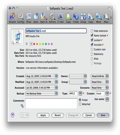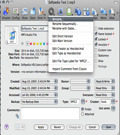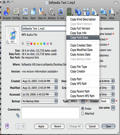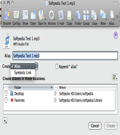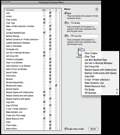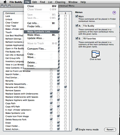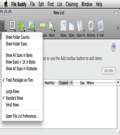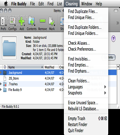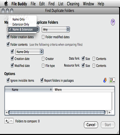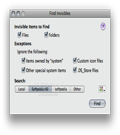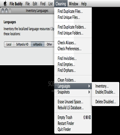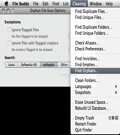Have you ever had a bad hair day caused by a “kind” request from your boss to urgently deliver a specific file or folder that you simply don't remember where you have saved? I bet you did, because, nowadays, the speed with which you deliver your work and the capacity of managing large amounts of data seem to be crucial, both for a better-paid job and for the tranquility of your domestic life.
But, do not panic! The good news is that, just because everyone has the same problem regarding the optimization of their daily work, a lot of automatic or semi-automatic tiny smart file management tools have been created. File Buddy is an example of such a tool that, when used wisely and at the right time, might easily optimize your working habits.
The Looks
Being designed with a focus on functionality, File Buddy is configured by default to display no window at launch. In case you find this setting a bit confusing you can always use the Preferences options to make the app open a specific window at launch. Some other methods to open a dialog with File Buddy are dragging and dropping one or more icons to File Buddy's dock window or double-clicking on its main icon in the Dock. If the application's contextual menu has already been installed you can also select a Finder item and choose one of the actions the software can perform on files.
The Works
File Buddy can display and edit a wide range of file and folder information, but it can also automate some common tasks, such as finding files and folders on the disk by using an extensive set of search criteria based on regular expression patterns. Moreover, the app can perform a wide variety of actions on items found in searches.
Renaming the files and creating aliases or symbolic links are just a few examples of what File Buddy can do, but this smart little application can also identify empty files or duplicates, repair broken aliases, erase some files in order to release the unused disk space or delete data and resource forks from certain files.
Other options like creating snapshots or extracting icons from pictures are available also, to offer you a handy alternative for keeping track of the changes operated on your folders or volumes. Additionally, File Buddy helps you easily find and edit some basic info about a specific file or folder, such as: name, creator, type or even attributes or permissions.
What is also great about this piece of software is that it makes extensive use of contextual menus so that, after its configuration, you will be able to access some specific searches and commands directly from Finder. Actually, many functions are only accessible only from the contextual menu. Here are some examples of such commands: “Lock” and “Unlock” (set and clear the Finder locked flags), “Clear Creator,” “Clear Type,” “Make Invisible,” “Touch” (set the item’s modified date to the current date and time), “Use Best Modified Date,” “Refresh Siblings” (ask the Finder to update its information for all items in the same folder as the selected item) or “Update Application Database.”
So, in a nutshell, File Buddy is capable of helping you find and modify almost every detail that you can think of when it comes to file management but, sometimes, exactly due to the amount of options it provides, it can become difficult to use and even confusing and a bit overwhelming.
The Good
The Bad
The Truth
Each command has a help tag describing what it basically does, just in case you want to use a less common action and you can’t figure out from the name only what it does precisely. For this reason, I consider that a more user-friendly interface won’t cause anyone any harm; on the contrary, it will help users take full advantage of the app, even when they are in a hurry or not in the mood to read the extensive help.
Here are some snapshots of the application in action:
 14 DAY TRIAL //
14 DAY TRIAL //