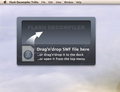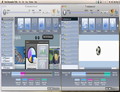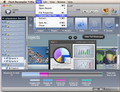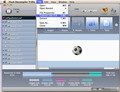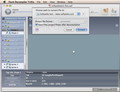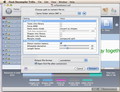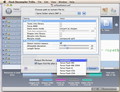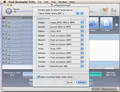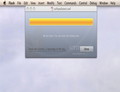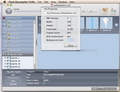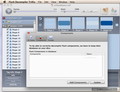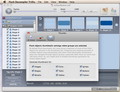This article is also available in Spanish: Extrae los recursos y las fuentes de los archivos SWF
Creating Flash projects is not an easy task, so, as a newly born Adobe Flash developer, you can get ahead by peeking at what others have done. That is why an application like Flash Decompiler Trillix that allows you to quickly convert the SWF file to its FLA or Flex source (depending on which application was initially used: Adobe Flash or Flex Builder) can prove to be very useful.
In fact, Flash Decompiler Trillix also gives you the possibility to quickly extract all the included resources and save them to a format of your choice depending on the file type. And the best part is that you can extract only the objects or groups that interest you.
Flash Decompiler Trillix has all that it needs to become a real life saver if you misplaced the source files of one of your projects and need to make quick adjustments, but, should you decide to decompile SWF files that are not the product of your own labor, make sure that you are not infringing any copyright rules first.
The Looks
Initially, Flash Decompiler Trillix displays one simple window that states the ways in which you can import SWF files to the application in order to process them: by simply drag-and-dropping on the window or the dock icon, or by using the application menu. If an SWF file is added, the window transforms and displays its content.
Once an SWF is imported, its window will remain open at all times and, if you drag-and-drop another file, a new window is launched. The same rule applies to all the other importing methods and, should you need to remove an SWF file, all you have to do is close its corresponding window.
Flash Decompiler Trillix allows you to browse the Flash content in a very organized environment based on efficiency. The project window is very clean and contains the Movie Manipulation Panel on the top, while, right next to it, you can find the Extract and Convert buttons.
The center of the window contains the SWF Resources Panel with the Player area on the right and the Status Bar at the bottom. Everything that Flash Decompiler Trillix can find out about a certain project will be available under these parameters.
The Works
Once you’ve imported an SWF file, you can preview its content in the Player Panel by using the controls made available in the Movie Manipulation Panel. This way, you can Play or Pause it, choose to view it in a frame-by-frame mode (above the slider, you can see the number of the current frame and the total number of frames), or quickly adjust the Flash movie size through the Zoom slider (on top, you can see the current size expressed in percents). The same area allows you to change the background color, enable or disable the dragging mode, adjust the Flash movie to the screen, or zoom it to its original size.
The SWF inner structure can be explored in the Resources Panel. On top, you can see the file name and the application used to make it, and, right under, the included objects are organized by groups: images, shapes, morphs, fonts, texts, sounds, videos, buttons, sprites, frames or scripts. For each group, you can see the item's number on the right, while, on the left, you can see a drop-down arrow that allows you to browse the respective category. Each category and each item also has a check box attached: when checked, the respective item will be converted/exported and ignored when unchecked.
Above the Player Panel, you can see the Thumbnail bar that displays previews for the currently selected decompiled elements. The bar is a very efficient tool for browsing, because it also displays the item name and check box and a back button that takes you to your previous location. In fact, the Resources Panel and the Thumbnails bar are deeply connected and each command will be performed by both. This way, if you open the items list of a certain category, the thumbnails bar will automatically display a preview for the contained items, while the first one in the list will be opened in the Player window.
In order to improve the performance of Flash Decompiler Trillix, you can hide the Thumbnails bar with the help of the status panel at the bottom, but you can also specify the types of files for which you want to generate snapshots from the Preferences Panel.
To get a general idea about the currently selected file, Flash Decompiler Trillix also shows the Resources Chart at the bottom of the main window. If the main project is selected, you will be able to see the entire number of resources, their total size and a bar chart that is using a different color for each group. Right under it, you can notice the group size, number of items and the color assigned for each group. If a single item is selected, the same area will show the tag info featuring general information. Additionally, you can see which objects are placed by that particular item, the objects used by it and which process is using the item.
To get general data about the SWF file, use the file info window accessible through the Status Bar that also allows you to toggle the resources chart if you require more space.
Once you’ve explored the SWF content and decided you need the source or to extract certain elements, you can perform any of these actions with the help of the buttons available in the top-right corner.
The Extract button opens a new window, where you can select the output location and choose to open the resulting folder when done. The drop-down button allows you to access the advanced settings, where you can choose the output format for each file type.
The Convert button also opens a new window, where you can set the output location and open the FLA or the Flex project folder when done. Also, if the file is converted to FLA, you may choose to force the output file format (Flash MX, Flash MX 2004, Flash 8, Flash CS3, Flash CS4) or leave it on autodetect, in which case it will be converted to the minimal format. The drop-down menu allows you to access the advanced conversion options where you can choose to make texts, shapes or morphs into a library, force ANSI, convert static text as shape or text, set the morphs mode (flat, split or compound), choose to detect the motion tweens, set the allowable deviation and the length factor.
If any of the processes generates errors (it will be mentioned when the process is done), you can see what went wrong by accessing the logs from Library->Application Support->Eltima Software->Trillix-> Logs, but take note of the fact that the logs are not saved between sessions.
The Good
The Bad
On the other hand, Flash Decompiler Trillix is not providing support for Adobe Flash Player CS5 yet, so, if you have already upgraded, the FLA file might prove to be useless to you.
The Truth
Here are some snapshots of the application in action:
 14 DAY TRIAL //
14 DAY TRIAL //