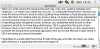When you write several thousand words each day, every day, spelling mistakes start creeping in, no matter haw careful you try to be. To complicate things further, because you wrote the text and know it word for word, spotting these mistakes is hard because you are more often then not, reading what you know is there, no what is actually there. Specialized word processing programs have built in spelling and grammar dictionaries and help a lot in identifying those misspelled words, however, you sometimes need to work in other programs, which do not have these dictionaries. OS X is great from this point of view because it has its own built in dictionary and can check the spelling in many applications, but there are always those annoying application who do not use the built in spell check in OS X and leave you heavily frustrated.
HyperSpell is a small utility that comes to help fill the gap, and help you when you need spell checking in an application that does not support it.
The indirect approach This program will not somehow enable spellchecking in those applications that do not support it. Instead, it offers a separate method of doing the spell checking.
The simplest solution that is available to everyone is to just fire up a program that does have spell checking support and then type the text, or paste it, have it spell checked and then paste it back in the original application. While this approach is simple and straightforward, try doing it ten times a day and then you will start noticing its limitations.
HyperSpell does pretty much the same thing, but it is automated and stream-lined to make it less heinous.
How it works The program itself is a very low profile thing. It has no dock icon or windows or menu, it is a menu item, which when clicked activates the main window.
This window is a text box in which you can type, drag and drop, or paste your text and have it spell checked. Then you can paste it or drag it back to your original application and be done with it.
The approach is similar to the manual way of using a second application that supports spell checking, but the differences are in the advanced option that HyperSpell has, which will greatly speed up the process.
The full power Beside the menu item, which you can click on to activate the program, it also supports a keyboard function. Since you are writing, working entirely with the keyboard, this is a very important factor.
Secondly, HyperSpell can be set up to automatically acquire the text on the clipboard when you invoke the application, regardless of whether it is with the keyboard or mouse. Thirdly, it automatically copies the corrected contents back to the clipboard when you dismiss the application, ready for pasting in the program you were initially working in.
It might not sound like much of a change, but it really adds up. Just copy the text, hit the keyboard shortcut, and HyperSpell already has the first incorrect word highlighted with a list of possible corrections visible. Furthermore, this list can be navigated via the keyboard, using Up and Down to select and Enter to confirm. In case you are typing the text instead of pasting it, Enter can be used to kick start the correcting process and take you to the first incorrect word. After you have checked the entire text, just hit the escape key, or click back in the application you were in before and just paste the corrected text.
In most situations, the questionable text is selected in the original application so you can just paste to replace it with the corrected version and keep on working.
Formatted text HyperSpell can work with formatted text should you wish it, and you can even make formatting changes from within it. This means that you can safely use it no matter what kind of text you were working on, without feat of possible information loss.
It handles large bodies of text well, although you might want to resize the window to better accommodate it. If you regularly work with large chunks of text, the window resize is highly recommended since the program will remember it between sessions.
The Good A very fast way to get text spell checked using the built in OS X spell checker. Fully functional using either only the mouse or the keyboard or any combination of the two, it lets you get text checks and back in the original application as fast as possible.
The Bad Nothing inherently bad about it, although the little error sound that is heard when ever you dismiss it can get quite annoying.
The Truth Since you can't exactly modify a program to force it to make use of the built in spell checker, this is the next best thing. Very fast and streamlined; with one key functionality and no bloat.
Here are some screenshots, click to enlarge:
 14 DAY TRIAL //
14 DAY TRIAL //