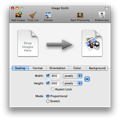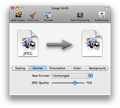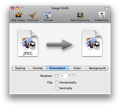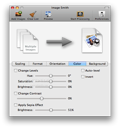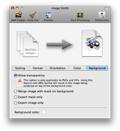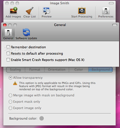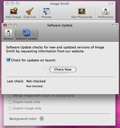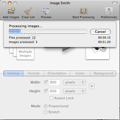Yet another image editing application for basic computer users has been recently released. Image Smith, developed by Koingo Software, is a batch image processor that features multiple options to help you enhance or correct your photos. Whether you want to create a web photo gallery or to print a series of pictures, it's good to think about enhancing and preparing the images first, so as to give them a unitary look and the same format.
The Looks
Image Smith has a beautiful and intuitive user interface. Its main window is made up of the panel, where you can drop images, and the customization pane, divided into 5 tabs that allow you to configure various aspects of the photo transformation. There are no complicated options to set up and even the included power user features are easy to understand and customize.
The Works
Image Smith is a batch image processing tool that allows you to rotate, scale, convert your photos, or change their coloring and background settings in just a few mouse clicks.
The first step in the image transformation process is choosing the list of photos you wish to modify. You can do that either by pressing the Add Images button in the application's toolbar and selecting the appropriate files or folders, or by dragging the pictures in the window of Image Smith or on its dock icon. You can repeat this step as many times as you need to complete the image selection, as the application remembers all the files selected in this session. However, you also have to remember them, due to the fact that you don't have access to the images included in the processing queue.
The main categories of settings that Image Smith can modify are described by 5 tabs presented in the main window: Scaling, Format, Orientation, Color and Background.
The Scaling tab allows you to resize the pictures to the dimensions you specify, either in pixels or as percentage from the original size of the image. You can choose to keep the output image proportional in size to the original one, or simply stretch it to the new dimensions. A feature that recommends Image Smith for your web publishing jobs is the wide range of size presets provided. The main preset categories available are: Full Screen (4:3), Widescreen (16:10), Web Banners/Buttons, Web Popups and Web Skyscrapers, and they each include several preset dimensions.
The Format tab is also very intuitive, and allows you to select the file type for the output images. The list of file types contains quite a few formats, from the well-known PNG, GIF, JPEG and TIFF formats, to the specific ones, like MacPaint (PNTG), Mac Picture (PICT), Photoshop (PSD), Targa (TGA), or Quicktime Image (QTIF). If you are processing different types of image files and wish to preserve their original formats, just leave the format "Unchanged."
The Orientation tab lets you specify the rotation angle for the batch of selected images, which can be any between 0° and 359°. You can also flip the images, either horizontally or vertically. Image Smith notifies you that the Orientation options don't apply to animated GIFs if the "Preserve animation and transparency" option is enabled.
Image Smith provides you with a series of semi-professional graphic features, available in the Color tab. From here, you can easily change the color levels – Hue, Saturation and Brightness – modify the contrast value, or apply a Sepia effect to obtain artistic pictures or just enhance their quality.
Finally, the Background tab, the last one in the transformation process, helps you make the background of your photos transparent, if the output format for your images is PNG or GIF. The other background options are: "Merge image with mask on background," "Export mask only" and "Export image only."
Image Smith also allows you to open a preview of the selected images before and after the transformation. A more interesting way of displaying the picture differences would have been by placing the two versions of it side by side, to make them easily comparable. Moreover, the preview only gives you a general idea about the results of the image processing, as it only shows the modifications on the first picture in your list of selected photos.
When all the transformation settings are correct, all you need to do is start processing the images, and select an output location for the resulted images.
The Good
The Bad
The Truth
Here are some snapshots of the application in action:
 14 DAY TRIAL //
14 DAY TRIAL //