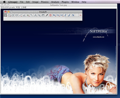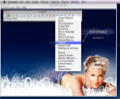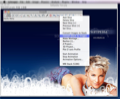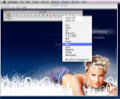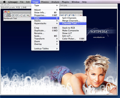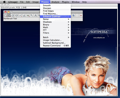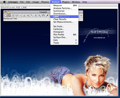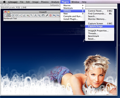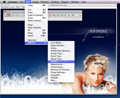How many times did you need a tool for editing your photos? A small, simple tool that will help you get the job done quickly and easily? ImageJA is such an application, a tool that lets you view and edit images, without having to spend a dime.
Sometimes you need to edit your images, in order to get rid of unwanted details, or modify various picture properties.
ImageJA is an image editor that, besides allowing you to modify a picture's properties, will also enable you to process it, analyze it or use custom plugins or JavaScripts, in order to personalize it even more.
The Looks
ImageJA's interface consists only of a toolbar that can be dragged and moved anywhere on the desktop. The toolbar gives access to some of the most important selection tools, like oval, polygon and angle tool.
Here you can also access a text tool, a color picker, a menu that provides various tools for image slicing, as well as LUT tools, pencil, paintbrush and flood fill. These features, along with others can also be accessed from the menu bar.
When you open an image, the application will automatically launch a new window, where you can preview and edit the picture the way you want. Above the image the image's size and resolution are displayed.
The Works
In order to use ImageJA, you’ll only need Java, which is installed by default with your operating system. After launching the application, you will notice that images load quickly, and most, if not all, editing actions are lightning fast.
An easy way to learn how to use the application is to use its tools on some sample images, that can be accessed from the File menu. The application also provides drag and drop support, a very useful feature if you want to open more than one file at once.
All you need to do is drag and drop images onto the toolbar. After opening an image, you can access the editing tools from the toolbar, which allows you to insert shapes, texts, use the magnifying glass, highlight certain areas or select other colors for the image.
Right clicking an image will give you access to a menu that allows you to rename, duplicate, scale the image file, or access the memory monitor, a window that shows the amount of memory used by the application.
Another useful feature, also available by right clicking the image, is the Command Finder. This will provide quick access to most of the available actions, as well as the recently opened files. Most image editing options are also accessible from the toolbar, as they’re a must for any graphic editor: the polygon, oval, wand or magnifying glass.
Other options worth mentioning are the pencil tool, useful if you want to draw shapes anywhere on the current image and the paintbrush which provides you a thick brush. Another image editing tool that can be accessed from the toolbar is flood fill, allowing you to fill an area of your image with a certain color. Aside these tools, the toolbar also lets you access some predefined macros.
By far, macros are one of the most important features of ImageJA. Macros are, basically, a set of tools that will give you access to advanced actions, like screen capturing, recording, and even help you create a 3D projection for images.
By clicking the double arrows on the toolbar you can select the startup macros (the basic macros set), or the stack tools, which help you start/stop animations, or browse through the available slices.
There are over 300 macros and plugins available on the ImageJA website, covering the most important functions of the application.
Unfortunately, some of them are not updated for the latest version of ImageJA, so incompatibilities may occur. For example, I received a Java error while running the BatchConvertToBinary and Color Transform Stack macros.
If you have two images with the same size, you can create an image stack, which will allow you to slice images, make a montage, or, my personal favorite, create a 3D projection. The 3D projection is great because you can rotate the images any way you want, and they still create the impression that you are looking at the same picture.
You can also create an animation if you want. In order for this feature to work you must choose more than one image, and select the desired FPS from the animation options panel.
Unfortunately, you can only use stack images, so they must have the same size in order to be used.
From the toolbar you can also access some LUT (Look Up Table) actions, that allow you to modify colors, in order to get the desired result. One can choose from the many predefined color tables, but these cannot be applied to RGB images.
You can access the menu bar menus by right clicking the image and selecting the Control Panel. The image menu allows you to modify your picture's properties, including brightness, contrast, canvas size, pixel width and height, create color channels and zoom or transform the image.
From the Process menu you can further customize the image, by adding effects like smooth, sharpen, shadows, or some simple binary effects. This menu also allows you to add or remove image noise. It also provides the means to add a salt and pepper effect, provided you have an 8-bit colored image.
The Process menu gives a user the means to add FFT transformation techniques to your image. This can be reversed by choosing Invert FFT from the same menu.
ImageJA also comes with some powerful image analysis tools that allow you to measure the image area, analyze particles, access a simple histogram (for the current picture), and even calibrate the image.
In order to calibrate the image you must have some specific image types (8, 16 or 32 bit grayscale), otherwise the process won't work.
The Good
The Bad
I’ve also tried to create a 3D projection for each image. While on the first one this worked like a charm, on the other one, equipped with 2GB RAM, I got the "out of memory" message. The solution here is to give the application a lot more RAM to work with from the command line.
The Truth
Here are some snapshots of the application in action:
 14 DAY TRIAL //
14 DAY TRIAL //