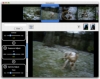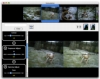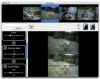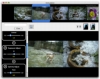The Core technologies that Apple keeps adding to OS X are making it easier and easier to tap into the power of the OS to do things without actually having to reinvent the wheel. A good example of this is Core Image and the Image units it offers. Using them, you can easily apply a wide array of effects and filters to images on the fly. Furthermore, all the units can be mixed, matched and combined to get complex results. It is not surprising that so many applications that take advantage of these Core Image features have popped up. Unfortunately, while there might be many such applications out there to choose from, they do little to differentiate themselves. The only such application that actually struck a chord with me was Immutation.
What it does Immutation is an image tweaker that makes heavy use of the Core images in OS X. It lets you apply filters and effects to your images, preview the results in real time and save them. The teaks can be combined into very complex and precise results and these combinations can be named and saved for reuse at a later date. What really sets Immutation apart though is the way it displays the images themselves.
Working with it Immutation is a rather odd application in the way it does a lot of things. The effects and filters part is quite standard and common to all such Core Image using applications, so there is not much to talk about there, but in all other respects, Immutation is different, either in a good way, or a bad one.
The first thing that you need to do in Immutation is to pen some image files. You can drag or use the dialogues, but the application only accepts the image files themselves, not folders. This can be a pain if you want to open up a big bunch of photos. The next nasty shock I got was the handling of the images themselves. The application will place all the images you tell it to open in a row at the top of the window. The big previews are nice and good for seeing what you want to select, the tricky part is navigating them. By default, the last image selected when opening will be selected, but I wanted some of the earlier ones. Much to my dismay, I failed to locate any soft of scrollbar or other method of moving through the images quickly? because there is none. The only way to navigate through the images you open is to simply select them as you go. With every selection, the list will recenter on that item and you can thus move forward or backward. The result is simply horrendous and I only opened about twenty images? I don't even want to think what will happen if you go for more than 50.
Once you finally manage to get to the image you want, you can start doing stuff to it. Effects and filters are easy to apply, with the application grouping the massive list into many categories for easier navigation. Managing them feels a lot like working with widgets, but works fine. When you have something that you like and think you might want to reuse, you can type a name in the text field above the column and hit save. Similarly, pressing the little control-panel-like icon will open up a list of available saves to load.
Where Immutation truly shines is in the way that it lets you look at what you are doing while you are doing it. There are two settings that can be used to change the way things are displayed. On one hand, there is a layout button that toggles between single view and double view and the double view itself gives you the option of landscape or portrait. Then there is the choice of original and result, which can be toggled independently, but can also be combined. Using these two options, you can see the original and the result, or the results of the current and next image, in various layouts. It might not seem like much, but when actually using it, this is what really makes the program stand out. Granted, these two options are quite strange in the way they work and they require a bit of getting used to, but the results are solid.
Waste not the space Despite Immutation's way of showing images in various ways being very nice, there is a serious issue of wasted space with this application. The fixed location of the file previews and the effects list, combined with the proportions of the images you are looking at make for a lot of dead space around the sides, especially in the double views. This wasted space is a crime in an image tweaking application, where you want to see as much as possible and even more so since you can't zoom in or out. What the program needs is to let you change the position of those areas from horizontal to vertical, on the fly. This would let you minimize the amount of space that is wasted, depending on your current view settings.
The Good The view options really stand out with this application, letting you see more or less depending on your current needs.
The Bad The image selection issue is a big hindrance and it is also lacking some other basic functionality such as the ability to zoom.
The Truth Immutation manages to set itself apart from all the other similar applications through its very pragmatic view options. It is still missing a lot of stuff and there is definitely room for other improvements, but at least the developers are thinking outside the box.
Here are some screenshots, click to enlarge:
 14 DAY TRIAL //
14 DAY TRIAL //