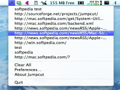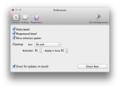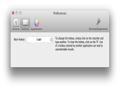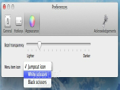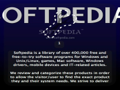The copy/paste function is one of the most used computer operations. It comes in handy when having to move or copy information from one place to another, but what if you could take it to the next level? For this, you can use Jumpcut.
Jumpcut enables you to view all your Mac's clipboard history in the menu bar and also access all the text snippets you've copied while working.
The application will only occupy 531 KB of your HDD space, so it's very fast to download, no matter the speed of your internet connection. Additionally, all you have to do in order to install Jumpcut is move it to the Applications folder.
Moreover, Jumpcut is distributed under the MIT license terms, which basically means you can use and modify it without restrictions.
The Looks
Jumpcut doesn't have a main window. Instead, you can access all its features at any time from the status bar.
From the menu bar item, you can also access the Preferences window, where you can make general, hotkey and appearance changes.
Like most other open-source applications, Jumpcut doesn't have an impressive interface, but it relies mostly on ease of use and simplicity instead.
The Works
The app's main purpose is to help you easily access all the text snippets you've sent to your pasteboard via a clipboard history menu.
Accessing the clippings history is easy: you just have to click the menu bar item and then click on the desired clipboard entry to select the snippet as the current pasteboard item. If you have a text editor opened and click an entry, Jumpcut will automatically paste the selected clipboard information in your text editor.
The great thing about this application is that it keeps all entries intact, even if you logout or restart your Mac. In addition, you can also clear all entries by clicking the Clear All item from the status bar menu.
Jumpcut can store and display up to 99 clippings in the menu bar. Unfortunately, you can't copy images, videos or other types of files, but only text.
We should note that the Preferences window opens very slowly when you've stored a large number of clippings. Although we've tested Jumpcut on 3 different machines, with 2 and 4 GB RAM, the results were the same each time. However, when running it on a Mac Pro with 12 GB of RAM, the Preferences window opened instantly, which means that, if you are the type of user who manages a huge number of text snippets at a time, you will probably need a high-end system to lose the lengthy waiting time we've experienced.
Jumpcut's preferences also enable its users to browse the saved clippings using a bezel styled panel and using the arrow keys to scroll through all available snippets.
The bezel panel is very easy to use and the global hotkey used to summon it can also be customized. By default, the shortcut is Ctrl+Option+V, but you can change it to your own liking. From the Preferences window, you can also make the bezel panel sticky and adjust the bezel's transparency.
Jumpcut also features three different menu bar icons you can choose from: the original icon, white colored or black colored scissors. Providing users multiple choices for changing the icon is a great idea and it definitely shows the developer's attention to users' opinions.
All in all, the application worked almost flawlessly during the testing process. Although being suitable for both home and office use, it might prove to be a lot less useful than expected for experts or picky users.
Jumpcut doesn't require a lot of computer memory to run when dealing with a limited number of clippings. With just 10 MB of RAM needed for normal use, it's obviously not a memory hog. You can use it on older systems, but, in that case, you should lower the number of displayed snippets.
The Good
All things considered, Jumpcut comes out as a great addition to the basic copy/paste functions provided by the Mac OS X operating system.
The Bad
In our opinion, the app should also provide a search option in case you have a large number of clippings. In addition, it could also include a way to add some of the currently running applications on an exclusion list, thus making it a lot more secure when you're copying and pasting sensitive data like bank credentials.
The Truth
While it doesn't retain the full clipboard history and works only with text, it does a stellar job on storing and managing any text you send to the pasteboard.
Designed for both office and home use, Jumpcut should be downloaded and tried if you're in need of a streamlined and fast clipboard manager.
Here are some snapshots of the application in action:
 14 DAY TRIAL //
14 DAY TRIAL //