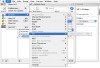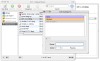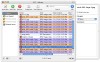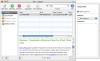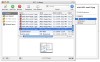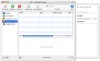When working with a large number of files, you can be sure of only one thing: they will build up. In next to no time you find yourself with a few thousand files, which, unless you took time to sort and organize along the way, can be in a terrible mess.
Sure, you can use those nifty search functions to find files, but many items cannot be indexed and, with only filename to go by, it make take you some time before you find what you were looking for.
KIT (Keep It Together) is a program designed to help you get rid of that mess and organize those files.
Cram everything in there, Ralphie boy... When opening KIT up for the first time you think of iTunes and Mail. The program is built around the central library, and you can create as many groups and smart groups as you like. Sounds familiar?
There are many ways in which you can add any file to KIT's library, from the add to library command within the application itself, to drag and drop or the services menu. Besides individual files that can be added via the services menu, you can also send text clippings which are automatically saved as notes. Whenever you add a file to the KIT library it gets copied there automatically. If you do not wish this, you can add aliases to files in the KIT library, aliases which are updated at all times so you can rename or move the original files about as you wish.
Since we are on the subject, being able to add stuff to KIT without having to go into it is great. However, the services shortcut for adding files just happens to be the same as the Finder's Go>Network shortcut. I can't imagine how the developer could miss this little conflict. Also, there is no shortcut for add link to library which is the better command if you ask me.
That having been said, if you ever add files from outside KIT and then come back to it, you will find a very nice "Last Import" group that holds all the files or links you have added since the last time you were in the application. This saves you the hassle of finding those files you just added.
Keeping everything in a nice big organized... pile OK, so we have all this stuff that we just added and want to sort out. How do we go about it?
Any item in the library can be moved to groups which you create. There are two types of groups, simple and smart groups, smart groups being dynamically populated using rules that you provide. And the catch is that one item can belong to multiple groups, removing the need for duplicate files, and providing a more "natural" way to store information.
Items in the KIT library can also have categories assigned to them, categories which you create and color code to your preference.
At this point, I have to point out the limitations of the program. You cannot create subgroups, and the library is nothing more than a huge list of all the files you have in KIT. This is very disappointing. Imagine using iTunes without "Browse" and relying only on play lists to organize and navigate your music.
Search even through music and images Even with a perfectly organized library, you still want to be able to find what you want fast and KIT performs well here. It uses the OS X built in indexing tools to keep tabs on every file, and updates the index the instant you add or change a file. And the search is next to instant, the second you finish typing you can also see your results.
KIT searches well within text files, but music, images, movies or just about any other non-textual file can be just as easily indexed through the use of comments. And it really cuts down on the legwork since you can select multiple items and edit the comments for all at the same time.
A big part of the KIT window is dedicated to the preview area. This is just great since you can preview just about anything from within the application itself. One limitation is that it does not highlight search keywords inside text documents, leaving you to manually search for it.
As a last note, you can "export" a group or a selection of items and it will copy them to where you tell it. If you export a link, it will copy the original item. This could be a superb option if the program would support subgroups, allowing you to translate the organizing power of KIT into the Finder.
The Good Easy to use, a good interface, great support for adding files from outside the program and a very fast search.
The Bad The inability to create subgroups is a major hindrance in organizing your files. In essence, the Library is nothing more than a big list of files and you have to rely on groups alone
The Truth KIT does what it says on the "box", it keeps things together, and does it admirably. However, if you want to separate those things a little, your options are limited. If the developers would add support for subdirectories, this application would be superb; until then it is only useful to those who do not mind working without any hierarchical structure.
Here are some screenshots of KIT at work, click to enlarge:
 14 DAY TRIAL //
14 DAY TRIAL //