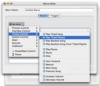Although most people choose keyboards based on the feel and motion of the keys, some prefer going for keyboards that offer a great number of additional buttons. For heavy typing, the feel of the keyboard is indeed paramount, but very few people actually write that much text as part of their daily computing practice. The extra buttons however, can be helpful regardless of how much typing you do or what you use your computer for, especially when they are backed up by decent software that lets you customize then on a per-application basis. Fortunately, in this case, one can have their cake and eat it too, simply by using good third party software like Keyboard Maestro.
What it does Keyboard Maestro lets you take control of your keyboard and turn it into a protean control device custom tailored to your exact needs. Through the use of macros, this application lets you perform complex tasks with just the push of a button or simple ones that will be always accessible regardless of what application you are currently working in. Furthermore, both the application and clipboard switcher will add greater functionality and more options to these two heavily used operations.
Working with it Working with Keyboard Maestro is all about setting up how you want your keystrokes to work. Setting everything up can be an extensive process depending on your needs, but not everything needs to be done in one go and once you are ready, there is no need to go back to it unless you want to make changes.
The first thing Keyboard Maestro will let you do is set up macros. These are sets of actions that can be invoked using any keyboard shortcut you wish and they can be as complex or as simple as you want. The application breaks down possible actions into several categories for easier navigation, each one of them self-explanatory. Each category holds multiple actions and each one can have any number of additional parameters associated with it. Thus the 'Manipulate Window' action, which can be found under 'Interface Control,' will let you move, scale, close, minimize, or zoom either the front-most window, or only windows matching certain naming rules. While closing the front-most window is a simple command, that can already be accomplished using Command-W, moving windows that contain the name 'Preferences' to an absolute position on the screen is a rather complex procedure, but could be accomplished using just a simple a keyboard combination. While even at this stage macros can be quite complex, when you start combining many different actions into one single macro you can get amazing results. One of the macros that comes by default with the program, called 'Paste selection into last application' will copy the currently selected content, switch to the application you were in beforehand, paste the content into it, then finally switch back to the application you were in to begin with, letting you continue with what you were doing. While such complex macros can greatly enhance your workflow, they can also be a pest if they get in the way when you are not using them, or if you need to assign complex keyboard triggers that you have problems remembering half the time. Fortunately, Keyboard Maestro lets you have context sensitive triggers that will behave differently depending on what application you are in. The default macro group contains macros that will be available in all applications, but you can create other groups, which can contain one or more applications. Macros contained in these groups will only work when an application that matches the group is currently active. Furthermore, custom group macros will override default group ones, letting you reuse the same keyboard combination to achieve many different results, depending on what application you are in.
The second thing you can do with Keyboard Maestro is enhancing your application and window switching operations. The Application switcher is far more malleable than the default OS X, while the window switcher will save you from having to switch to the mouse or alternating through all the windows until you find the one you want. Beside the act of switching, the program will also let you perform additional actions, right in the middle of the switching operation. Thus you can hide, show, quit or launch application in the list, as well as quickly switch back to the application you were in or the Finder. It may not sound like much, but it can really add up, especially if you work with a lot of applications or windows at the same time.
Last but not least, Keyboard Maestro lets you have as many clipboards as you like, all of which will be saved across multiple restarts or logins. These can be created on the fly, as the need arise, or for specific purposes with their own dedicated names. By using custom shortcuts that leave the default option in place you can have both the simplicity of the standard clipboard and the flexibility of multiple ones for when you need to do a lot of copy-pasting.
The Good Gives you total control of your keyboard, letting you configure it in complex, per-application ways that will greatly enhance your workflow. Both the Application switcher and the multiple clipboards are also great ways to make your life easier.
The Bad Beside the fact that the documentation can only be accessed online, the only real drawback of this application is the dated look of the switcher and clipboard windows, as well as the lack of an automatic naming convention for the clipboards to let you get some idea of what the clipping contains.
The Truth At the very least, Keyboard Maestro gives you all the benefits of having a multimedia keyboard without having to change your current one. Beyond that, the only real limit is your imagination and how far you are willing to tweak your keyboard shortcuts for each and every application.
Here are some screenshots, click to enlarge:
 14 DAY TRIAL //
14 DAY TRIAL //