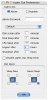We all use our computers everyday, or as often as you need or like; however, there is something that everyone runs into, and that is not using the computer. I'm not talking about finishing what you are doing and shutting it down, but, rather, about walking away from it, for whatever reason, while it remains on. Screensavers have been around for some time and so have options to put the computer to sleep after a period of inactivity, however, these solutions have their limitations. I used to have my computer sleep itself after 15 minutes of inactivity, and got quite used to this behavior after many years of use, but after several missed deadlines because of the computer went to sleep after 15 minutes when I had left it to do a batch render job overnight, I had to disable the option. Then there is the issue of networked computers, when someone needs to access some file which is on a computer that has gone to sleep.
For a long time now, my computer was set to never sleep, but then along came Lights Out.
OS X Default just doesn't cut it
While the default Energy Saver preference pane in OS X can put your computer to sleep, it does so in a very dumb way. Apart form the duration of inactivity before sleep triggers, there really isn't anything else you can set. Also, the option to logout instead of sleep is not present.
It might not seem like a big deal, but there are tasks that do not actually require human interaction such as batch processes or downloads. With the current setup, there is simply no way to win on both fronts, and constantly changing your setting is far more trouble than it is worth.
Furthermore, there are all kinds of extraneous factors that can interfere with the sleep function. Plugging and unplugging of devices, as well as having certain devices connected can interfere with the normal sleep timer, meaning that the computer never goes to sleep.
Selective sleep
The most important thing that Lights Out does is give you the power to define different sleeping behaviors for each application. This is a goldmine for those who often have tasks that don't require the computer to be babysat. Batch jobs, render queues and downloads are perfect examples of this.
Using Lights Out you can set different sleep values for each application, meaning that you can both have your cake and eat it too. When you step away from the computer it can go to sleep, but if you left it in Photoshop to do a batch job, it is now smart enough to recognize you want it to keep doing that. Without this program you would have to remember to go and change the sleep setting whenever you want to leave the computer working and then remember to change it back to the standard setting you use.
More power to you
The Energy save Preference pane only lets you set the time for computer sleep and display sleep. Using Lights Out, you can specify the time delay before sleep for the screen, hard drive, CPU, log out and even shutdown. Besides being able to specify the time for these, you can also define hot corners, so that placing the mouse in either corner of the screen can put your computer to sleep immediately or make it so that it never sleeps.
Totally separated
Lights Out has its own internal timer which it uses to see when something needs to be put to sleep. This means that you can safely disable the Energy Saver preference pane and never have to go to it again. It also means that it does not in any way change the system or the aforementioned preference pane. It is totally self contained and can be treated like any other application.
The Good This program is everything Energy Saver should have been. The ability to specify different sleep settings depending on the currently active application is great.
The Bad The only bad thing is a design slip by which you cannot have only a 'Sleep Now' hot corner or only the 'Never Sleep' one. You can either have them both, or disable them both, which is a bit silly since no one really needs a sleep now corner since the computer's power button will act as that, whereas a 'Never Sleep' corner would be very handy indeed.
The Truth When it comes to automatically sleeping you computer and still being able to leave it to do grunt work while you are away, without having to change the setting every time, Lights Out is the way to go.
Here are some screenshots, click to enlarge:
 14 DAY TRIAL //
14 DAY TRIAL //