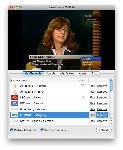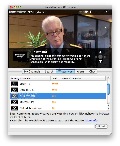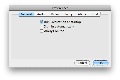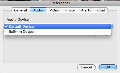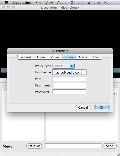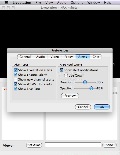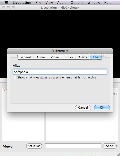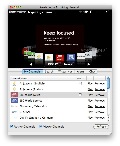The first mass-media market was created by newspapers and the radio. A while after, people found a way to combine sounds and pictures and make them available together in television. Of course, this has evolved a lost since then and now there’s the Internet, that offers so much more than a newspaper, a radio station or a television channel.
I spend every single day in front of a computer and rarely find the time to sit on the couch, grab the remote and just watch TV. I miss watching the latest news, or a TV show, but luckily for me, the World Wide Web offers solutions to every problem. Looking for a way to watch TV on my computer (without purchasing a TV Tuner), I found Livestation to be exactly what I needed.
The Looks
Livestation is a desktop application available for Mac OS X, Windows and Linux. It offers access to a great number of channels, so you can always watch anything you are in mood for. When opening the application for the first time, you will have to create a username and password to login to Livestation. This is very easy to do, and shouldn’t take more than a minute. Once you’ve done that, use the login information to open up the program.
The main window of the application is simple and straightforward and provides you with a viewing area, where you can watch the TV channel you want, and a browsing area to search and select the channels you are interested in.
The Works
Livestation offers access to approximately 3500 channels, and this large number covers all the categories you can think of: news, music, movies, cartoons, fashion, sports, science and technology, medicine and many others. Most of the channels are in English, but I can guarantee that you will find channels available in your language, too.
Managing channels can be done through a web browser. Go to File / My Channels / Add/Remove Channels and a webpage will open, where you can manage your account. I think this is a great feature that works with the cross-platform one. You don’t have to import and export settings every time you change the operating system. Just login with the username and password and all your favorite channels will be available instantly.
In the main window, you have five tabs: My Channels, Search, What’s Hot, Alerts and Chat. My Channels contains a list of all the partner channels, plus those you added from the search or the website. The Search tab allows you to perform searches through all the channels added by viewers and you can preview them and add them to My Channels list.
In the What's Hot tab, you can see a list of the channels that have the most activity. The level of activity on a channel can be changed by watching it or sending comments about what's on. The Alerts tab brings you breaking news and Livestation updates, so you’ll always be up to date with the latest information. In the Chat tab, you can have instant, live chat with other users watching Livestation. You can comment the images together and find out what others think about that.
The Preferences menu allows you to set the Livestation to run at startup and sign in automatically. This is very useful if you want Livestation to run as soon as the computer is started. From the Preferences menu, you can also change settings for Audio, Video, Proxy, Alerts and Chat. In the Audio tab, you can select the output device, the video tab allows you to use hardware color conversion and the proxy tab enables you to set the proxy settings if you are using any. From the Alerts preferences, you can choose the types of alerts that you want to see and if you want to use Grows for notification, just check that option. In the Chat tab, you can set the nickname that appears when you’re chatting in a channel.
The Good
The Bad
The Truth
Here are some snapshots of the application in action:
 14 DAY TRIAL //
14 DAY TRIAL //