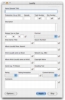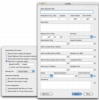With the iPod, Apple TV and soon the iPhone, Apple is offering a lot of choice when it comes to enjoying content, both audio and video. The iTunes Store lets you easily acquire new content, while iTunes itself keeps everything organized, talks to all the various devices and keeps everything in sync. It is a veritable ecosystem and one that works, judging by the number of people that are using it in one way or another. Now, while everything works well, Apple is cutting a few corners when it comes to third party content, especially video. Anything bought from the iTunes Store is perfect, but the content you rip yourself from DVDs has a harder time breaking in, needing various third party tools to get the most of it. One such third party application is Lostify.
What it does Lostify is a small program the lets you edit the metadata for video files so that you can edit information that iTunes won't let you change. It aims to be compatible with iTunes, the iPod video (5G), Front Row and Apple TV and offers you everything you need to tag third party content in a way that is consistent with content bought directly from Apple.
Working with it The need for a tool like Lostify may not be apparent if you don't use iTunes for video, or have no third party content. Things such as TV shows ripped from DVDs will show up properly in iTunes and they will play fine, but you won't be able to edit the tags so that they match with those bought directly from Apple.
There are quite a number of tags that iTunes will display properly, but will not let you edit. These include Description, Network, Copyright, Encoding Tool, Rating, Rating Annotation and Content Advisory. And others still that iTunes will let you change, but only under certain circumstances or partially. Lostify lets you bypass all that and tag any old MP4 or M4V file, without any restriction and full access to all the tags.
To use it, simply open one or more files either from within the application or by dragging them onto the dock icon. Lostify will present you with a window of all the tags that it can work with and you can change any and all of them as needed. When done, simply apply the settings.
Speed and batch When tagging files, you usually have more than one to work with, so speed and batch processing are two key features. Unfortunately, Lostify doesn't really have any of them to any significant degree.
In terms of speed, Lostify can 'take its sweet time,' as the developer says. Very small files are fine, but medium to large files that have several hundred megabytes or more can take quite a while. This is mainly because Lostify doesn't just change the tags in the vast majority of cases. Usually, it will rewrite the entire file, which takes quite a bit longer than just doing the tags. To complicate things even more, there is no progress bar or anything of the sort. The only feedback you get is through the Dock icon which will show you whether the program is busy thinking or waiting patiently for user input.
When working with multiple files, there is no batch option as such and no automated way to work with many files. The only thing you get is a little lock icon next to each of the tags. This lock, when activated will keep the information currently in that tag field in place, so that it will be reused when opening a new file. While this does get rid of the tedious work of having to retype the same information for every file, you will still have to apply the tags for each and every file and wait for it to finish processing before you can apply the changes to the next one.
iTunes integration Lostify also has a decent integration with iTunes, that works both ways. Any file that is tagged with Lostify can be automatically added to the iTunes library when done. Similarly, the program can install a 'helper' script to iTunes so that you can just select one or more items and have them opened in Lostify. When this happens, Lostify keeps track of the iTunes track while it updates the metadata and updates the iTunes database when it's finished.
The Good A must have tool for making sure that you can properly tag videos acquired from any source other than Apple. Results are compatible with all iPods, Apple TVs and FrontRow.
The Bad Having to rewrite the entire file greatly speeds up the time that tagging a file takes. Similarly, not being able to automatically change tags on multiple files without user interaction is a pain.
The Truth This application is quite useful as long as Apple doesn't let people do all this directly within iTunes. It does have a few annoying limitations, but the developer is quite aware of these and plans on addressing them in a future version.
Here are some screenshots, click to enlarge:
 14 DAY TRIAL //
14 DAY TRIAL //