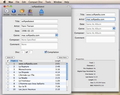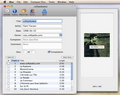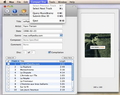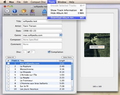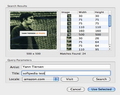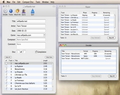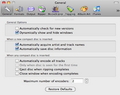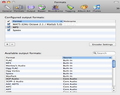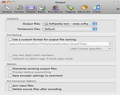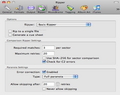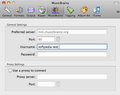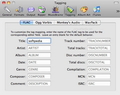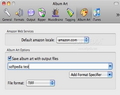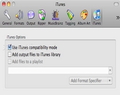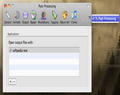Every collector feels a great joy seeing favorite items stacked in order and the ultimate goal is to keep them in perfect shape, as if they have just been bought. That is never easy especially if you are dealing with a rather sensitive storage material like a CD. And although it’s great to have your favorite audio tracks in physical form, actually listening to music from a CD, having to hear the CD reader’s noise and having to manually replace it each time you want to access a song from a different disk can be real a mood killer or at least tiresome. As a result most people are currently digitizing their audio collections in order to quickly access the data through the commodity of their computer.
On Mac OS X, the quickest way to process the files is via the iTunes since the application is already installed in your system. Once your iTunes detect the CD, all you have to do is access the Import Settings panel and specify the output format (the default one is AAC) and then press the Import CD button situated on the bottom of the main iTunes window. Also by default iTunes will place the files in the Users/(User name)/Music/iTunes/iTunes Media folder. In order to change the default output location you must access the Advanced panel in the iTunes Preferences window.
Although iTunes is currently offering the possibility to use several output formats (AAIF, Apple Lossless Encoder, MP3, WAV) that you can customize to suit your own needs, you might want your tracks in other audio formats. Usually in this situation an audio converter application should enter the scene but Max is a less time consuming solution. Released under General Public License, Max is an easy to use application that allows you to rip your audio CDs while offering a much larger list of supported output formats.
The Looks
Max's interface has a simple design and can be used without problems by unexperienced users, while also providing advanced features. The Max main window displays the data gathered from the current CD: on top the title, artist, release date, genre (if it's not specified you can set it manually), composer and a comment field where you can set your own observations. Unfortunately, Max is using the MusicBrainz website to gather the data so, if your CD is not included in the database, you will have to input the metadata manually.
Beneath, you can set the CD number or check the Compilation box if it's comprising tracks from multiple artists. On the bottom you can see the tracks contained by the CD, their order and length, and mark their individual checkbox if you want to process them (Select All/None buttons are situated on top of the area).
On top of the main window Max displays buttons for the most important features: Encode, Tracks information, Album Art, Query (the data retrieval service that uses MusicBrainz) and Eject. If the purpose of the last button is self explanatory, using the others requires a bit more attention from the users.
The Encoding button is just launching the process that is customized via the Preferences window but the Tracks information button is actually oppening a new tab attached to the main window. You will be able to customize the general tags (title, artist, date, genre, composer, comment) for each track, and you can also see general information like the track number, the channels number, if there is a pre-emphasis, if the digital copying is permited, the first and last sector, lenght, size and ISRC code(the unique code assigned to a certain audio recording).
The same happens if you are pressing the Album Art button: you will be able to see the cover art that you have previously associated with the current album. To do that you must access the Download Album Art window via the Tools menu and you will be able to search by title and artist on one of the supported Amazon locales, preview the results and choose one. The bad news is that if you cannot find it online you cannot add it manually either.
The Works
Once you finished manipulating all the metadata involved you can actually start the ripping and encoding process. Although it is finally reduced to simply pushing a button to make sure you are getting exactly what you need you must access the the Preferences window that is organized by tabs: General, Formats, Output, Ripper, MusicBrainz, Tagging, Album Art, iTunes and Post-Processing.
Initially Max will have to rip the audio CD content and the Ripping tab allows you to set the default mode: Basic Ripper, Comparison Ripper and cdparanoia. You also have the possibility to rip the tracks to a single file, generate a cue sheet, set the coomparison required matches, the maximum number of retries when checking for C2 errors, and choose to use the SHA-256 mode for sector comparison. On the bottom of the panel you can enable/disable the error correction feature, set the correction type (Full paranoia or Overlap checking) and set after how many retries skipping is allowed (you may also disable skipping in all cases).
The next step is to specify the encoding method via the Formats panel. On the bottom of the window you will be able to see the list of supported formats and the component that provides access to each one (besides the built in formats Max is using open source components like the LAME MP3 encoder, libsndfile conversion library and more).
To use one you must select it and add it to the configured output formats list (that you can see on top of the window). If there are multiple formats in the list and all of them are enabled, Max will rip and then encode the data in all of those formats. On the bottom of the list area you will be able to see the Encoder Settings button that provides easy access to the customization options for each format. These options are included to offer you the possibility to generate the suitable output for different situations. To learn more about the major formats you can access the Max Help area that might give you an idea about the role and performance of each one.
The Output tab is designed to allow you to set the default output location and the temporary files location but is also the place to go if you want to change the file naming rules, choose to overwrite the existing output files and be prompted before the action actually takes place, save the encoder settings in the comment area, join the input files and delete the source files after encoding.
The other panels provide further customization options designed to modify both the application behavior and the final result. For example the General tab allows you to enable or disable the following features: automatically search for updates, dinamically show and hide windows, automatically acquire artist and track names or save the disc information when a new disc is inserted, automatically encode all tracks when any disc is inserted (or only the first time it is seen), eject the disc when ripping completes, close the window when encoding completes or set the maximum number of encoders.
On the other hand the Tagging panel gives you the possibility to change the tag mapping for certain formats while the Album Art tag allows you to set the default Amazon locale, choose to save the album art with the output files and set its file format. To cover all fields, Max also allows you to use the iTunes compatibility mode and to add the processed files to the iTunes library or to a certain playlist. If you are working with other media players the Post-Processing tab allows you to set them as the default player for the output files.
The Good
The Bad
Another situation is regarding the encoding process: if there is no output format specified, Max leads the user to the Formats tab in the Preferences window but the user should also be alerted that the Ripping panel might require his attention.
The Thruth
Once you get used to it Max becomes a really great tool to have around when you are looking to import the content of an audio CD content on your Mac and use it later on all kinds of devices.
Here are some snapshots of the application in action:
 14 DAY TRIAL //
14 DAY TRIAL //