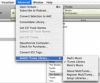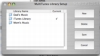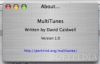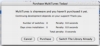iTunes is a great little application that does so many things right that it is almost unbelievable. One of the main reasons why iTunes is so good is that it was intended to be used in a certain way, and when it is used like that, it is great. However, if you want to use it in a different way, things get complicated and there is little room for maneuverability. One of the most common issues with iTunes is how you can only have one library normally. This limitation is quite common sense, and it does not bother many users, however those sharing a computer, without the need or desire for multiple users, or those who have large collections of different sound files that they want to keep separate, there is no magic option. Of course, there is always the possibility of using iTunes and some other program, but that is not always acceptable as iTunes has advantages that you would be hard pressed to find elsewhere.
Fortunately, there are, as always, third party solutions, such as MultiTunes.
What it does
MultiTunes is a small shareware application that lets you have multiple iTunes libraries and change between them at will. It works from within iTunes, meaning that there is no second application, the option is simply added to the iTunes Advanced menu.
Once installed, it will let you set up as many different libraries as you wish and let you change between them at will.
Working with it
Because MultiTunes is a plugin, once you install it you are pretty much done. A new menu item will appear in the iTunes Advanced menu, from which you can switch the currently active library. Once you select another library, there will be a confirmation dialogue after which iTunes will be shut down and will automatically restart using the new library.
Of course, before changing libraries, you have to at least create a new one. This is done from the Library management window. New libraries are created using the 'New' button, and while it may not be readily apparent, they can be renamed by hitting the Enter Key. The name of the new library is the only thing you can set up at this time, all other options and settings being made from within iTunes itself. Once you have created a new library and changed to it, it will be like you were using iTunes for the first time, and you would have to set everything up.
More than just library
While it may not be readily apparent, when you change the library, you are also changing to a totally different preference set. Thus you can change all the setting found in the iTunes Preferences for each library.
This is great because it offers total flexibility to the user. It is the equivalent of having multiple user accounts, but only within iTunes. Everything from the music store preferences, to the size of the fonts and the playlists can be changed and will be specific for each library. You can set up a different library which you can use to share certain tracks across the local network, without having to change a thing in the normal every day library you use. You can make a special library that is destined for syncing with an iPod, and still have your massive library that is ten times bigger than the memory of the iPod.
Perfect solution?
MultiTunes is a pretty good solution when it comes to having multiple iTunes libraries. The only major limitation is the way iTunes needs to be restarted whenever you change the library; however, this is such a fast process that it hardly takes any time at all.
Behind the scenes, it works by swapping out the content of the folder where iTunes keeps the library for others, which are kept in a location in your home folder. As such, it is not an overly complex process, however, if you are used to keeping your music in the default location, which is right next to the library, this will also be moved about quite often, not to mention that adding more libraries can mean multiple versions of the same file depending on your preferences, care should be exercised when setting up iTunes so that you do not accidentally swamp your home folder.
The Good
Easily manage multiple libraries right from within iTunes, using a simple interface.
The Bad
The documentation is a bit insubstantial, and while the functionality of the plugin itself does not require any detailed explanations, there are some iTunes preferences configurations that can lead to problems when used with this plugin.
The Truth
A very simple, extremely efficient solution for having multiple libraries. Barely takes a few moments to set up and it's very easy to use.
Here are some screenshots, click to enlarge:
 14 DAY TRIAL //
14 DAY TRIAL //