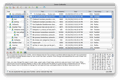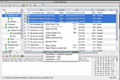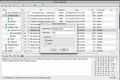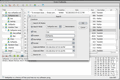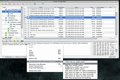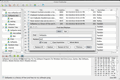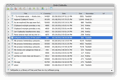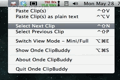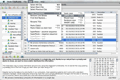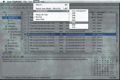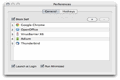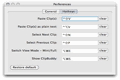Each day, we process tremendous amounts of information and, thanks to our natural-born curiosity and desire to share, we want to move and/or distribute that information.
The most basic way to move information around is by using the clipboard functionality. It's no secret that copy-pasting is probably one of the first things you learn when you start using a computer.
Despite having the status of a core facility for all computer users, most operating systems don't come with a standard clipboard manager. Onde Clipbuddy aims to be more than just a simple pasteboard manager and focuses on allowing you to organize, search and paste your clips with above-average flexibility.
The Looks
Onde Clipbuddy has a standard OS X user interface that will not distract you in any way. There are three windows to help you manage your clippings: the Tree window, containing the nodes where you store clippings, the List window, where the clippings of each node can be viewed and the Text Browser window, where you can view and edit the contents of each clip.
In addition, the application provides two toolbars, each with buttons for quick access to the app's most important features. Lastly, the Hex window can be used to see how the contents of the Text Browser window look like in hexadecimal view.
The Works
The role of Onde Clipbuddy is really simple: it keeps a record of your entire clipboard, meaning that it stores all your copied or cut text strings.
At first glance, you'll notice the List pane where all your clippings are stored. On its left is the Tree list, where you can add nodes to put clippings.
The List window is probably the best thing Onde Clipbuddy has to offer. Here, you can sort your clippings by title, date, size, URL and even source application. As a bonus, the clips are numbered, so you will be able to see how many clips you've gathered.
Clips will be stored in the node you've selected. If you want to move them to another node, simply drag and drop them. Also, you won't have to worry about saving any data, because clips will remain in the application for as long as you need.
If you wish to dispatch some useless clippings, you can simply select them and press delete or use the context menu option – like with normal files in your system.
Some of your clippings might be closely related, and you might prefer to unite the contents of one with the other. This can be easily done by selecting the clips and click on Unite Clip(s) from the context menu or from the Edit menu.
The Tree list is as straightforward as it can be. Just about any number of nodes can be created here. What's more, you can add as many child nodes as you see fit. Ultimately, you'll be able to organize your clips in a logical and hierarchical manner.
As we explored the app even further, we've noticed that the Text window is another feature that shouldn't be overlooked. This window provides several ways for you to edit the clips' contents. Even though the possibilities are quite limited, you might still find it useful.
You can change the letters to lower / upper / mixed / sentence / invert case. Other options are Find and replace (based on text or on hexadecimal values) and the ability to move words or sentences. What's missing here is the possibility to change the font type and size, and apply effects like Bold, Italics and so on.
Another highlight of the application is the search feature. Onde Clipbuddy allows you to find your notes using a search box. You'll be able to browse for your notes based on a multitude of parameters – from Title to Source URL, and more. With all these search options at your fingertips, finding what you need couldn't be any easier.
One of the main reasons for having a clipboard manager is being able to cut / copy the text to other places. Therefore, the app allows you to paste any clip into your documents in several ways.
Although you can simply double click on one or more clips from your List window in order to copy them into an external application, you can also select multiple clips and use Superpaste: paste them in a Loop, fragmentarily, or in a Loop and fragmentarily.
The difference between pasting multiple selected clips the normal way and pasting using Loop is that, in the former case, clippings are displayed as a continuous text and, in the latter case, they are displayed as a list. The Superpaste feature might not seem very useful, but every little boost of productivity is welcomed.
If convenience is what you’re looking for, then you should know that Onde Clipbuddy's interface can be changed and used in several different ways. You can view it in Mini mode by clicking on the lower-right corner button or by using the Alt+Cmd+E global hotkey.
Moreover, you can make the app's main window look even smaller by clicking on the Collapse button, which is displayed only in the Mini mode window. Also, the app even allows you to adjust its transparency from the View menu.
Whether these options are really necessary is arguable. The transparency option seems quite useless because you will want to see your clippings as clear as day. If the window is standing in your way, you can simply hide it (Cmd+H) or make it auto hide (from the View menu).
Since the application aims to be as convenient as possible, it also features a menu bar item. It brings together the app's core options, such as Paste Clip(s), Paste Clip(s) as plain text, Select Next / Previous Clip(s) and more. Additionally, each of these actions is hotkeyed.
Global hotkeys are another way of improving productivity. When Onde Clipbuddy is running in the background, you can use its global hotkeys to perform several actions. Thus it's easier to paste text from your clipboard.
The Good
The Bad
Also, the URL sources aren't shown, but this will get fixed as far as we understand.
The Truth
Here are some snapshots of the application in action:
 14 DAY TRIAL //
14 DAY TRIAL //