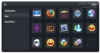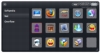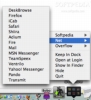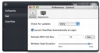Every time I walk by a Mac that has one of those docks that take over the entire bottom of the screen, with so many applications in it that the icons are as small as they can possibly be, I cringe. Yes, the dock was made so that it could hold applications and folders, and yes, when you first open up a Mac, it has all the important applications in the dock? but all applications are taking it a bit too far. No matter how many applications you use for your day to day work, you probably have about five to ten times that many that you use less often, and that can mount up to a lot of them, and then there are the folders. The alternative to the 'everything but the kitchen sink dock' is a launcher; however, here things depend greatly on the way you prefer to work. Since most of what I do involves writing, I prefer a keyboard centric launcher such as LaunchBar or Quicksilver. Still, for those who are more mouse centric, I have stumbled upon a great little program called Overflow.
What it does Overflow is a small program that - like the name suggests - helps you deal with an overflowing dock. Unlike many other visually orientated launchers that are either very customizable or very structured, this one is a perfect mix of both, providing all the ease and functionality of a text centric launcher.
Working with it Most of Overflow can be found in its main window. This elegant looking bevel can be invoked either by hitting a customizable shortcut, or by clicking on the dock icon. Once opened, the Overflow window is split into two parts, on the left you have the categories, and on the right you have the icons of the items you have in those categories.
Like many other similar applications, Overflow does not present you with a scrollbar for the items list, its shape and the amount of items it can hold being fixed during use. However, you can set the size of the window when in something called 'Edit Mode' and until you change it again, it will stay that way. This, combined with the categories that make it easy to structure everything is what makes Overflow so good. Most similar applications that let you set the size of the window do not offer categories, some offer pages, that are a pain to navigate through, while the ones that do offer categories usually don't let you resize the size of the window. Overflow does them both.
Adding items to the window is easy and can be done in several ways. You can either drag and drop them from the Finder directly onto a slot in the window, or you can drag then through the dock icon, and finally you can add then via an Open interface while in edit mode. All of the above options work with multiple items, and it is easy to populate Overflow in just a few short minutes. Overflow can handle applications files and folders, and you can fully interact with each of them
Navigating the Overflow items can be accomplished with mouse and keyboard alike. Besides clicking your way to the item you want, you can also move through both items and categories with the keyboard, and it is also possible to start typing the name of an item to have the program jump to it. Once you have your item selected, you can open it by hitting space or clicking, but there is more you can do. You can also use modifier keys to have the item revealed in Finder, and in the case of folders and applications, you can drag items on to them. Dragging items on an application will attempt to open them in that application, while dragging items onto folders moves them to that folder by default, but you can also hold down the option modifier key to have them copied there. The only thing you can't do is make an alias by holding down both Command and Option like you can in the Finder, but it's a small loss.
Dock I have mixed feeling about Overflow's dock icon. You can click on it to have the window show up, and you can drag items onto it to add them to the current category, and if you open the contextual menu for it, you can even navigate the categories though the submenus, but it stops just short of being truly helpful. The main thing that the dock icon will not let you do is drag through it onto an Overflow item. I can understand leaving the icon there for people that do not want to bother with keyboard shortcuts, but if you want to make full use of Overflow's capabilities you must use the keyboard shortcut. Similarly, the category submenus are not really helpful because you can achieve the same result with a folder filled with shortcuts. Last but not least, if you don't want to use the icon for dragging items or the contextual menus, it is dead weight in the dock and takes space uselessly. Either it should have full functionality, or there should be a preference to turn it off altogether.
The Good
Both flexible and structured, it does everything you could possibly ask it to and does it looking good.
The Bad
Although it does take a load off an overflowing dock, it does add unnecessary dead weight in the form of its dock icon which is entirely redundant.
The Truth
Of all the visually orientated launchers I have seen, Overflow does the best job, both in looks and functionality. It has just the right amount of everything it needs.
Here are some screenshots, click to enlarge:
 14 DAY TRIAL //
14 DAY TRIAL //