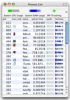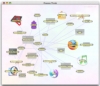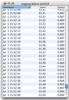Programs that monitor your system activity and resources can be split up into two categories, the small and simple kind with a small footprint that you want to keep open all of the time, and the bigger, power tool kind that you only want open at certain times when you need their functionality.
Personally I have never been a fan of the Activity Monitor application included in OS X as I found it to take up too much screen to display only one kind of information, and have made heavy use of iPulse for my everyday monitoring needs. Now, for an application that belongs to the second category, I have used Activity Monitor, however, I have found Peek-a-Boo to be a little more versatile overall.
What it does
Peek-a-Boo is a monitoring utility, but one that belongs to the second category above, as it goes beyond passive monitoring and lets you actually manipulate your processes in various ways. Similar in look and feel to the Activity Monitor, it is better than the default OS X monitor in many ways, but also worse in some.
Monitoring information
Both Peek-a-Boo and Activity Monitor are similar in their approach in that they work off of a Process List. However, this similarity is skin deep.
Peek-a-Boo lets you customize the process list by adding whatever information you want to it, and letting you sort the processes according to this information. Unlike other tools where the developer decides what information is important to you, Peek-a-Boo gives you the freedom to choose. The View Menu contains two submenus labeled "Built-In Items" and "PS Available Items" and from here any piece of information you choose will be displayed in the Process List window. Furthermore, Peek-a-Boo also gives information in both numeric and graphical representation right from within the Process List, making it easier to see at a glance what is going on.
Going beyond the Process List, for every process you can see a Process Information window. Here, Peek-a-Boo offers less information than Activity Monitor, which is to say that while this information is available from within Peek-a-Boo, it is not centralized in this window the way it is in the default OS X tool. Despite this shortcoming, the Usage History and Log blow Activity Monitor out of the water by letting you monitor the activity and resource consumption of a process over time, giving you information about just that particular process.
Another interesting feature that sets Peek-a-Boo apart is the Process Throb window. This OpenGL rendered window will display a throbbing spider web of all processes, reflecting the parent-child linking between them as well as the resource consumption by growing or shrinking the icons of the processes. This window can be transformed into a full screen transparent overlay, or can be used as a desktop overlay. While interesting, this method of displaying information is not big on numeric information, but more of a way to see at a quick glance what is going on from a far.
Monitor is good, Taskmaster is better
The great thing about Peek-a-Boo is that it is a rather versatile tool, acting both as a monitor and as a taskmaster. Using it, you can get on top of processes and crack the whip on them.
The first thing that caught my eye was the ability to halt and resume processes. This is great when you have a very resource intensive task going on and you want to pause it for just a few minutes to do something else, and then put it back to work. Caution should be exercised with this as halting the wrong process can lock you out of being able to interact with your computer and force you to an untimely reboot.
The Kill tool is also great because of the escalating approach it uses. The first time you try to kill an application, it will simply send out a 'quit' event, if that fails and you use this command again, it will send out a Unix "kill" command using the "TERM" signal. Every time you reuse the Kill Tool on an application, Peek-a-Boo will resort to a more drastic method in order to put the misbehaving process down, until it is finally dead.
Last but not least, Peek-a-Boo lets you renice processes to maximum priority, minimum priority and normal priority settings. This is great because of the way you can mix it with the halt command to dedicate all the vast majority of resources to a certain task but still be able to pause it if you need to do something else.
The Good
A good mix between monitoring and controlling processes with enough flexibility and customization available to suit everyone.
The Bad
Looks a bit poor and needy, but then again, this is a tool and as such looks are not that important.
The Truth
While Activity Monitor might be best for some people, Peek-a-Boo offers a lot more. Granted each has their own strengths and weaknesses but overall, Peek-a-Boo is a more versatile tool, while activity monitor is a visual front end that shows what the developers at Apple deemed was needed.
Here are some screenshots, click to enlarge:
 14 DAY TRIAL //
14 DAY TRIAL //