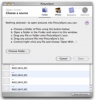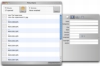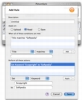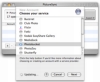Digital photos have become the standard way of capturing and storing memories, and they are much better from this point of view than traditional photos; however, there is one aspect that can be trickier at times, and that is sharing them. On one hand, it is incredibly easy to make a copy of a digital image in order to have a backup, but walking around with them in your wallet is a bit harder. The internet works just fine if you want to send out an image to someone, but it's not so efficient when you want to send out an album, or when you want to show that album to someone on the spot. For this reason, many websites have begun offering a dedicated photo sharing service, which is great, because you can keep your photos online and access them at any time anywhere afterwards. However, getting the images from your camera to the site can sometimes be a bothersome and tedious process, especially if you have a lot of pictures or an Internet connection that is not as fast as you would like it to be.
Fortunately, there are third party solutions that make this process much easier and almost automated; this is the case with PictureSync.
What it does PictureSync is an application that lets you easily batch import your images, annotate them and then upload them to your favorite photo sharing service. This is done from within the application and takes off the burden of having to micro manage one photo at a time. Furthermore, the application has great integration with many well known image handling applications, as well as with the most popular services available on the net.
Working with it Working with PictureSync is quite easy. The first step is to get the images you want into the application. This can be done by either importing them from the Finder or another imaging application. This program can work with iPhoto, Aperture and MediaPro, so there is no problem if you use another program to manage your photos.
Once you have located the photos you want and you have them in the program, it is time to check their annotations. If you have used one of the supported applications to set the image name as well as the caption, keywords, location and so on, then the image will be imported automatically; however, you can also do it manually for those images that do not have it.
Although the 'Show Information' button on the bottom of the image list opens up a drawer where you can input this information; using it is a bit tricky, as you only have the image filename. However, double clicking an image will put you into a full screen interface where you can see the image and enter all the corresponding information in the field to its right. Also here, for those images that require it, you can rotate until you get the desired orientation.
Getting the images out of the door Once you have the images ready, you are pretty much set to go. If you use one of the supported web-based photo sharing services, it is simply a matter of selecting it from the list and adding in your account information. From here on, things pretty much depend on the service you use, and additional steps may include setting an album, or other such data that the service uses in order to better organize the images.
Conversely, you can opt to export the files to a local folder, and this step includes a resize option that you can use to make sure that the images are not too big. This is also useful if you use a service that is not supported out of the box.
Rules PictureSync offers a way to mass process a large number of images, through the use of rules. These are similar to the ones found in Mail and other applications which let you set up a number of conditions and something that should be performed if any image matches those conditions.
However, unlike traditional rules, this program also has a large number of 'variables' that can be used in the setting up of these rules. These variables deal mainly with the annotations that might be present and allow you to mix and match to your heart's desire. You could, for example, have all images that do not have a title to automatically receive their filename as a title, or a combination of the event and filename.
The Good
Very easy to use, having great integration with the most commonly used programs and services available on the web.
The Bad
The documentation is a confused mass of information that basically points you towards the tool tips in the program. While the tool tips are great, they are by no means a proper documentation, and some parts of the program are a bit complex, to say the least.
The Truth
If you use one of the supported web image sharing services, then this program is a gem, as it takes most of the dull redundancy out of getting your images online.
Here are some screenshots, click to enlarge:
 14 DAY TRIAL //
14 DAY TRIAL //