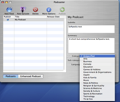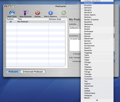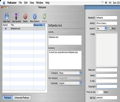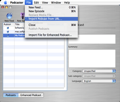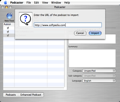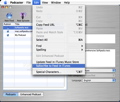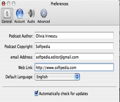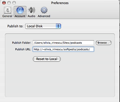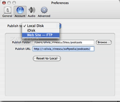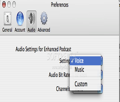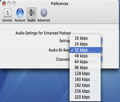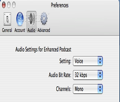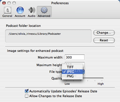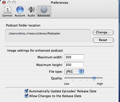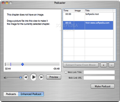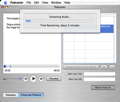Do something extraordinary! Put your imagination, your artistic eye and technical skills together and start broadcasting! You always wanted to try it, right? It's kind of cool to have total freedom to say what you have to say to a wide range of people, to teach them something or simply to entertain them, to change opinions but also to receive feedback, isn't it?
Well, now, not only that you can start broadcasting, like a real radio professional, but you can also try... podcasting! This means that you don’t have to wait until you'll get a job in a TV or radio station and potentially get the chance to work with a sound engineer, art director, film editor and so on. No. With the latest technology discoveries and especially with the help of the Internet you can start being a producer right now! And Podcaster teaches you how.
In other words, Podcaster shows you the first steps you have to take to publish or to refurbish your podcasts, after you have of course created at least one podcast episode. It doesn't assist you in the process of creating the content. This is all up to you. But it gives you the incentive and the tools that you need so that, once the content is ready, the processing of the audio and video files for the Internet and, most important, their upload to a server, in order to provide the potential interested subscribers with a method to access them 24/7, will become amazingly simple.
Sounds fantastic? Read below a quick introduction to Podcaster's main features.
The Looks
The interface is purposefully designed to be simple in order to help even the most inexperienced podcast creators understand at a glance what tags a podcast should include. So, on the left side of the main window you will see a simple three-column table for introducing the Podcast Title and the Release Date. The first column gives you the possibility to check or uncheck a tiny little check box that reminds you whether the podcast has already been published or, on the contrary, it is in the waiting queue.
You will also notice that Podcaster creates by default a demonstrative podcast feed for you, named "My Podcast." On the right side of the window you are given the possibility to complete other tags for a given podcast. More exactly, there are two text fields for providing the Subtitle and the Summary and two drop-down lists for choosing the Category and the Sub-category, respectively.
Moreover, at the top of the left-side table there are a couple of buttons meant to help you create a "New Feed" or a "New Episode," "Delete" an episode or visualize and eventually adjust some other settings via the "More Options" button. Finally, the "Publish" button allows you to make a podcast available for the public with just a mouse click. Also, at the bottom of the table you have two self-explanatory buttons that allow you to switch between the "Podcasts" and the "Enhanced Podcast" windows.
The Works
The first thing you are visually suggested to do (due to the interface structure) is to choose a title for your feed. You can either rename the "My Podcast" existing one with a double click on its name or add a brand-new title with a click on the blue button. The element that you should pay attention to in this specific phase is the fact that the title that you type in here will be the title of the podcast and not the name of any particular podcast episode.
After you have chosen an appealing headline you can start thinking of an exquisite subtitle and a relevant summary. For a better understanding of the importance of the texts that you type in here, check this out: the content in those text fields will be displayed in a separate window that usually appears when the "circled i" in the iTunes Description column of your published podcast will be clicked by a user. It will also appear on the iTunes pages assigned to your podcast. For that reason the podcast description should be as concise and explanatory as possible. It is your chance to resume the essence of your podcast for potential subscribers: subject matter, episode schedule, media format and any other info that you consider relevant and alluring.
When choosing the right category you should keep in mind that this information will be used by the iTunes Music Store and it will also help other users find your podcasts. The same happens with the sub-category. So, be sure that you take your time to think a bit out of the box and make your little research about it so that you can choose the most comprehensive and strategically fitted category you can possibly get.
After you have made up your mind about those important labels of your podcast, adding a new episode is fairly simple. Nevertheless, you have to know that for adding a new episode to your feed you have to first prepare a suitable file for podcasting. This means that you have to convert your podcast content to one of the file types that Podcaster can import for podcasting: for instance, MP3 and AAC audio files, QuickTime and MPEG movies, PDF documents and enhanced podcasts.
After you have put the content in such a format, adding a new podcast episode becomes a child's play: just click on the "New Episode" button at the top of the main Podcaster window, and then simply choose the file you want to podcast from the attached drop-down list. You will surely notice that the file will be added to your podcast feed with the title grabbed directly from the name of the file. The release date will be temporarily highlighted in red until the episode will be actually published.
The prerequisite to successfully publish a podcast is to be able to connect to a server. This is how you notify the iTunes Store that you have a podcast feed that can be found in a particular location – the feed URL. Furthermore, the transfer mechanism functions as follows: once your podcast has been accepted (and, hopefully it has started to gain popularity), in case an iTunes user discovers it while browsing through the podcast categories and decides to subscribe to it, the podcast feed URL will be copied from the iTunes Store to the iTunes client installed on the user’s Mac. After that step has been successfully performed, the iTunes client reads the podcast feed that is located at the feed URL and downloads the media file for the podcast's most recent episode from the web server where it is hosted.
Sounds complicated? Well, it isn't. Because that is why applications like Podcaster exist: to ease the work of the publisher, in the sense that he shouldn't care too much about managing the episodes and uploading them to the server. Once the server was correctly indicated, Podcaster does all the painstaking work: it will determine which files need to be uploaded and it will help you upload any kind of podcast episode that has been added since you last hit the "Publish" button. In addition, it will remove any old files that are no longer required. In case you don’t know how to subscribe your podcast to iTunes all you have to do is select a feed in Podcaster and click on the "Subscribe to Feed in iTunes" option in the Edit menu.
Also, there is another trick that you can do with Podcaster: you can create enhanced podcasts. If you don't know what an enhanced podcast is, I will quickly fill you in: it is a special kind of audio file format (designed by Apple) that has the particularity that it can only be played in iTunes or on an iPod. What you also have to know is that, if you want to create an enhanced podcast you need to download and install the Chapter Tool from Apple. Again, in case you don’t know how to do that, you can ask Podcaster to do it for you: the main Podcaster window has a button in the top right-hand corner labeled "Download Chapter Tool."
After you have installed the Chapter Tool and you do have a media file that contains audio on your Mac, you can proceed to creating an enhanced podcast. Podcaster imports a wide variety of audio formats and has the capability to convert files in very small formats. It also allows you to extract frames from a movie and to place them into a chapter mark, which means that you will be able to tune a very large movie file into a much smaller audio file that also contains some graphic content.
So, if you want to create an enhanced podcast using an audio file, here is what you have to do: jump to the Enhanced Podcast window (with the appropriate button at the bottom of the main Podcaster page) and then hit the "Choose File" and the "Import File for Enhanced Podcast" commands. By default Podcaster will automatically add a chapter mark at the beginning of the podcast but, if you decide to personalize it, remember that you must have a chapter mark at 00:00. Don't worry though; once you have created an enhanced podcast, Podcaster will allow you to go back and edit it as often as you wish.
The Good
The Bad
The Truth
Here are some snapshots of the application in action:
 14 DAY TRIAL //
14 DAY TRIAL //