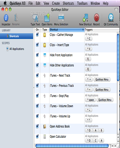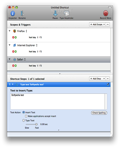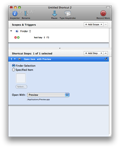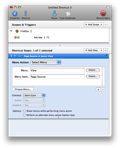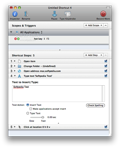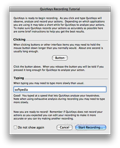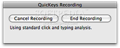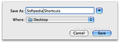Whether you work for a company, or just spend a couple of hours online every day, QuicKeys is a tool that shouldn't miss from your system. Its purpose is to save you time by automating the common simple or even more complex tasks that you have to do in your everyday work. All you have to do to make the daily routine easier and faster is just enable a Hotkey for your task. For more complex ones QuicKeys offers the possibility to record the mouse clicks and/or keyboard typing and automate any process. The app traces your actions, analyzes them and then reproduces them at any time with a simple keystroke. You can automate anything from a mere folder opening to a complex database login.
The Looks
QuicKeys comes with a simple and very intuitive interface and when you open it you can see a few already integrated shortcuts for general programs like iTunes, Calculator, Safari, Mail and a couple of more frequently used applications. You can very easily create a task (keyboard typing, open program, create a new shortcut or record) by clicking on the button designated for the specific action. QuicKeys has many features specially designed to allow you to customize any single shortcut you want to create.
The Works
The application offers five options for you to start creating shortcuts: Type Text, Open Items, Menu Selection, New Shortcut and Record, each of them opening a new window ready to create and customize the shortcut you need. The first thing you must choose when you start any of the five processes mentioned above is where the shortcut will run. You can have it run from any application or only in specific ones using the option Add Scope. For example, you might need a shortcut key to be active either in all web browsers installed on your system, or in TextEdit and Finder, or only in iTunes.
Type Text allows you to have a text memorized and insert it by pressing a key or a combination of keys. This is very useful when you have to write the same text message repeatedly and you keep losing it when copy/pasting something else. QuicKeys lets you choose whether you want the text to be instantly inserted or watch it being typed on your screen. The great thing about this last option is that you can select the time it takes for the text to be typed just like you would type it yourself. Another great and very useful feature of the app is the grammar check. You wouldn't want to insert the memorized text all day and discover that in fact there was a typo and you have to do the job all over again.
The next option in creating a shortcut is Open Items. It is a great feature for those who work with the same file extension but in various programs. You can open a file in a different application at any time you want without having to right click and find the exact tool you need. Just assign a different shortcut key for every application and all you have to do is remember which is which.
Menu Selection does exactly what it says. For example, let's say you often need to see the source code of a web page. Most browsers have a shortcut key for viewing the page source code, but if the browser you have doesn't offer this option then you can simply create a shortcut and automate the process of going through the menu and selecting "view source code" every time you want to use it. This is just a simple example but I'm sure there are many other needed shortcuts out there.
With the New Shortcut option you can combine any of the tasks you want to be done. You can open a webpage, scroll it down, click a link, insert a text and a lot of other things just by pushing a shortcut button. When you want to create a more complex task, use the option Add Step, where a step means opening an application, inserting a text, clicking a link etc. You can add steps in a task, delete them and change their order any way you want.
Record is another great feature that QuicKeys offers. Just as you select it you will be prompted with a window that will explain to you exactly how to record, and most importantly, to test and analyze the time needed to press the mouse button or type at the keyboard. You have a "Button" to test your clicks on, and the application will tell you how long you should hold a click to be able to record your action. It takes a longer hold of the mouse button than usual for the action to be recorded and the same option is available for typing. You are presented with a textbox to test the reaction of the recorder, and it will tell you if you have to type slower so it can do its job. It is pretty difficult to create a complex task using the Record function, because QuicKeys isn't too intuitive to select every single move you make while recording. It will have problems replaying your actions almost every time when you'll have more than 7 steps. The best thing to do is go through the recorded actions, check every single step and correct it if you have to. You may even have to add or delete steps, but this is easier than having to create the task al over again.
You can export the shortcuts you created on a computer and import them onto another machine, and you can even share them with your colleagues at work and make their job easier as well.
The Good
QuicKeys is a professional tool meant to help anyone who uses a computer. The ability to record and replay a task makes it useful in any program or application that you have installed and it will definitely save you a lot of time and effort.
The Bad
Creating a more complex task is not easy at all. The record function has problems replaying your actions, it takes longer to create and optimize a complex task and you have to configure a lot of steps to correct the recorder.
The Truth
It is worth paying $79.95 for QuicKeys, mainly because it will definitely save you a lot of time and make your everyday work in front of the computer a lot easier.
Here are some snapshots of the application in action:
 14 DAY TRIAL //
14 DAY TRIAL //