Every time you surf the web, you come across interesting bits of information that you think you may need sometime in the future. Actually, the World Wide Web is a huge source of information, where you can find anything from how to make an omelet to what you need to build an atomic bomb. And, when you do find something that interests you, your first impulse is to write it down, in order to remember it or to just have there, just in case you might need it some other time. ScratchPad allows you to do this fast and easy, without you wasting a lot of time organizing and saving the information in different locations.
The Looks
At first look, ScratchPad looks like your every day notepad, or TextEdit. While it actually is a text editor, its organizing capabilities make it different from any other of its kind because ScratchPad offers you the possibility to write down notes on different pages, so they won't get all mixed them up. This feature is not something you find in every simple text editor, and it's pretty useful in every day’s work.
The Works
Everyone knows how to use a simple text editor. If you want to write something down to have it there for later use, you just start typing (or use copy/paste), and save it once you're finished. However, what do you do if you want to write down information on different topics and not have them all mixed up together? This is where ScratchPad comes in, and makes itself really useful. Instead of saving the document and creating a new one, you just go to the next page and start writing again. This amazing feature helps you organize the information on different pages on a simple notepad. What this actually means is no more time wasted with saving, setting the location, and opening a new file.
Another great feature of ScratchPad is the support for rich text. Text formatting is as complete as can be, meaning, you can format the text using fonts, size, spacing, alignment, colors, and rulers. Should you want to, you can even insert images and pictures in your notes, because ScratchPad offers support for them too. Browsing through the pages you created is, again, just as easy, as you can navigate through them by using shortcut keys. For instance, in order to get to the previous page, just use cmd+. Also, you have the possibility of jumping directly to a particular page number, without having to go through all of them one by one. Simply type in the number of the page you want displayed, and it will appear in a blink of an eye.
The feature that I liked the most was transparency. You can make ScratchPad transparent from the preference menu, so that you can keep it on top of other applications. Customize the transparency by setting it to the value you want to use, and start using ScratchPad on top of your other files. This way, you can really make the best use of your desktop space and concentrate on what you need to do. The transparency feature is available for selection in the Preference panel. Also there, you can find yet another useful option, the "Remember page number." So, when you accidentally turn off your computer, or there's a power outage, next time you open ScratchPad, you'll know where you left off. ScratchPad automatically saves your notes every couple of minutes, just to be on the safe side.
Go to the View menu and select Customize Toolbar. This way, you can add and remove whichever button you want, in order to make the application more suitable for your needs. For instance, if you think you'll never need the Ruler, you can just remove it from the toolbar and insert instead something you'll make more use of. Also, you can change the viewing option and have the tools displayed as Icon and Text, Icon Only or Text only. Use all these options to customize ScratchPad in any way that you see fit.
Here are some snapshots of the application in action:
The Good
The Bad
The Truth
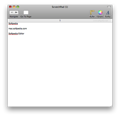
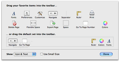
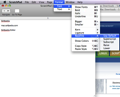
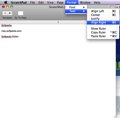
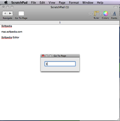
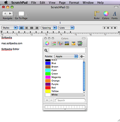
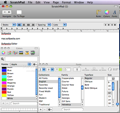
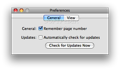
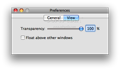
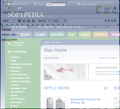
 14 DAY TRIAL //
14 DAY TRIAL // 