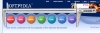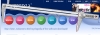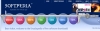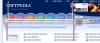Working in a digital environment has many advantages over working on paper? Starting with the godlike power of the Undo function to other advanced options, computers make things simpler in so many ways. However, with each platform, there will be limitations. One such limitation is measuring things on screen. After all, placing a ruler on the monitor isn?t exactly accurate. Screen Calipers is a program that comes to aid this particular shortcoming by providing an on-screen measurement tool.
Just like the real thing If you have ever used caliper in real life, you will find that the software version is very much the same and you will be able to jump right in and start using it. There are several skins that you can choose from but they are very much all similar to a real-life caliper.
Regardless of the skin you choose, the caliper can float above all other applications and will have control buttons somewhere on it for easy access? although the keys are often more practical than using the little buttons.
Manipulating the caliper Manipulating the caliper is rather counter intuitive to using one in real life. While with a real caliper you hold it by the lower part, and move the upper ?jaw? in order to measure, the virtual version is exactly the opposite.
Dragging the upper jaw to where you want to start measuring from sets the ?origin?, and then to measure, you drag the handle to the end point. The dragging accomplishes both the rotating and the resizing of the distance between the two points. As expected, when dragging you can use modifier keys to lock the rotation to a certain degree, or lock the rotation to 45 degrees.
Moving the caliper around the screen is accomplished via dragging the upper jaw, and here too there are some keyboard modifiers to change the behavior.
Measuring When you have the origin in place, as you drag the handle to the end position, the onscreen display will continuously show the distance measured. For fine-tuning purposes, you can either use the arrow keys.
A great feature is how you can use direct input and mathematical functions. When the program is in focus, if you type ?15? it will automatically resize the caliper to a size of 15. Typing ?+10? will add another 10 units and make the caliper measurement a total of 25. You can use any of the mathematical functions, even multiplication and division.
Another great feature is how you can use virtually any measurement unit. You can choose from the predefined centimeters and inches and pixels, but you can also define your own. Thus, for example, if you had a map with a scale on it, from which you could extract the measurement, you can measure any distance on that map. Just go to units and select calibrate, then measure the distance indicated on the map scale and type in the value in the calibration window. This can be applied to anything from maps to architectural plans.
Pixel issues One of the problems with this program is that the caliper shown on screen is not vector, but rather a bitmap image. This means that when you start rotating the caliper, the lines become jagged and not even anti aliasing helps. This makes it a pain to measure things at an angle, especially if they have strange shapes. Unfortunately, there is nothing for it as all bitmapped images behave the same.
Another problem is that anything you need to measure, at least when working with pixels, has to be real size. You need to be at an actual size setting in order to be able to measure properly, pixel for pixel. If you are working with a very small image, or a very big one, you can zoom in or out on it but only using an exact value (2X, 3X, 4X, or 5X) and then calibrating the caliper to reflect the zoom. Although this is a workaround, it functions well.
The Good Easily measure anything on screen using a caliper. Set your own, custom measurement units to go beyond the conventional units.
The Bad Issues with rotating the bitmapped caliper and line fragmentation and antialiasing. The jagged lines make it hard to get exact measurements without zooming and custom unit workarounds.
The Truth Although most programs have their own measuring tools, most are not as comprehensive as this one. Also this program can be used in conjunction with all your other programs, giving a universal tool to be used throughout your work.
Here are some screenshots, click to enlarge:
 14 DAY TRIAL //
14 DAY TRIAL //