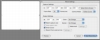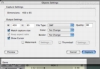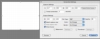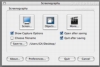Out of the box, OS X has several screen capturing tools that you can make use of in capturing elements that are on screen to a image file. Some of these are very simple and straightforward, such as the take screenshot command, while others such as the 'element's' mode are obscure and largely unknown.
As usual, while Apple does a great job with their OS, they always leave enough room for third party developers to come and improve, which is why we can see programs such as Screenography being developed.
What it does
Screenography is a program that takes screenshots. Of course, you might be wondering why would you need a dedicated program for doing this when OS X can do this already. The answer is that just like you can write text in TextEdit, it is still not a very capable text processor, Screenography offers many improvements to the traditional OS screenshot option.
These improvements range from approach towards screenshots to the ability to capture movies.
Screen shots
One of the three main things Screenography can do is take screenshots. Unlike the default OS X option, this program has a different approach. The screen is currently treated as a canvas, and you can select the area that interests you, or you can specify the size of the screenshot you want and move the selection around until you have just the right elements inside.
The difference is like that between trying to get the perfect selection by simply clicking and dragging and getting the perfect selection by resizing an existing selection. Additional things that can be done are automatic resize of the screenshot area, applying a watermark, changing the color depth as well as how the border is handled, and last but not least take timed captures. All of these things are done before the image is saved, meaning that there is no additional editing required.
The timed capture option works just like on a real life camera? you specify a time interval and the program will take a screenshot after that time interval has elapsed.
Object shots
This option lets you automatically take a screenshot of any object on the screen. Objects are windows, icons on the desktop, basically any element you can see on the screen. This is quite a useful option because you can take a perfect screenshot of say a window by just selecting it and not bothering with what size it has or anything else of the kind, and it even works regardless if the window is partially hidden by others.
This option would probably sell this application to anyone that needs to take easy screenshots of various screen elements. However, there is one little known fact; OS X can do this for you out of the box? To take object shots from OS X, you press Command-Shift-4 to enter capture selection to drive mode, or also use the Control modifier key to enter capture selection to clipboard and then, when you see the crosshair icon, instead of dragging a selection, press the spacebar. This will change your cursor into a camera, and you will notice that placing it over any element on the screen will place a pale blue overlay over it to indicate what is about to be captured. At this point, all you have to do is click the mouse to take the object screenshot.
In terms of additional features, Screenography offers the same for object shots as it does for screenshots.
Movie shots
This is truly the one thing that OS X cannot currently do, capture parts of the screen as movies. This works just like taking a static screenshot in Screenography only instead of taking the screenshot, the program will start recording, and will stop when you give the signal.
The important options here are whether to keep the camera static, meaning that it will record everything in the area that you indicate, or whether to center that selection on the mouse and move the 'camera' around.
Once the capture is complete you can save the material on any of several formats, and then watch the result or go further and edit it in other programs.
The Good
Does what it says, and it's a bit cheaper than Snapz Pro.
The Bad
Of the three things this program does, two can be accomplished by simply using the built in capabilities of OS X.
The Truth
This program offers pretty much the same things as Snapz Pro. While Snapz Pro boasts the fastest movie capture around, such video encoding depends on your hardware and the nature of the movie in terms of image complexity and the amount of movement. Screenography on the other hand is cheaper and does pretty much the exact same thing. If video capture is not what you are looking for, you don't even need to use a program such as this, as OS X can already do pretty much everything this does out of the box.
Here are some screenshots, click to enlarge:
 14 DAY TRIAL //
14 DAY TRIAL //