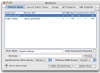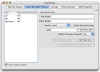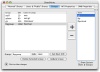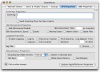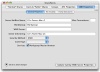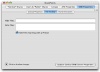One of the big changes in OS X was the way file sharing is handled. Before you could share just about any folder anywhere on your computer with just a few clicks, now file sharing is limited by default to the public folder inside your home directory.
While this is a good thing from a security point of view, it can be awfully tedious to work with at times. For one thing, you have the placement of the public folder which is buried deep in there, then you have the fact that is is constrained to that location, and, if you like working with a small partition that will only hold the system, you are going to have a tough time sharing very large files. Also, there is no convenient way of sharing an entire drive... like say removable media such as a DVD.
Another issue is how you have to create a large number of actual computer users to allow remote access. Once again, while this makes a lot of sense from a security point of view, and is easier for the average user to use, there is not much of a choice out there for those more advanced to be able to set things up the way they want.
Fortunately, like with all things, there is always a third party solution, in this case, SharePoints.
What it does SharePoints is a program that gives you advanced control over sharing, letting you run things much the same way as you did back in the old days.
Using this program you can define as many 'shares' as you want, configure each for Apple File Sharing (AFS) or Samba (SMB), which is used for sharing files with Windows users, modify the sharing setting for the users of the computer as well as create virtual, "file sharing only" users.
Goodbye to the Public Folder SharePoints lets you share any folder from anywhere on the mounted drives. You can even share the entire drive itself.
When you open it up, the program takes you to the shares tab from where you can change the settings of any existing share or create a new one. A share is basically composed of the location that you want shared, a name for it, the appropriate permissions for owner, group and everyone and the two switches for the two protocols Apple File Sharing and Samba. A share can be available over one or both of the two protocols and you can even have the same location shared several times, over different protocols and with different permissions and users assigned.
Everything is easy to set up and maintain, and any changes you make are instantly applied, even if you have never set up sharing in pre-OS X.
Only one user Dealing with multiple users, each complete with all the trimmings, just so you can share files securely is a bit of a pain. Working with one Public Folder is bad enough, but managing two or more are a little much.
Fortunately, SharePoints lets you create "File Sharing Only" users that will not have a home directory, only a user name, password, UID number and a group. It even lets you disable the default sharing of the Public Folder for each user.
SharePoints also lets you create and modify groups, giving you total control of how you want to manage file sharing users, groups and permissions. Although adding and removing users from groups is easy, if you have a large number of users per group, it is going to become a bit difficult to keep track of everything, because the program only lists users and users inside of groups, in the order they were added.
Configure everything SharePoints lets you configure the properties of the Apple File Sharing and Samba protocols. These range from a greeting, idle time disconnection and logging options to the NetBios name, the Workgroup and WINS server. You can even choose to hide files starting with a period so that they are not visible to users over Samba. Unfortunately there is no real documentation for each one of all these settings, and even though the manual says that they all have explanation tooltips on mouse over, some of them actually don't. Fortunately, you don't need many of these options, and the ones that are really important such as the Windows Workgroup name and a few others are very easy to identify.
The Good Puts file sharing back in your control with all the options you need to easily set up shares, users and groups. Fast and easy to use in the vast majority of cases.
The Bad It lacks proper documentation outside of the on mouse over tooltips, but, since this program is intended to people with advanced user privileges and knowledge, this is not such a major issue.
The Truth An indispensable tool if your computer is part of a network. Makes sharing as easy as it once was, without compromising any of the OS X security. Although it is so easy, it can be used by just about anyone to set up a share, however, it is the sort of program that can be unwisely used to cause loss of important data, so caution is recommended.
Here are some screenshots, click to enlarge:
 14 DAY TRIAL //
14 DAY TRIAL //