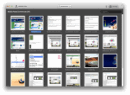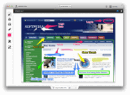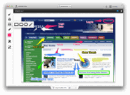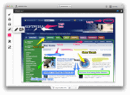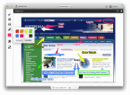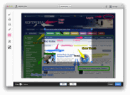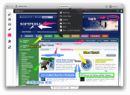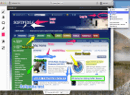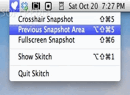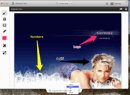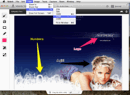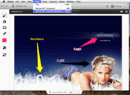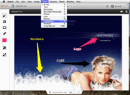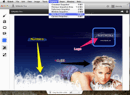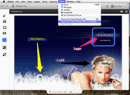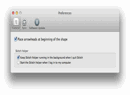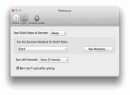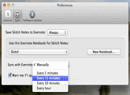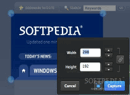When learning something new from a book, the Internet, or newspapers, we usually read a text and our brains make an effort to process the information. If the text is coupled with images, though, the learning process becomes easier and more explanatory.
Visual representation of ideas is a key method used in almost any domain possible. Needless to say, computers provide the best solutions for creating graphical representations. As such, there are many types of applications for manipulating images in order to make them transmit the message we want.
Skitch is mainly an image annotation tool with Evernote integration that you can also use to take screenshots, convert or resize your images and share them on the web.
Since Evernote acquired and drastically changed Skitch, many complaints have been swarming across the web about how terrible the new Skitch is compared to the older version. However, new users of Skitch may consider the app to be very useful, especially if they prefer to automatically save images to Evernote.
Skitch is still free to use and can be downloaded either as a zip file or from the App Store. It consumes around 120 MB of RAM and, as of version 2.0.2, it also features a menu bar helper.
The Looks
One thing's for sure about Skitch: it comes with a very polished, slick and fun to use interface. Various animations and effects also contribute to Skitch's charm.
The main window combines a clean look with a refreshing appeal, and the buttons are large and easy to click on. As long as you think that Skitch has the functionality you need, you'll never get bored of using it.
The Works
Skitch was designed as an easy to use tool to take screenshots and annotate them with various elements. Also, the Evernote integration may be an advantage for some users and the image resizing and conversion options complete the whole package.
As soon as you start the application, you are given the choice to log in to your Evernote account. This is only optional though, so if you don't want your Skitch notes to be added to Evernote, you can skip this part.
If you've logged into Evernote, a Skitch notebook will be created in your Evernote account. Moreover, you will be able to select these images from the Home Screen in Skitch, a place where all the edited images are automatically stored. The Home Screen makes it easy to reopen any image or delete it (using Backspace).
The Evernote integration brings another advantage as well: every image you annotate with Skitch will be available to you on any of your mobile devices where you have Evernote installed.
As with Evernote, the synchronization options are quite flexible, allowing for a manual or scheduled sync. Moreover, note that your Skitch annotations will be auto-saved, so you won't need to worry about losing your work.
Anyway, Skitch allows you to open a local image, a screenshot or just start from scratch. Screenshots can be taken using the Capture menu or the keyboard shortcuts while the app is on the forefront.
You will be able to capture a part of your screen, a single window, or the entire screen. The crosshair tool enables you to easily capture only the part of the screen that you need using Shift + CMD + 5 or its corresponding option from the Capture menu.
Once you've selected the part that you want to capture, a Resize menu will be displayed, which will allow you to specify the exact dimensions of the picture. You can also resize the snapshot proportionally by clicking on the link button.
Unlike crosshair snapshots, capturing menu screenshots can be a bit of a bother. After you've clicked on the Menu Snapshot from the Capture menu, you will have to click on a button in a separate dialog, select the menu you want to capture and then wait a few seconds. Some users may find this a bit too time-consuming for such simple actions.
As previously stated, Skitch also comes with a status bar item (a.k.a Skitch Helper) that enables you to take screenshots even when the app is closed.
Additionally, the global hotkeys integrated with the Helper can be used to take crosshair snapshots (Shift + CMD + 5), full-screen snapshots (Shift + Cmd + 6) or to access the previous snapshot area (Alt + Shift + Cmd + 5).
Obviously, the Skitch Helper is a great addition to Skitch, since it allows you to take snapshots a lot faster. Many veteran users will surely be glad that this feature has become available again.
The other core aspect of Skitch relies in its annotation tools: add arrows, insert text or shapes, highlight, draw and pixelate. Although these tools aren't customizable enough, they can serve for the most basic annotation purposes.
There is only one type of font, arrow, line and pixelation, and three types of shapes. Nevertheless, you will be able to adjust their thickness (except for pixelation) and color. Only three thickness levels and eight different colors are available for each, which makes us think that more would have been welcome.
Thankfully, adding annotations to your image is very easy. Once an arrow or text has been added, you can increase or decrease their size by clicking on them and dragging the small blue circles that will be displayed.
You can also reedit and / or reposition the annotations, change their color or size, delete them with the Backspace button and undo the previous action using Cmd + Z.
On the downside, you won't be able to remove the pixelated portion unless you manually undo, one by one, all of the annotations you've added.
Another great feature is the so-called "Drag Me" tab, which makes saving images to your hard drive exceptionally fast. Simply drag this tab to your desktop and the image will be instantly saved. Before saving, the "Drag Me" tab provides the option to convert the picture to gif, jpeg, png, tiff, or bmp.
Furthermore, Skitch also allows you to crop or resize your image in the Crop & Resize screen. There's nothing special here and you won't have problems adjusting the size of the image or cropping only the part you need.
If you're a keyboard shortcut fan, then fear not, because Skitch provides comfortable key bindings for almost every function. In fact, everyone should use them since they might considerably improve your speed. Varying from the simple A, T or R keys to the CMD + E or CMD + R combinations, the keyboard shortcuts are a really useful addition to the application.
Skitch also makes it simple to share your work. The Share button will allow you to distribute your annotated image on Facebook or Twitter, create an e-mail with the image attached, or even send it to a friend with the Messages app.
The Good
The menu bar helper allows you to capture snapshots using global hotkeys even if Skitch is closed. Also, some users will embrace the Evernote integration and use it to their advantage (auto-saving, syncing and availability on mobile devices).
The Bad
Skitch could also provide an option to store notes on a custom server, instead of Evernote’s, but this will probably never happen, considering that Evernote might lose a lot of users.
In addition, captioning menus is rather tedious since you will need to click on an additional button and wait a few seconds. Another downside is the inability to remove the blurred part when reediting the image. Lastly, the possibility to apply watermarks would come in handy as well.
The Truth
All in all, Skitch has its ups and downs, but it seems that longtime users are quite disappointed by the recently overhauled Skitch. However, new users might find Skitch very handy and use it for what it is: a simple and enjoyable tool for quickly annotating images.
Here are some snapshots of the application in action:
 14 DAY TRIAL //
14 DAY TRIAL //