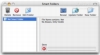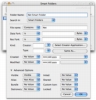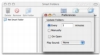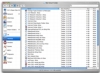Many programs that usually deal with a lot of mixed up content give you the option to create smart folders. These little intelligent folders are simply wonderful for keeping content presorted in various ways that are meaningful to you, without the overhead of actually and having to sort it; moreover, you can have as many of them as you like and they are quite flexible and robust enough to take on just about any requirements you might have. Mail, iTunes, and a host of other third party applications make good use of them; however, there is one program which is notable not for its use of smart folders, but the lack of them, and this is the Finder.
Of course, smart folders in the Finder is logical progression, and everyone expects to see them sooner or later, but for those of you who don't want to wait until Apple finally adds them in, Smart Folders is the solution available today.
What it does
Smart Folders in an application that surprisingly lets you create smart folders in the Finder. The smart folders themselves are similar to aliases, in that they do not contain any actual content, instead displaying content dynamically, based on the rules you set up for it. Similar to the Top Most Played playlist in iTunes that updates automatically do display the most played songs in the library, the smart folders will automatically update by themselves to show content that respects the rules for that particular folder.
Working with it
Working with Smart Folders is very similar to working with smart folders in any other application really, with only one main difference. Unlike other programs where the smart folders are built in, Smart Folders is an application that is separate from the Finder, but that places the smart folders it creates in the Finder. As such, there is one additional step, after the creation of any smart folder, which is to place it somewhere on your hard drive.
The rest of the process is similar enough to all the other applications. Name the smart folder you want to create, and set up the rules for it. In terms of rules, here things are also a bit different, but it is more of a cosmetic thing. Instead of adding the rule components one by one - like you do in most other applications - here they are always present, but you can choose not to fill them.
The smart folders you create can then be edited, but moving them around as you would do with usual folders in the Finder cause the application to loose track of them. As such, once you create a smart folder, it will have to stay there, and the only way to move it would be to create another one with the exact same rules at another location and then get rid of the old one.
True Smart
Although this application mimics the true smart folders present in other applications, the folders it creates are not truly smart, they just do a good job in pretending they are. The main difference between true smart folder and these pretenders is that smart folders do not actually have any contents whatsoever, and it is impossible to manually add o remove something from them. The folders created by Smart Folders are simply usual folders, into which the application dumps aliases, as it parsed the hard drive and finds files that respect the rules of the folder. As such, it is possible to both manually remove and add items to them. This is not a major difference in terms of the end result; however, care must be taken not to place anything inside by accident. When you delete a true smart folder, you loose no actual information. However, when you delete a smart folder created by Smart Folders, you actually loose all of the information inside, so it pays to make sure that there's nothing in there other than aliases.
Now while I have mentioned that in terms of the end result, there is small difference between true smart folders and the ones created by this application, and this is perfectly true in general terms, when you get down to the details, it is about as fake as plaster teeth on a camel. As the program parses through your files and finds ones that are suitable for the smart folder created, it will automatically make an alias of that file in smart folder. This sounds perfectly sane and reasonable until you actually look at the end result. I won't even go near the fact that each and every file has 'alias' appended to the end of its name, but all the contents of that folder are simply aliases, and there is one thing about aliases: they are only good for opening. All the aliases have the created and modified date of themselves, not that of the original item, and they all have the same size and the same file type, and they have all been created by the same application. In short, it is one huge mess, if you want to do anything whatsoever other than opening them.
The Good
A way to access your information in a different manner, which resembles the smart folders present in various applications.
The Bad
Although this program uses the name 'smart folders,' it does so in a very liberal manner? the actual folders it makes are average, if not sub par.
The Truth
As far as little hacks and workarounds go, this program is not that bad. However, anyone that actually needs the functionality of a real smart folder should simply wait for the real deal from Apple.
Here are some screenshots, click to enlarge:
 14 DAY TRIAL //
14 DAY TRIAL //