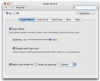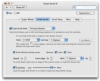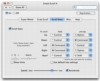Scrolling is one of those things that you are going to do when using a computer, regardless of what you are doing. There are few programs that fit everything you need on just one screen with nothing being hidden. Now, while mice have come to have scroll wheels to facilitate scrolling without the use of a keyboard, there has been little done on the reverse. More often than not, when it comes to scrolling, you are better off doing it with a mouse, which becomes silly when you are using applications that employ the keyboard predominantly, if not exclusively. The Page Up and Page Down keys are simply not up to the task. Fortunately, as with all such comforts, there is usually a third party solution available that is simply marvelous, like Smart Scroll X.
What it does Smart Scroll X is a small preference pane that expands and enhances scrolling in OS X. It covers all aspects of scrolling, both keyboard and mouse and gives you a scrolling experience that is easy to pick up and quite difficult to put down. It gives you everything you ever thought you needed for ideal scrolling, and even a bit more that probably never crossed your mind.
Super Wheel I used to think mouse scroll wheels were just mouse scroll wheels? Smart Scroll X has shown me the error of my ways. According to the developer, this feature offers smoother, faster and more comfortable scrolling with less work. That sounds like a pretty tall order, and it is. Super Wheel is a feature that revolves around 'coasting.' When you enable it, it turns scrolling into a much more organic movement that builds up speed the more you scroll and loses it over time slowly after you stop. It is pretty much like rag doll physics for your mouse wheel.
Now the coasting itself is pretty amazing. Not only is it a totally different feel and experience, but it works absolutely marvelous on very long documents. Once you get used to it, you can set the scrolling in motion and just sit back and let it keep going. It even stops the second you perform an action so you can just as easily turn it off.
There is however one slight problem with this feature. The coasting effect seems pretty unrelated to how long the document is, and for shorter things like documents that only span the height of two screens, even the smallest scroll will take you from one end of the document to the other. While it is true that you can cancel it by clicking, this starts to defeat the purpose of an easier scroll after a while since you are actually doing more work than normal. Furthermore, when reading and scrolling proactively so that the focus is somewhat centered, the movement of the coasting simply pulls your eyes up or down and you sometimes don't actually get to finish the line you were reading before your eyes try moving you to the next one.
The worst part is that the developers give you the option to temporarily disable this feature when Caps Lock is down, so you see the difference when evaluating the program. This really makes me sad, because what you want here is a customizable key that you can just hold down to get rid of the effect temporarily, not a toggle, and definitely not Caps Lock which is a plain stupid choice. Hint: using Caps Lock as a toggle for scrolling when writing text such as this IS A BAD IDEA.
Grab Scroll This feature lets you grab any area of the window and scroll around using the mouse, in any direction. You can activate it either using mouse buttons or keyboard combinations, and it has a lot of flexibility.
Coasting is perfect here, since you can control just how much of it you want by adjusting the speed of your movement when letting go of the mouse button, and you can even not trigger it by being still. It works great and you can even alter just how fast scrolling is with great accuracy by grabbing closer to the edge or using modifier keys. The only thing you might have to do is go into the preferences and reverse directions for the axes, depending on how you are used to process such actions. By default, the program scrolls left when you move the mouse right, mimicking the scrolling that would take place in the real world.
Scroll Keys As good as the previous two features were, this one is what really makes Smart Scroll X worth its length in code lines. I've seen other programs that do similar things, usually involving modifier keys and the arrows, but this approach is the best by far. You can scroll in any direction whatsoever using nothing but the modifier keys on the keyboard. The system is very intelligently set up, by using a combination of Control, Option, Command, and Shift.
It may not seem groundbreaking, but it really is, simply because you can scroll in any direction using only one hand. That one free hand makes all the difference. Furthermore, unlike the modifier and arrow keys solutions, you do not have to reposition you hands on the keyboard in order to use it. Again, it may not sound like much, but after you use it for a while it really starts to add up.
The Good
I've never realized how much I love coasting until I used it. This alone makes Smart Scroll X worthwhile, but the other features are great as well.
The Bad
As good as coasting is, there are times when you do not want it, and the Caps Lock toggle is a very bad idea.
The Truth
Smart Scroll X is the kind of software that you never really knew how much you needed until you try it out. It is simply amazing and will be worth your while, regardless of how you prefer scrolling.
Here are some screenshots, click to enlarge:
 14 DAY TRIAL //
14 DAY TRIAL //