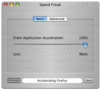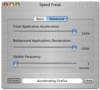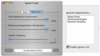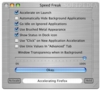As everyday work involving computers gets more and more complex and starts involving more tasks and programs, not to mention all the other programs that you are keeping up for 'personal' use, such as mail ,chat , RSS and so on, you might start noticing the lagging of certain applications. This lagging is especially acute if you have an older machine. To the rescue comes today's program, Speed Freak.
Speed Freak is a program that speeds up the program you are currently working in, making it faster and more responsive.
Does that mean I can use my Performa again? Just so we are clear, Speed Freak is not a program that claims to 'speed up your computer?'. It will not turn your Performa into a G5. It will accelerate your currently active application, but it cannot go beyond the bounds of what your machine is actually capable of doing.
What Speed Freak does is make use of the UNIX renice command to let you specify a nice value for the front-most application, a.k.a. the active one in which you are working in, and a nice value for all the other applications.
Alternatively, you can tell it to keep focus on an application, treating it as the active one, no matter which application you are currently working in.
Renice? Yes? 'renice' is a Terminal command.
Imagine that the processor is a playground and that all the applications you have running are children. By default, in OS X, all children have the same level of niceness and they all spend equal amounts of time in the playground. However, the 'renice' command can be used to lower a child's niceness, turning it into a bully that hogs the playground and lets the other children wait a long time for their turn, or raise a child's niceness to the point where they will make sure everyone else had a turn before playing himself.
Essentially, Speed Freak lets you specify just how much more time the front-most application gets with the processor, and how little the background ones get. This 'renicing' can be done either continuously at a user defined timed interval, or can be focused on a certain application so that it gets more processor time regardless of what application you are currently working in.
Will my Performa run DOOM3? Well, the short answer is NO.
The long answer also starts with a NO. Because of the way modern 3D games work, they don't rely much on the CPU, but depend heavily on the graphics card. At the end of the day, there might be some benefits from 'renicing' a game, but that depends entirely on the type of game it is. As a general rule of thumb, 3D games will not be affected to any actually noticeable effect.
Working with it Working with Speed Freak is very simple and straightforward. The main window is split up into two tabs, Basic and Advanced.
Under the Basic tab, you have one big slider, which you can use to specify the amount of acceleration the front-most application receives. Under the Advanced tab, you can specify the level of acceleration of the front-most application, the level of deceleration for background applications as well as the time interval at which Speed Freak 'renices' the applications.
At the bottom of the window is a little feedback field that tells you the application that is currently being accelerated along with two buttons. The left one turns Speed Freak on and off, while the right one lets you hold focus on the application that is currently being accelerated.
The hold button is perhaps the second most useful option in the program, after the 'renicing' itself. With it you can let the program continue prioritizing background tasks such as renders and applying filters, as well as batch jobs, while you chat or check your mail.
An important aspect of making the most out of Speed Freak is also the ignore list. Programs in the ignore list are not accelerated, and if they ever do come into focus, the program will continue accelerating whatever was in the foreground before the ignored application. Speed Freak itself is on the list, because there is no reason for it to be accelerated. The implementation of these ignored programs needs to be approached with care. Basically, the ignored applications drawer is a text field, with each application to be ignored on one line. In order to add an application to it, you just type in the exact name of the application. This must include any special characters that are present in the application's name, so the best approach is to copy-paste the name of the application to avoid typos and the frustration of finding out how to actually type that damned character.
A note on numbers The 'renice' command works with a range of values between -20 and 20; these are the actual values used by the UNIX command. To make things easier for those who are less UNIX savvy, the consecrated values are multiplied by 5, to give the average user percentages that are easier to work with. The way the numbers are displayed can be changed from the preferences.
The Good A very simple and nice way to make the most out of the 'renice' command, without actually having to know how to use it.
The Bad There is nothing bad here; it just does what it says.
The Truth Speed Freak will make your applications more responsive. It is not a hoax, and it does work. It's just a visual front end to a script that executes a normal terminal command.
Here are some screenshots, click to enlarge:
 14 DAY TRIAL //
14 DAY TRIAL //