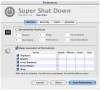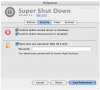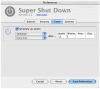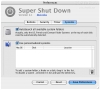Shutting down your computer is not really the kind of thing you give any attention to. As the last action of any computer workday, it is usually a step that is learned and then never really thought about afterwards. However, the shutting down of a Mac is something that can be improved, something that Super Shut Down demonstrates with ease.
Shut down enhancer In a nutshell, Super Shut Down is a shut down enhancer, or rather replacer, as it acts as a stand-alone application that can be used instead of the normal dialogue menu without interfering in any way with the way system handles things.
Why would I need another application to shut down the computer, OS X does it just fine, you might say. And that's what I said myself, until I took a closer look at this little application.
In itself, the program does not add all new functionality to the existing shutdown procedure, however, it does offer a number of options that make the task much better.
The main dialogue Super Shut Down has the same look and feel overall as the normal shutdown dialogue, except for the few extra buttons along the bottom. This is good because, if you don't need any of the advanced features, you can just use it as usual and it is non intrusive.
Invoking the application brings forth the familiar dialogue, and, by default, the keyboard shortcuts have remained unaltered, meaning that your habits will not have to change.
The bottom four buttons let you force restart and force shutdown the computer, as well as open the preferences of the application. The fourth button is not actually a button, but rather a drop down list, that lets you choose the operating system you want to boot when the computer next launches.
This is perhaps one of the best things about the program, that it incorporates the Startup System control panel into the shutdown dialogue, letting you go to one place for both things.
Buttons This is one of the four main tabs in the preferences, and it might sound silly, but it does exactly what the name implies, lets you customize the buttons. Basically, there are two main things you can customize. The first is the keyboard shortcut for each, the second is the delay between when the button is pushed and when the command is carried out.
You can customize the key shortcuts for each of the traditional three buttons in a shutdown dialogue, as well as the ones for Preferences, Force Shutdown and Force restart which the program adds.
The delay might seem a silly thing at first, however, it can be very useful in helping avoid restart or shutdown when you just remembered that last thing you had to do. The delay for each button can be customized to the second, and when active and you press a button, the program will show the function that has been queued and show the timer before it gets executed.
Security Under this tab, you can entrust the password to the program so that it will not ask for it every time. If you are worried about security, the program mentions that the password will be stored in the Keychain and it should be as safe as any other password your computer remembers for you.
The second thing you can do here is to activate confirmation dialogues before normal and forced shutdown and restart. This is another little gem, as I cannot count the times I have pressed restart or shutdown by accident after being distracted, mainly because I hit enter before realizing that I was looking at a shutdown dialogue.
Timer Under this tab you can schedule your computer for sleep or shutdown. While this idea might be good, the implementation is a bit awkward. You can choose the action that will be performed and the time until it is performed, meaning that it is at best a delayed function, and cannot be used for shutting down the computer at a certain hour or day. This aspect of the application, if anything, needs reworking to make it actually useful.
Systems Under this tab, you can tell the program to scan for available systems to add to the startup list, and even add your own.
The Good Adds some very nice options to the shutdown dialogue, best of which is the system pull down menu.
The Bad Is a stand alone application, and cannot be brought up with the default shutdown key shortcuts.
The Truth If you crave a little more from the shutdown options or simply want to combine the shutdown dialogue and Startup System preference pane into one, this is the program for you.
Here are some screenshots, click to enlarge:
 14 DAY TRIAL //
14 DAY TRIAL //