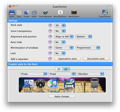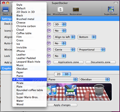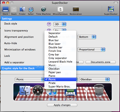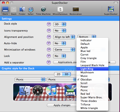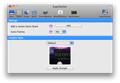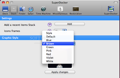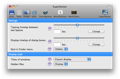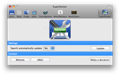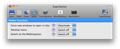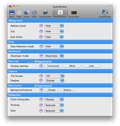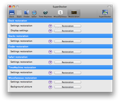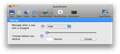Are you already tired of the Leopard look and feel? There are many software solutions available that allow you to change the dock style and theme, but the main disadvantage they present is that you usually have to pay in order to use them.
SuperDocker, developed by Michael Aubigny, is a very useful software application that enables you to customize different aspects of your Leopard's style and behavior. SuperDocker not only changes the appearance of your dock, but it also allows you to modify several system settings, thus enhancing your entire user experience.
The Looks
SuperDocker has an intuitive user interface with a chromatic range consistent with Mac's Aqua style. The main features of the application are grouped into tabs helping you to easily find the option you are looking for. For each option that you can configure, SuperDocker allows you to select the preferred value from the corresponding drop-down menu. Also, you can view an explanation of the selected feature just by pressing the 'question mark' button displayed before the drop-down menu.
SuperDocker is available in two languages: English and French, and you are welcome to choose the appropriate version for you. There is also a French description of the main characteristics and functions of the program on the developer's webpage.
The Works
When it comes to customizing Leopard's style and behavior, SuperDocker is one of the best tools available and, even better, it's free. Most of its functions take into account small aspects related to the system's appearance that the developers at Apple didn't consider important enough to give customers a choice. Several features of the OS X 10.5 system are set to default values and there is no intuitive way to change them.
The first tab in the main window of SuperDocker deals with the appearance of the dock, displaying several settings that you can configure, including the style of the dock (2D or 3D), the icon transparency - which is disabled by default - its alignment and position on screen, as well as its auto-hide feature. A very useful feature is the possibility to lock the dock, which will prevent you from dragging a program out of the dock by mistake or add other applications to it. Some of these settings can be modified from the System Preferences window, in the Dock panel.
SuperDocker also helps you add separators in your dock, enabling you to classify your programs into different groups. You can select the place where you want to add the separator, whether it's in the Applications zone or in the Documents one, and it will be added at the end of the chosen zone from where you can drag it anywhere on your dock. Note that dragging it out of the dock will result in its deletion. A small problem that I detected is that the application sometimes adds a larger number of separators to the dock if you previously deleted one. For example, I added two separators to my Applications zone, removed them from the dock and then added a separator again; the result was a dock with three separators at the end of the Applications zone.
Maybe the most important function of SuperDocker, and you can probably guess that from its name, is the possibility to change the graphic style of your dock: the theme, the separator and also the 'running program' indicator. You can choose between the 2D and 3D looks of the dock and you have 28 themes for the 3D dock and 3 options for the 2D dock at your disposal. SuperDocker also comes with a large series of separators and indicators that you can browse through. After selecting an item from any of the dock style options, the application shows a preview of the features you have chosen, and this way, you only actually change the look of your dock when you find the perfect combination for you.
Other than customizing the dock, SuperDocker also allows you to add a stack containing the recently used applications and documents, as well as modify several Finder settings, some hidden functions of Safari and of the Time Machine. For example, you can select the tipping time interval between two spaces, as well as the display style for titles of windows and hidden files. By default, Leopard doesn't show the hidden files in Finder, but you can change that with SuperDocker.
Safari has some hidden functions that you can take advantage of. You can force new windows to open in tabs, show the Develop menu or switch on the Webinspector. You can also select to display a message in Time Machine when a new disk is plugged and set the favorite time interval between two backup operations. SuperDocker also features some miscellaneous options: display or hide the debug menu in Address Book, iCal or Disk Utility; display the Data Detectors mode in iChat and enable the Developer mode in Dashboard.
Using SuperDocker, you don't have to worry about making irreversible decisions. Thanks to its Restoration feature, you can easily restore all the functions that you modified and have the system back as it was before you started working with the application.
The Good
SuperDocker is an interesting piece of software that enables you to configure various hidden settings of your operating system and also gives you the possibility to change the theme of your dock. If you don't like the resulted appearance or behavior of your Mac, SuperDocker allows you to go back to your previous settings, no harm being done to the system.
The Bad
The Menu bar experimental option has resulted in errors several times during my tests. Also, choosing the 2D dock style and the 'White orb' indicator always gave the following error: "No result was returned from some part of this expression." Since all the others customization options work correctly, this feature was probably overlooked, but the developer will most likely fix it in the future versions.
The Truth
SuperDocker provides many features that will improve your overall user experience. Give it a try; the software is free and you can really benefit from its multiple functions.
Here are some snapshots of the application in action:
 14 DAY TRIAL //
14 DAY TRIAL //