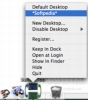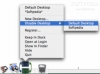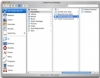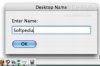Much like a real desktop which can hold everything you need in order to work on the task at hand while other things that are not currently needed stay in the drawers, the computer desktop was intended to work in pretty much the same way. Of course, different people use the desktop in different ways, and some prefer keeping it clean of everything while others put everything and the kitchen sink on it. The computer desktop, much like a real life one, is pretty much limited as there can only be a limited amount of items displayed on it. When you have more than that number, things start getting really hectic, with icons getting overlapped and finding anything becomes a nightmare. There are several solutions, such as not placing files there, or placing only a limited amount, or creating folders to manage all those items, and last but not least, you can simply have multiple desktops.
While OS X does not let you set up multiple desktops by default, this can be achieved through the use of third party software, such as SwitchTop.
What it does
SwitchTop is a small little piece of shareware that lets you set up multiple desktops and change between them at will. This gives you the freedom to do anything you want with the desktop and to use several at the same time for different purposes. Changing desktops is a fast, seamless process with instant results, so you can do it at any time.
Working with it
Using SwitchTop is a simple affair. The application is pretty much invisible other than the dock icon, which is the only way to control it. Using the dock icon's contextual menu you can create new desktops, change to an existing one or delete unwanted ones. Because of the way the program works, changing the desktop is an instantaneous process with the effects being immediately visible.
This applies not only to the desktop itself, but also to open applications and dialogue boxes. This means that if you want to open or save a file on a certain desktop, you can change the desktop and the effects will be visible even from the open/save dialogue window. Alternatively, if you open a document from one desktop and while working on it, you change to another desktop and then decide to save the document, it will be saved in the right location and programs will not get confused by the desktop change. There is one place, however, where this behavior can prove to be annoying. If you have Finder windows open to display the content of a folder that is currently on the desktop and you change desktop, the window will automatically update to the current desktop and you will have to move to the location you wanted yet again.
Removing Desktops is a simple process; just select the desktop you want to remove from the list. Although the program does not ask for confirmation of any kind, ad will instantly remove the desktop from the SwitchTop desktop menu, the contents of that desktop you just deleted are not lost. You can find them in the 'SwitchTop Desktops' folder that is located in the Documents folder of your home folder. Once you remove the desktop from SwitchTop you can use the Finder to move or remove the files that were on it. In case you want to restore the desktop, simply create a new desktop that has the same name as the one you want to restore. It will load up blank, but after changing to another one and then back to it all the contents will reappear.
Behind the scenes
What you see on the desktop, other than hard drives and removable media, are actually the contents of a folder that is located in your home directory. What this program does when you change desktops is to simply swap around the contents of that folder with those of another. Because of this approach, your files are always accessible regardless of which desktop you are currently using. SwitchTop does not archive or process them in any way; it simply moves them from one place to another. Because all it does is move files from one place to another is why desktop changing is so instant with everything updating at once. It is also the reason why Finder windows revert.
The Good
Simple to use, immediate results and same handling of files. Unobtrusive and with a very small resource footprint.
The Bad
Very simplistic, a front end to a script that moves files from one place to another. The ability to use keyboard shortcuts to change desktops, and other such features would go a long way.
The Truth
If you want multiple desktops, this is the easiest way to go about it. No hassle, next to no configuration, easy to use and minimal resources used. The way the Finder behaves could be annoying to some people, but insignificant to others.
Here are some screenshots, click to enlarge:
 14 DAY TRIAL //
14 DAY TRIAL //