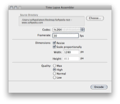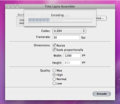The time-lapse technology allows users to create videos by using sequentially named images. Time Lapse Assembler leverages this technology to help you create videos from your photo collection.
The time-lapse technique can be used to create spectacular videos from consecutive JPEG files. The idea is to display sequentially shot/named images, at a high speed, in order to give the illusion of movement.
Time-lapse videos are mainly encountered in cinematography, where consecutive camera shots are combined in order to create a motion effect. Time Lapse Assembler is an application that allows you to process your own camera shots and create time-lapse movies.
The Looks
All you can see when starting Time Lapse Assembler is a small window that provides access to some basic video creation features. What you don't see is the powerful video creation engine, capable of joining a lot of pictures in a matter of seconds.
Time Lapse Assembler has a very simple interface, a single window that will allow you to customize the video output.
The Works
If you decide to create a time-lapse video, all you need is a group of shots taken at the same location. The next step is to place all the images in the same folder and make sure they have sequential names.
Now, you can open Time Lapse Assembler and choose the source image directory. After that, one needs to select the codec for the encoding process.
I usually go for the mp4v codec format, because you can open it on almost any Mac without needing any additional software installed. Of course, there are other compression formats available, the one worth mentioning is H.264, a motion-based compression format, one of the best choices for a time-lapse video.
Based on the codec chosen when creating it, the video can be played with Quicktime or any other media player available.
I had some trouble playing the RAW format in Quicktime 7 (an older version), but things quickly changed when I used Quicktime X. This may be just a matter of codecs, so it does not pose any major issues.
What I really enjoy when using the application is the fact that you can select a frame rate which varies between 0.1 and 60, which is the fastest available for time-lapse videos.
Normally, videos are encoded at approximately 30 frames, but the fact that you select almost any frame rate is surely a plus.
Another nice thing about Time Lapse Assembler is that users can choose their own video dimensions. I used only proportional resolutions, like 400x400, but the application also lets you use any resolution you can think of, for example 300x562 or 633x349. The decision is ultimately in your hands, so all you must do now is select the one that suits your wishes.
The application also lets you change the quality of the output, and you have four different options to choose from: Low, Normal, High and Max.
Choosing the low quality option generated a small video, but with poor quality. The normal setting brings a slight quality improvement, while the remaining two options give users the opportunity to create high quality videos.
The downside here is that, as you increase the video quality, the output file will increase its size. So you must choose the quality level carefully, based on the available space and the purpose of the video.
I did not see though any improvement between the High and Max options, even if they both look great, for me they seemed exactly the same output, with no improvement whatsoever.
The application encodes a video in a matter of seconds, depending on how many images are used as input. While testing, I used 20 HD pictures, with the same resolution, and the encoding took less than 10 seconds, a pretty impressive time.
Time Lapse Assembler does not allow users to resize movies, so you must be careful when choosing codecs, formats and image quality. You cannot change anything after the video has been created, so you have to restart the whole process if you have to make some changes.
The Good
But the greatest thing about it is that the encoding process is simple and fast. This can encourage amateurs to experiment with it, and improve their time-lapse video creation skills.
The Bad
The Truth
Here are some snapshots of the application in action:
 14 DAY TRIAL //
14 DAY TRIAL //