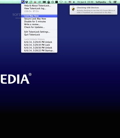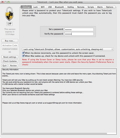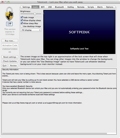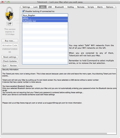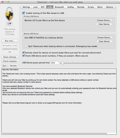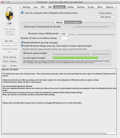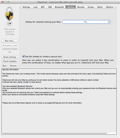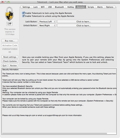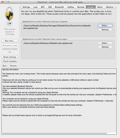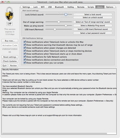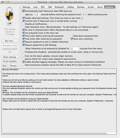Locking your Mac while you are away in order to prevent unauthorized access and keep prying eyes away from personal data is essential to most users, regardless of the data and information stored on their computer.
Mac OS X offers several built-in ways to lock up your Mac, some of which include logging out, the “Login Window” option from the “fast user switching menu” and the “Lock screen” one from the “keychain status” menulet.
On top of that, you can also use a password-protected screensaver and the CTRL+SHIFT+EJECT or POWER key combo to put your display to sleep and lock your Mac. It is worth mentioning that, for these two last screen lock procedures to work, you need to enable the “Require password immediately after sleep or screen saver begins” in the General tab of the Security & Privacy preference pane.
All of the above-mentioned locking methods are trustworthy and reliable, but none of them are as cool and as practical as the ones provided by TokenLock, a state of the art, highly customizable utility that makes locking and unlocking your Mac a smoother and even more secure experience.
The installation process is pretty straightforward and it can be completed in less than a minute. You just have to download the lightweight archive and extract its content in your Applications folder or a location of your choice. The low-key and unobtrusive application is designed to run in the background and it is accessed via its status bar menu.
From the clean and intuitive Settings window, you can quickly and effortlessly configure TokenLock, based on your needs and enable or disable different locking and unlocking methods. TokenLock is capable of monitoring, tracking and using your Apple IR Remote, mobile phone or any Bluetooth device for that matter, as well as USB devices as locking and unlocking beacons.If your device is being disconnected or out of range, TokenLock automatically locks your Mac and, when you reconnect or bring the device back in range, TokenLock automatically unlocks your computer.
Consequently, you can use TokenLock to lock your Mac by putting its display to sleep or by launching the screen saver, in which case, you need to enable the login password in the Security & Privacy prefpane. In addition, more demanding users are given the option to enable TokenLock to run various AppleScripts when the chosen device is connected, disconnected, or in or out of range.
If you choose to use TokenLock’s lock screen, you get the option to fade in and out the lock background, adjust its brightness and use your desktop image as wallpaper. Unfortunately, TokenLock fails to use the desktop image as lock screen, but allows you to drag and drop a picture in the Lock tab and change the default image.
The great thing about TokenLock is that you can use one or more locking and unlocking options at the same time. Hence, you can lock your Mac using an USB device and configure TokenLock to check its serial number, if present. Because USB pen drives get lost all the time, TokenLock also allows you to use a backup USB device that you can employ if the primary one is lost.What is more, TokenLock offers a user-definable “grace period” that helps you change USB ports, without locking your Mac in the process. For extra security, TokenLock is capable to actively check for the USB device on launch or to wake and lock your Mac if the pen drive is not present.
Locking and unlocking the Mac using a Bluetooth device is the method that we liked and enjoyed the most, not only because of the advanced control over the Bluetooth connectivity, but also on account of its practicality. You can use any Bluetooth device that can be paired with your Mac and provide different check time interval values based on the power source utilized.
Moreover, you can adjust the Bluetooth timeout value and “tell” TokenLock after how many reconnection attempts to lock your Mac. TokenLock allows you to enable or disable the Bluetooth warning messages and also offers you the option to lock your Mac based on your chosen device’s Bluetooth signal strength.
In other words, TokenLock is capable of constantly monitoring the device signal strength and lock your Mac when the signal is under a user-definable level. At the same time, TokenLock automatically unlocks your Mac when the device is near your computer and its signal strength goes over your custom pre-defined signal level.
Using the Apple IR Remote as a locking / unlocking device is another unique way to take control over your computer. As expected, you have the option to choose the lock and unlock buttons after pairing the remote with your Mac via the Advanced slide sheet from the Security & Privacy preferences panel.
It goes without saying that some users do not need the above presented locking and unlocking features at all times. For example, when you are at home or visiting a friend, locking your Mac every time you leave the room might not be such a great idea, especially if you watch a movie. Luckily, TokenLock allows you to disable all locking features when the computer is connected to specific WiFi networks.As previously mentioned, TokenLock also has the ability to run AppleScripts when locking or unlocking the computer. This feature opens a big window of opportunity for users that need to start or stop applications, play or pause iTunes and perform a wide variety of tasks automatically, when locking or unlocking their Macs.
Furthermore, TokenLock is easy to personalize and customize according to your needs and preferences. You can effortlessly enable and disable notifications for a wide variety of actions and change TokenLock’s behavior with ease. Thus, you can completely hide TokenLock’s status bar icon and enable the re-lock feature to increase the security of your computer.
Thanks to the re-lock function, your Mac automatically locks after entering the password if the USB or Bluetooth device is not connected or in range. It is worth mentioning that if you choose to lock your Mac using the system screen saver, TokenLock is not able to stop the screen saver once the USB is plugged or the Bluetooth device reconnected. Although this disadvantage is clearly mentioned within the application, it would be nice if TokenLock had the ability to automatically unlock your Mac from this state.Throughout our testing period, TokenLock performed exemplarily and promptly locked and unlocked our Mac just like advertised. The long list of customization options, along with the large list of features and supported devices, make TokenLock a must have for every Mac user who needs to automatically and effortlessly lock and unlock his computer.
The Good
In addition, TokenLock is also capable of running various AppleScripts that can be used to launch applications or to perform a wide array of automated tasks.
 14 DAY TRIAL //
14 DAY TRIAL //