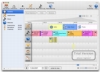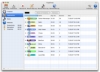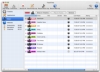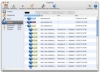True multitasking was a big step forward for computers, allowing users to do more than just one thing at the same time and thus be more productive. However, too much of anything is a bad thing and in today's computing world users run so many programs, and switch between them so often, that it is easy to lose track of what you were doing. Instant messaging applications, mail, the web and music can all cut into our work schedule without us even noticing, because we are so used to doing many things at the same time. This is one of the reasons for which monitoring applications have become popular. They offer an objective and accurate representation of the time we actually spend on our computer and what it goes into, like TrackTime.
What it does TrackTime lets you monitor your computing activity by giving you a detailed log and statistics of how your time was spent. By structuring your activity into session based on the foremost applications, and even keeping track of the documents you were working on, it provides invaluable feedback. Good for both general use and for keeping an exact record of time spent on various projects, it can easily become a key tool that lets you stay on top of your computer using habits.
Working with it Like all monitoring applications by nature, TrackTime is a rather passive program that requires little interaction. In fact, the best way to get started with it is simply to launch it and leave it running while you continue with your regular work. Trying to work with it directly is simply counter productive.
As you do your daily tasks in various applications and documents, TrackTime will keep a detailed account of everything that took place. Your actions are split into sessions which represent an amount of time spent with an application in the foreground. This approach is far superior to looking at the amount of time an application was running, or starting a timer, as the application can be in the background, and timers are tedious to turn on and off every time you change application.
Besides sessions, TrackTime also looks at what you were doing within the applications themselves, in certain cases. Such is the case of iTunes and Safari. Each song that starts playing will be recorded and presented in the timeline, similarly, each webpage that you visit is logged as well as the amount of time spent looking at it.
Besides this automatic logging, you can also define custom projects. These are far simpler than the automatic logs, being little more than just timers that you can start and stop at will. They can be given names, colors and icons and they can easily be toggled from the menubar item. While not fantastic, they are quite suitable for uses that are not covered by the automatic logs.
When it comes time to see the information gathered by the program, the timeline provides a general view but can be hard to follow depending exactly on your activity. Browsing sessions that contain a lot of opened links can be horribly fractured and hard to select, while long work sessions in other programs can stretch for many screens. Alternatively, the program can display a list of all applications and their sessions, as well as the average duration of sessions and their total number.
Colors Not everyone will remember the animated rainbow divider that used to be seen in early webpages, and for good reason. TrackTime does something similar by attempting to assign a different color to each and every application, artist and website in the timeline. Once assigned these colors are remembered by the program, but they can also be changed manually, should you wish it.
The problem here is that even with moderate logging, the number of colors will start to make your eyes sore after a few days, especially in the timeline. Of course, the colors can be changed manually, but doing so for tens if not hundred of applications artists and websites is a tremendous chore.
Parental controls The automatic logging that TrackTime does is simply great. It can be used to keep a very detailed record of everything you do on your computer, and likewise, it could be used to keep a very detailed record of everything somebody else does on the computer. Unfortunately, while the program is perfect for keeping an eye on the activities of your children, it is simply impossible to use it as such. There is no option to password protect the logging toggle so that it cannot be disabled, and there is no option to disable the menubar item so that the application is hidden. As such, you can only keep track of activities if the current user allows or ignores the application.
The Good
Excellent tool for keeping track of your computer usage habits. The timeline and the per application details make it invaluable for quickly knowing how you've been spending your time.
The Bad
The colors start giving you sore eyes after a while, and there are no parental controls for using the application to monitor your children's activities.
The Truth
There are many monitoring applications out there, but TrackTime is a better choice both because of the elegance and wealth of information offered. Of course, if you want to be able to keep track of everything that gets done on the computer, you might want another program.
Here are some screenshots, click to enlarge:
 14 DAY TRIAL //
14 DAY TRIAL //