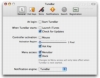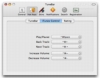Although Apple is constantly improving iTunes, and adding new features there are still areas where third party software is the only thing that will help. The software may have become a central hub for organizing, enjoying and transferring media to and from various devices, but if you want to be able to control it using keyboard shortcuts regardless of what application you may be in, or to have notifications whenever the current song changes, your only option is some other program. The company has been known to incorporate features offered by third party applications, some of the best examples being local network sharing of music and Cover Flow, both of which started out as plug-ins for iTunes. However, in the case of universal keyboard shortcuts, notifications and mini controllers, nothing has changed in many years.
There are zounds of various applications that can do notifications, keyboard shortcuts, or offer alternative mini players. The better ones are those who manage to do at least two at the same time, and one of the best is TuneBar, which does all three.
What it does TuneBar is a small application that will enhance your iTunes experience by giving you universal keyboard shortcuts, notifications as well as a replacement mini player to control the application with. What really sets it apart though, is not the functionality it offers, but rather the minuscule footprint it has.
Working with it Unlike many other tools that accomplish the same thing, TuneBar is an actual application, instead of a Preference pane or menubar item. It can be launched and quit at will and can also be set up to run at login.
The first thing you will notice when you start the application, beside the preferences window, will be the notifications panel. This slides out of the side of the screen to show you the details of the song that has just started playing. The default style will show the album art, song title, artist and album. Both the duration and the style can be changed, and users can even create their own ones, either by tweaking the templates found on the developer's website or making a new one from scratch. The default notification style is both functional and elegant, but it does have one shortcoming and that is the way the text is rendered. The small font size is not properly handled and looks pixilated, with some characters being worse than others.
Moving along to the keyboard shortcuts, there are three categories that you can tweak to your fingers' desire. Beside controlling iTunes playback and volume, you can change the rating of songs on the fly and control TuneBar itself. These keyboard shortcuts should be universally available, regardless of what application you are working in, so it is important that there are no conflicts. Should you not wish to use all of them, shortcuts can be deleted simply by sing the x button found next to each one.
Last but not least, we have the controller. This is a full replacement for the iTunes mini player, and can be used to perform all the same functions, with the notable addition of searching for songs and changing the rating. This controller is what really makes TuneBar a must have for iTunes users that dislike the big, bulky mini player. Shaped as a long, thin bar, the controller is no thicker than the menubar it resides underneath. When you are done with it, it slides seamlessly back, letting you continue with what you were doing. Between the small amount of screen real estate required, its on demand nature as well as the rating and search capabilities, it beats the iTunes mini player hands down. Unfortunately, the TuneBar controller does have few quirks that can be quite bothersome. The first is that after you use it and it slides away, it will still have focus. The menus bar might not show it to have focus, but it will, and you will have to actually perform an extra step in order to get back to the application that you were in.
Closely tied to the focus problem is the keyboard one. Even after you hide the controller, it will still have focus and any keystroke you perform will actually take place inside TuneBar. For universal keyboard commands, this has no bearing, however any normal keystrokes will be fed to the search field, effectively messing up any search and result you might have already had.
Out of sight TuneBar is a relatively simple application that once you set up you can just go ahead and use without many additional modifications. It even does its best to stay out of your way entirely when you are not actively interacting with it. As such, both dock icons and menubar items are quite unnecessary, and the developer lets you simply deactivate them by unchecking them in the preferences. This will cut down on clutter, but it will also make the preferences only available via the keyboard shortcut, so it is important not to forget it.
The Good
iTunes keyboard shortcuts, notifications and controller all rolled into one. Functional but also amazingly discreet.
The Bad
The way the controller keeps focus even after it slides back out of sight can be quite annoying, especially since there are no cues that this is happening. The number of included styles is also a bit lackluster.
The Truth
The real appeal of TuneBar is its controller. Both notifications and keyboard shortcuts are handled far better by other applications, but small, discreet controllers for iTunes are hard to come by.
Here are some screenshots, click to enlarge:
 14 DAY TRIAL //
14 DAY TRIAL //