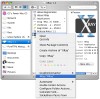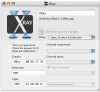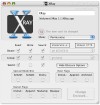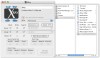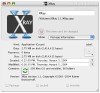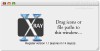For most people, most of the time, the Get Info command of the Finder is more than enough. But there are those times when you need to work on your files, rather than with them. This usually happens when you are troubleshooting something, doing advance maintenance work or adjusting to a change in the work environment. At this point, the contents of the files become pretty much irrelevant and you need to work with the settings of the files themselves. This is where Xray comes in.
Although the Finder has come a long way in terms of the information it provides, there are still many ways in which it is lacking. After all, OS X is UNIX based, and if you don't know how or don't want to resort to the Terminal, only a third party program can give you the power of terminal with the UI and ease of use of Aqua. As with all Get Info utilities, you expect them to be an improvement, offering more options than the standard method without lacking any of the familiar features.
The Xray window has two major regions. In the upper half we can see the name, icon and path of the currently selected item. Also here we can find a lock for Administrator authentication and a selector for the information to be displayed in the bottom half of the window.
In the bottom half of the window we can see the "current selection information" (it changes automatically to either Folder, Volume, Package, File, Framework or Alias Information, depending on which kind you have selected), "Permissions" and "Type, Creator & Extension".
Although the information displayed is different for each of the file types, some things are always present, such as size, type, creation and modification date. The type specific information includes number of enclosed files and folders and how many of those are invisible; mount point and file system for volumes, as well as Back-Up and Check date; plus version for frameworks. For everything except volumes you can also see separate values for the data and resource forks and can change the label color using a drop down menu.
The permissions display lets us easily see and change permissions using the familiar 3 x 3 checkbox grid for setting read, write and search permissions for owner, group and world. Pop-up menus are used to modify the file's owner and group. Xray also displays the actual code you would need to type in Terminal to achieve the same result -- for example, CHMOD 644 for "read and write" for the owner and "read only" for everyone else -- which is useful for those trying to understand the chmod command. This code is updated automatically depending on which checkboxes are on and which are off. Additionally, you can easily change the owner and group using the respective drop-down menus.
Additional Unix file system options can be accessed by clicking the Show Obscure Options button, which expands the XRay window to show the root flags, owner flags, special mode bits and a great big "Change Enclosed ..." button, so you can easily apply permission changes to everything in the folder.
The type and creator display is simply great. Not only does it not require any advanced knowledge to use efficiently, but it is also extremely well laid out. Xray tells you that the options are checked from top to bottom to bind the current item to an application, and emphasizes this with a big blue arrow leading from the icon of the currently selected file leading down to the icon of the application it will be opened with. You can change the file extensions and the application binding as well as file extensions and the type and creator codes.
XRay's type and creator interface easily goes beyond any other get info tool that I have used. The Finder lets you change the file extensions and the application binding. Super Get Info and FileXaminer let you change the file extensions and the type and creator codes. XRay is the only tool that lets you change all four attributes. Furthermore, it gives you a graphical representation of the precedence of these properties, from application binding (highest priority) to type code (lowest priority). Like the Finder, XRay also lets you bind all similar files to an application.
XRay gives you several choices when it comes to setting the type and creator codes for a file. You can either enter the entire code string, enter the individual bytes of the code string, select an entry from a pop-up menu, or drag another file into the type and creator display. The drag and drop method alters both the type and creator codes, there is no way to drag a file to a single field.
Using XRay is very easy and it gives you a wide range of choices. You can use the contextual menu to XRay any item; drag and drop any item into the Xray window or the dock icon; you can use the keyboard shortcut to get info from the currently selected item in the Finder, or, in case you have nothing selected, get info on the current location folder; and last but not least, you can open a drawer with a column view in which you can browse the contents of your computer and double click on items to get info on them. The keyboard shortcut has the disadvantage of not being customizable; sometimes, for some strange reason, it stops working; and if you have several items selected it does nothing.
The only real shortcomings of this program is not being able to interact with the comments and icon of an item, which is sad because the lack of these two features means still using the Finder Get Info.
The Good Tons of information and options not offered by the default Get Info, a great interface that is intuitive and easy to use, as technical as it gets but still usable by the average person, and a host of ways in which you can interact with it.
The Bad Lack of interaction with icons and comments means that you inevitably have to go back to the Finder's Get Info. It would have been nice to use this as a complete alternative. Also the keyboard shortcut needs some more work.
The Truth Better than the default OS X Get Info, it has heaps of advantages and only the disadvantage of needing to go back to the default Command-I every once in a while.
Here are some screenshots so you can see for yourself, click to enlarge:
 14 DAY TRIAL //
14 DAY TRIAL //