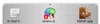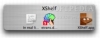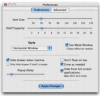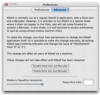In real life, when moving something from one place to another, we never have to start over. Small things leave one hand free for manipulating possible obstacles, medium sized objects can simply be placed somewhere nearby while the obstacle is removed and for large objects we usually have the foresight to clear the way ahead. When it comes to doing the same thing on a computer, things are quite different. Items here have no size as such and any number of them can be moved at any given time, but this also occupies the mouse hand and leaves the keyboard hand able to perform only the most basic of tasks. Both removing windows that are blocking your destination and having the foresight to move everything ahead of time can be a bother, and one is simply unable to place the items being dragged somewhere nearby while the way is being cleared. While features such as selection retention per window basis and spring loaded folders certainly make drag and drop a lot easier, there is still no built in function that lets you 'pause' such an operation half way through? not without something like XShelf.
What id does XShelf is a small utility that enhances your drag and drop experience by letting you perform the drag and drop parts separately. This lets you both pause half way to clear out any obstacles, but also to prepare several gropes of files from different sources, all of which can then be dropped into one single location.
Working with it XShelf gives your drag and drop operations a halfway house. Whether you keep it in the form of a floating window or a side panel, the shelf is the nucleus around which all features revolve.
As already mentioned, the shelf can have several incarnations and it can also have several looks. Each of the two ways of keeping it offers specific advantages and additional options to customize the way it behaves. No matter how you set it up to look and act, the shelf will only have one purpose, to hold items that have been dragged onto it so that they can be dropped elsewhere. Although drag and drop operations are the primary intent of this application, there are quite a few ways to get files and folders onto the shelf. People with an affinity for Services can make use of the 'Add to XShelf'one, which can also be invoked via a keyboard shortcut. Those more at home in a Terminal window can use the Xshelver command line tool to achieve the exact same result. The application can handle multiple items, in any mixed selection that you can make and will handle them all as one entity. On the shelf, multiple items are represented by an icon of a hand holding a fan of cards, with a badge indicating the actual number of files. In terms of 'content' Xshelf can handle folders, files and content such as text and images. Anything that can be dragged and dropped into your applications will work just fine. It is important to note however that XShelf does not actually store the items themselves, only a symbolic link to them, similar to the way aliases work.
Once you have items on your shelf there are several things you can do. Clicking on items will reveal them in the Finder, but only the first item in the case of a group. Right clicking on groups will also present a contextual menu in which every item can be seen along with its absolute path. Last but not least, double clicking on items will lock them, meaning that you will be able to perform as many drop operations as you like, without the item being removed from the shelf. Dropping items from the self will work as you expect it to. Files and folders can be copied or moved from one location to another, or opened into applications, same with clippings. Everything will behave exactly as it would have if the two halves of the operation had taken place without XShelf stop. The only exception is dragging items from the shelf to the Trash which will not remove the original content but simply remove the link to them from the shelf.
Stealth Mode Since XShelf only really has one window apart from the preferences, it does not really need a dock icon or a menu system. People who are not bothered can just leave it as it is, but for everyone else there is the advanced option in the preferences to kill both the menus and the dock icon, leaving nothing but the window or panel. Preferences can still be accessed through right clicking on any empty slot, and this behavior can be disabled at will.
The Good Adds a great deal of flexibility to the otherwise very simplistic and rigid drag and drop operation. Good for avoiding failed drag and drop operations but also for making more complex ones.
The Bad Handling of multiple files and folders as a single item is good for ease, but the ability to remove files and ad new ones would go a long way.
The Truth If you make heavy use of drag and drop, then this application could change the way you work significantly. It's nothing ground breaking, but it does add some much needed common sense to a very stale and overly simple operation.
Here are some screenshots, click to enlarge:
 14 DAY TRIAL //
14 DAY TRIAL //