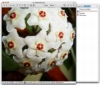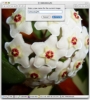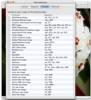Image viewers have been around as long as images themselves, and there is little that has not been done in this respect, however, regardless of the many thousands of such programs that have come and gone over the years, there are still good image viewers and bad image viewers. The distinction is not to be made only in the matter of the quality of the image processing, but also considering the additional options and features that the program offers. Usually, the future usefulness and quality of an image viewer can be determined by looking at it in the early versions, and there are some, like Xee that look good from the get-go.
What it does
Xee is at heart an image viewer application, but that does not stop it from touching upon editing and organizing, if only in a superficial way. As a viewer, Xee is meant to be fast and efficient, capable of handling lot of images, often very big, without blinking too much. Also, it is intended to be very easy to use with digital photos, and can process the output of most cameras, even in raw format. It handles itself well in both respects, but also handles what small editing and organizing tasks it takes upon itself nicely.
Working with it
Xee does away with the embedded file hierarchy to maximize image viewing real estate. To view an image in it, simply drop the image or the folder that contains the image on either the window or the dock icon. Because of the way the application is written, dropping an image will actually open up the folder that contains it, so you can automatically view all the other images that are next to the one you dropped. Xee does not process child directories, so you will only see the contents of the folder you dropped onto it with none of the contents of its children.
Once you have the images opened, you can choose how you want to view them. The full-screen mode, just added in this version of the program, marks the end of the lack in this area. You can choose how you want images that are too big or too small to be handled, and you can also set how the program should behave when it comes to resizing the window. Navigating through images can be done through either keyboard or mouse. The information about the currently viewed image is displayed in a condensed manner at the bottom of the screen in the form of a status bar. Unfortunately, there is not a lot of EXIF information present, and there is no way to access that information.
More than just image viewing
While Xee is primarily an image viewer, it also touches on editing and organizing. For one thing, it has built in lossless rotation. It can read the orientation information that some cameras embed in an image, to automatically rotate it into the required position, and it can also take manual rotations. These are lossless, meaning that the program uses a special technique that does not require re-encoding the image and thus preserves the best possible quality. In fact, every time you rotate an image it is automatically processed behind the scenes, and there is no additional save step involved, which is simply great. This is about as deep as Xee gets its hands dirty with image editing, but it is a great feature, regardless of how small. For serious editing, it can automatically send the image out to a dedicated image editing program, which can be chosen from the sub menu in the File menu. This submenu is automatically populated from the available programs on your computer, and is always readily accessible.
In terms of image organizing, you can rename images right from within it, while you are viewing them. Simply hit the keyboard shortcut, which is similar enough to the Finder one to be familiar, and you can start typing out the new name. The name without the extension is automatically selected, so there is no additional selecting of the name required. Beyond renaming, Xee lets you move and copy images to other locations on your hard drive. This is accomplished through a drawer that can be populated with any folder on you hard drive. Simply drag the folder into the drawer and it will automatically appear there. Once the destinations list is ready, you can toggle whether the file will be copied or moved using the two tabs at the top of the window. Double clicking on any destination or hitting 'enter' while you have it selected will cause the current image to automatically be copied or moved there. Unfortunately, the program does not automatically move to the next image, which is a bit of a shame as it forces you to also focus on moving through the images, rather than letting you work only with the destinations drawer.
The Good
A decent application despite being still in the early stages. Good image processing and a long list of supported file types, combined with necessary editing and organizing options make this a well rounded solution for viewing digital images.
The Bad
There are a few bells missing and strange design choices here and there, but it is nothing major.
The Truth
This program promises to be even better in a few updates time. The developer is addressing most of the missing features and any existing bugs are being constantly worked out. The core is rock solid, now being only a matter of polishing here and there.
Here are some screenshots, click to enlarge:
 14 DAY TRIAL //
14 DAY TRIAL //