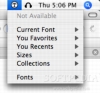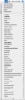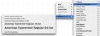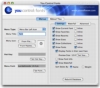Fonts are one of the things that made computers what they are today. No matter what kind of text you work with, if that text is going to be looked at by other people, fonts will come into play. They're important in printed form, and they're important in electronic form, even if it's simply a matter of using a cross platform font. Working with fonts used to be troublesome, and I still remember an ornery stack of paper of nothing but sheet after sheet of printed font previews. Fortunately, things moved forward and the font menu saw live previews of the Fonts, a great achievement for anyone that has ever worked in DTP. Unfortunately, for some reason, Apple has taken a step backwards and now nearly all Cocoa applications make use of the standard OS X font window. While very useful from one point of view, that window makes previewing fonts a pain. Some applications still have the old-school fonts menu with the live previews, but not that many do. Fortunately, there are other ways to work with fonts, so you can have the best of both worlds using programs such as You Control Fonts.
What it does You Control Fonts is a little application for those who pine for the fonts menus of old, enabling the use of such a menu for use in any and all applications. It gives a very fast and incredibly efficient tool for previewing and interacting with fonts that is not only highly customizable, but is also system wide, meaning that it is always there.
Working with it After starting up the application, the font menu will automatically be enabled, and visible in the right side of the Menu Bar where all the extras are. It is readily usable, but since this is the first time you use it, it will need to do some behind the scenes work to prepare the menu. While this wait is not really long, it is entirely dependant on the number of fonts installed on your computer. Even if this step were to take ten times as long it is well worth it because once it is done, the menu is very fast and snappy, much faster than similar menus found in other applications such as Microsoft's Word.
At the top of the menu are some lists that can be populated according to your preferences, and at the bottom, you will find the big old list containing each and every font on your Mac, each displayed in its own typeface? gorgeous.
More is more One of the very first things that struck me after mousing through the You Control Fonts menu is how much more efficient it is. Unlike other similar menus, the top level previews are small and well packed. While this is not exactly the best of previews, it does show a considerable number of fonts at one time, and makes it easy to work with huge numbers of fonts. On the matter of the preview, while the top level display is indeed smallish, it is good enough to get a feel for the font at a glance, and then the real preview is seen in the submenus for each font. In the case of font families, selecting the font will first display a submenu with all the families, and then selecting one will display the actual font preview. The font preview itself is a beautiful 5 entry submenu with the font in its own typeface displayed in various sizes ranging from 9 to 24 points. These customized sizes will also instantly be reflected in the Sizes submenu available at the top of the menu.
You Control Fonts manages to show both more fonts in the main menu and more preview to each font using this submenu system and it is simply insanely good. Once you use it, you will not want to go back to anything else. To make things better, you can even opt to display a custom text in the preview instead of the font name, and customize how many entries are shown and at what sizes.
Customization While the font listing itself is more than enough to justify this application, it also lets you customize the entries at the top of the menu. From here, you can access the recently used fonts, your favorite fonts, as well as any font collection that you may have defined in FontBook. The best part about these lists is that since You Control Fonts is an independent application, they are always here regardless of what application you used the font in.
All of these lists can be either enabled or disabled from the configuration window, and each and every one of them can be displayed inline instead of in a submenu.
Another option is to assign hotkeys to certain fonts and sizes; however, this is rather moot since you are better off using the favorites submenu.
The Good
This little menu is incredibly well made and a joy to use. It is always there and always ready regardless of what application you are currently working in.
The Bad
The only bad thing about it is that it is on the right side of the Menu Bar. It would have been perfect if you could have had it on the left with all the regular menus. Alas, that is impossible.
The Truth
If you work with fonts to any degree, give this little program a look. It is so good that I now cringe when I see font menus embedded in other applications.
Here are some screenshots, click to enlarge:
 14 DAY TRIAL //
14 DAY TRIAL //