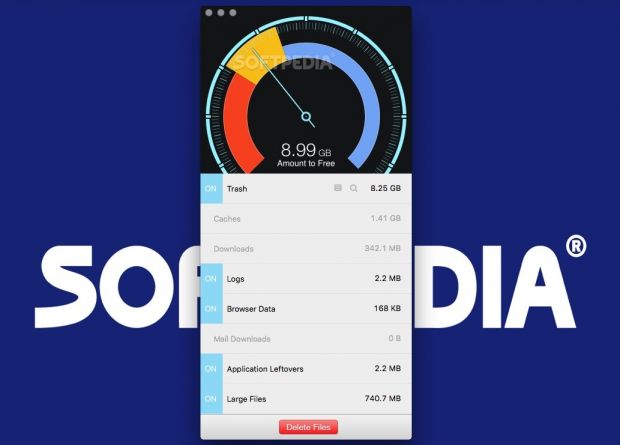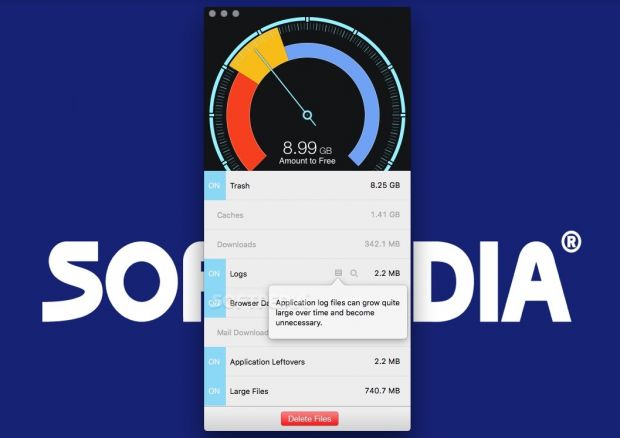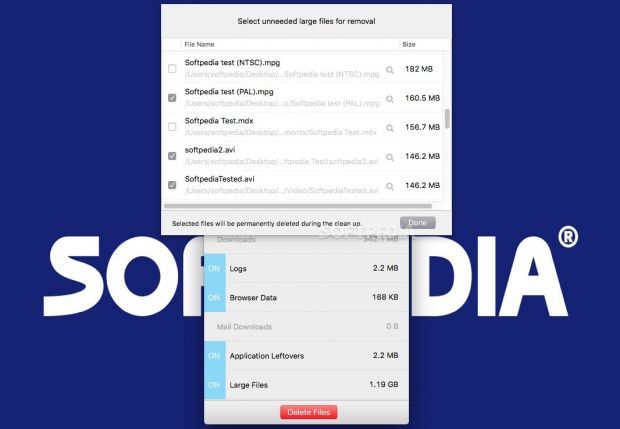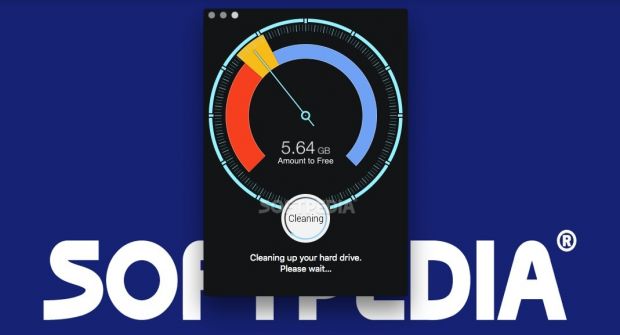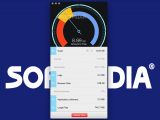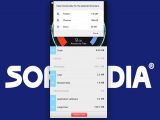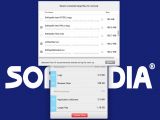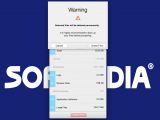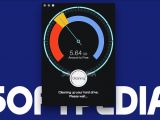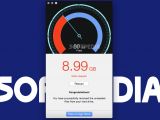Temporary files, leftover application data, and other items you have forgotten about can leave you with insufficient disk space, and while you can remove them manually, there are easier and faster ways to do it.
Disk Diag is a user-friendly tool designed to help you free up extra disk space by removing caches, downloads, browser data and logs, as well as application leftovers and particularly large files.
Helpful utility that is, however, limited to scanning your home folder
When launching the app for the first time, you are prompted to select your home folder. This step only needs to be performed once, but this also means that changing the location of your home folder is rather difficult, because it is necessary to run a Terminal command, as listed on the developer’s website. You will then be asked to select the folder again when the application is restarted.
Disk Diag can only check the home folder of the current user, making it difficult to scan external or network drives. While it is certainly possible to change the location of your home folder, there is little reason for it to be anywhere else but on your Mac’s internal storage.
User-friendly app that impresses with its design and provides a helpful graphical data representation
Once you have completed the first step, you are greeted by a straightforward interface that uses a speedometer-style representation to display the ratio of free to used disk space.
Clicking the ‘Start’ button prompts the app to begin scanning your Mac for unnecessary files. It should not take very long for it to provide a detailed report of its findings, though this depends on the size of the target drive.
Removable items are listed in multiple categories, based on their location and type. The app processes caches, the Downloads and Trash folders, browser data, log files, mail downloads and other application leftovers.
Convenient explanations can help novices determine which items are not necessary
It may not be clear at first, especially for novices, what particular files are used for and whether or not they can be safely deleted, therefore, it is quite helpful that Disk Diag provides a brief description for each category.
It should be noted that not all the files listed in the scan results are guaranteed to be expendable. You should be especially careful when cleaning your Downloads and Mail Downloads folders, as they may contain files you might need later.
To avoid this, you can open these directories in Finder using the magnifier button displayed upon hovering over a category and verify the data yourself.
Get rid of leftover application data and delete very large files that you may have forgotten about
Certain applications leave unnecessary files on your hard drive even after they are uninstalled, and getting rid of them can be quite difficult. Disk Diag can scan for these leftover items and gives you the option of selecting which of them should be removed, in case important user data left behind by a specific app is still needed.
Disk Diag offers another useful feature that enables you to free up a lot of disk space but requires a bit more user input. It lists the largest files encountered during the initial scan, and you can specify which of them can be safely removed.
While there is a good chance that you will still need some of these items, even deleting one high-definition video that had been lost in a forgotten folder on your drive can have a substantial beneficial effect.
Make sure you back up important data, as Disk Diag cannot recover items removed by accident
You can never be too safe when deleting a lot of files at once, and Disk Diag reminds you to create any necessary backups every time you launch a cleaning operation. However, the app cannot recover any of the subsequently deleted data if you make a mistake.
It would help if users had the option of moving the potentially unneeded files to the Trash folder first. While we understand that the whole point of the app is to free up disk space, which does not happen if data is sent to a temporary location, it would be a good way to ensure that nothing is amiss before getting rid of the files permanently.
Efficient app that does the job quickly without putting a strain on your system
After you launch the cleaning operation, Disk Diag displays its progress on the speedometer, though it would help if some more information were provided, such as which items are currently being processed and total time left. The whole process should not take very long, although this is largely dependent on the amount of data you are deleting.
During our tests, various types of files totaling almost 9 GB were removed in about 15 seconds. Unless you need to erase an entire hard drive’s worth of data, the process should be over before you know it. In any case, a large cleanup operation will probably only need to be performed once, followed by regular maintenance.
Furthermore, Disk Diag’s resource impact is almost negligible while idle. CPU load remains low when scanning for or deleting files, and memory usage never climbed above 20 MB during our tests.
The Good
An entire operation can be completed in minutes, as Disk Diag does a good job of keeping things simple and ensures that virtually any user, no matter how inexperienced, can clean up their Mac in no time.
The Bad
Moreover, the application does not offer a recovery feature, and you do not have the option of sending items to a temporary location, such as the Trash folder, until you can ensure they are not needed.
The Truth
If you are looking for a quick way to get rid of unnecessary files without having to search for them yourself, Disk Diag certainly fits the bill, as you can simply launch it from time to time, let it do its job, and benefit from the newly freed-up disk space.
 14 DAY TRIAL //
14 DAY TRIAL //