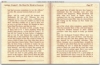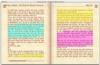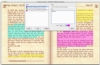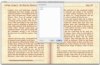This day and age, information is well within reach, and jut about any computer can hold a library's worth of books. Huge storage capacities and the ease with which the Internet allows the exchange of information means that any one of us could spend several lifetimes reading. While e-books are old and established and they can be read with just about any program out there, there are dedicated programs that take the electronic book and give it a little more than the average text viewing application does. Many of them focus on making reading easier and more akin to that of printed content, however, a few focus on adding interaction. eReader is one such program.
What it does The bulk of what eReader does is easy to cover by saying it is a program that lets you read books. However, the subtle difference between this reader program and others comes from the way it lets you interact with the text, much in the way that a regular book does. Most other similar applications are passive, doing little more than displaying the information. EReader lets you get in there and work with it.
Working with it At first glance, eReader is quite standard, falling into the category of 'flashy' readers that make use of background patterns and borders to give the appearance of a book. Like most such programs, it does offer a lot of room for customizing the way the text is presented, but little in the way it is organized. You can choose between on or two page views, and you can opt to go into full screen mode. In this respect, other programs such as Tofu are much better for just reading as there are no jumps from 'pages turning' and you can use as many columns as you want.
From here on, everything about eReader is interaction. The program can be set to turn the pages when you click on them, and each page has two little icons at the top, for bookmarks and notes. The two options represent two thirds of the important functionality of the program.
Bookmarks are used simply by clicking on the little transparent icon which makes it drift down and become fully visible. Clean and unobtrusive, it works much in the way a real bookmark does, with the one exception that you can use as many of them as you wish. While you can in theory bookmark each and every page in a book, it is not practical because there is no way to label these bookmarks in any meaningful manner. There is a bookmark window where you can see all the bookmarks in a document in one long list, labeled only with their page numbers. Not massively helpful, but a nice option for marking out areas of significant importance.
The next two options, notes and highlights are interlaced in terms of functionality. As you read, you can select any text that you come across and opt to highlight it. This gives it a colored background similar to what you get by using markers on a regular book. There are four colors to choose from, and you can customize what those colors are. Changing between them can be accomplished easily though keyboard shortcuts, and once highlighted, the colors can be changed on a whim. Notes are tied to highlights in the sense that whenever you highlight something, a note will automatically be created. The name of this new note will become the first few words of the highlighted text and you can then type in any additional information you might want in the field below. Notes can also be created without any highlighted text, in which case they are visible only from the notes window or by the little icon in their respective page. All notes are listed in order of their respective pages in the notes view and can be edited and navigated at any time.
Unfortunately, there is no way to separate highlights from notes. While this may be fine for some, personally I would have preferred to keep the two separate as any serious highlighting will inevitably lead to a massive number of notes, even when the number of actual notes is very small. The fact that you can add your own notes to highlights is rather moot if the note you mentally attach to each highlight is "remember this".
Good reading While the act of reading is quite mundane and redundant, there are many ways in which one reads. For casual reading, I would go for Programs such as Tofu, which are very unobtrusive and let me forget I am reading from my computer. However, for studying or what I might call 'heavy reading' eReader is definitely the better choice because it lets me take full advantage of the fact that I am reading from my computer.
The Good
Very good for interactive reading, makes it easy to leverage the advantage that reading from a computer has without having to step outside the reader program.
The Bad
The forced link between highlights and notes can become a problem especially if you make liberal use of the former.
The Truth
One of the better reader programs out there. Definitely has a place on any computer that is used for studying.
Here are some screenshots, click to enlarge:
 14 DAY TRIAL //
14 DAY TRIAL //